-
Notifications
You must be signed in to change notification settings - Fork 0
Using Blender and the SWTOR importer add on to auto assemble the model
Improving upon the features of the Slicers GUI and the .gr2 Importer Addon, we have now a new one: the SWTOR Character Assembler Blender Addon. It combines in a single button operation the character asset-locating function of Slicers GUI described in the previous page with the character importing explained in this one, adding a few options of its own.
It is still recommended that you read these two pages to understand what this new Addon does under the hood.
Now that we have the character's folder filled with the assets we need (meshes and textures), we can use one of the features of our Blender .gr2 Importer Add-on, which is to read the information in that folder's "paths.json" file to automatically grab its assets, and assemble and texture them for us.
(For those of you who have never used Blender, we recommend you to try at the very least the first four videos of Blender Foundation's official YouTube guide to Blender: they are very short, friendly, to the point, and will give you a feel for the app's user interface and teach you some basic navigation that will let you move the camera around your assembled character)
This add-on's installation follows Blender's usual conventions: download the add-on's .zip file, DON'T decompress it (Blender uses it as such .zip), and install it via Edit menu > Preferences > Add-ons > Install. Activate it by clicking on its checkbox (no need to relaunch Blender) and it'll show up in the File menu > Import and Export submenus:

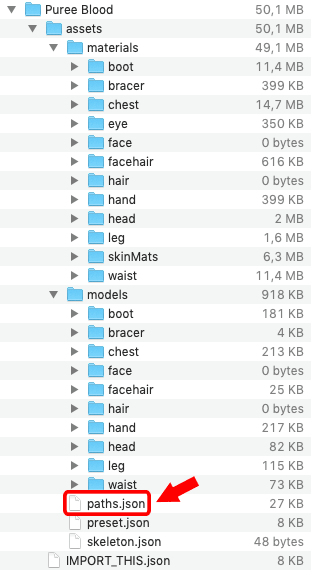
(The latter is meant to be imported by TORCommunity.com's Character Designer as a means to reload the character for further modification, instead)
After a few seconds, the character will appear, assembled and textured. They'll show up very tiny, as if a tenth of their "real world" measurements, so, we'll have to zoom in or do a Fit To View to fully appreciate the results (if we didn't delete the default cube in the scene, the character surely will be lost inside it).
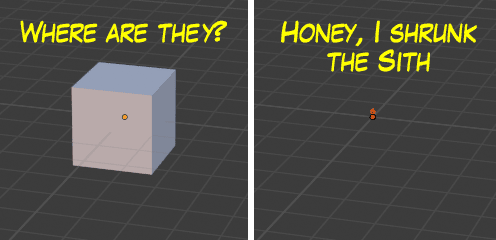
(We can always scale the character up by, say, x10, later on)
And if the character appears as a textureless, greyscale model, most probably the 3D viewport's shading mode is set to solid mode. To change it to Material Preview mode we click on the Viewport Shading buttons row's second ball from the right.

DON'T IMPORT SEVERAL CHARACTERS IN THE SAME BLENDER PROJECT. Use a separate project for each character and later append them or link them together if you need to.
The reason for this is that the importer, when it loads the parts of a character and names its materials, isn't smart enough to notice that there might be existing materials with the same names already, and can make a mess, aplying wrong textures and materials. Blender, though, when appending assets from other projects, is aware of such things and adds suffixes to anything with the same name (".001", ".002", etc.) to avoid getting us into trouble.
(Also, Blender has a Batch Rename tool that can help us rename a character's meshes and materials if we want to keep things tidy. For example, we could prefix all objects and material names from a character with its name).
We do not condone the usage of our tools for malicious intent, including: exploits, harassment of others, or anything else that may violate EA/Bioware's EULA, TOS, DSA, Privacy Policy Copyrights, Trademarks, or anything else illegal. We will not be held accountable for your actions, and will act against you if nessesary.
- Home.
- State of Play September 2024
- Getting Help:
IMPORTING SWTOR MODELS INTO BLENDER: A BRIEF OVERVIEW.
Check this intro first. Afterwards, you can jump directly to the guides on extracting PCs, NPCs and others.
No need to read this section right now: each extracting/assembling guide explains its required tools anyway.
- Slicers GUI (Windows app).
-
Blender 3D (multiplatform app):
Which version. How to learn. Installing our Add-ons. -
SWTOR .gr2 Objects Importer Add-on.
Required by all the other add-ons. - SWTOR Character Assembler Add-on.
- SWTOR Area Assembler Add-on.
-
ZeroGravitas SWTOR Tools Add-on.
Includes the Character and Area Assemblers plus other diverse tools.
-
Jedipedia.net:
- SWTOR Database.
- File Reader.
- World Viewer.
-
TORCommunity.com:
- SWTOR Database.
- Character Designer.
- NPC viewer's Exporter.
- EasyMYP (Windows app).
- Noesis (Windows app).
READ THE BROAD STROKES FIRST: YOU'LL SEE IT'S EASIER THAN YOU THINK!
-
The steps:
- Installing Slicers GUI and extracting SWTOR's game assets.
-
Using TORCommunity's Character Designer to export Player Characters.
- IF ARMOR SELECTION SEARCH IS DOWN: workaround to manually specify Armor Sets.
- Using TORCommunity's NPCs Database to export Non Playable Characters.
- Using our Blender add-ons to auto-assemble the model.
- Rigging the character for posing and animation
- Applying SWTOR animations to the character.
-
Extra steps that require manual work and some knowledge of SWTOR's assets:
-
Making capes and hair work, manually and through Cloth Simulation.
-
Attaching weapons and other objects to a character with a SWTOR rig.
-
Attaching weapons and other objects to a character with a custom rig.
-
Baking the models' textures and exporting to other apps:
- Baking with Legacy SWTOR materials and modern ones.
- Baking the multiple materials of an object into a single one.
- Exporting to VRChat.
- Exporting to Star Wars Battlefront II.
- Exporting to Unreal Engine.
- Exporting to Garry's Mod.
- Exporting to Tabletop Simulator.
-
3D Printing:
-
- Locating armor parts' assets
- Locating weapons' assets.
- Assigning materials and textures to environmental and architectural elements, furniture, props, ships, vehicles and weapons.
- Assembling multi-part assets (Decorations, Rooms, etc).
- Generic guide to importing objects and assigning materials (Legacy Add-on-based. Needs updating).
- Snippets.
- Improving and customizing our SWTOR models and materials.
- Other Extracting Strategies (needs updating).
- SWTOR Materials recipes:
Modding isn't working at the moment due to SWTOR's change to a 64bit codebase. It's going to take a while 🙁.
- Overview.
- Tools.
- Other techniques:
- Modding SWTOR textures with Special K (CAUTION).
- Overview.
- Tools.
- File Formats
- A look at SWTOR's Materials and Texture Files.