-
Notifications
You must be signed in to change notification settings - Fork 0
Merge by Distance before applying Modifiers
Some of the tips and tricks shown in this section involve the application of Modifiers: reversible, adjustable, stackable operations such as Displace, Solidify, or Subdivision Surface. The problem is that, upon application, it's easy to see strange artifacts in the results: pieces floating away from the clothes' edges, weird holes, etc.

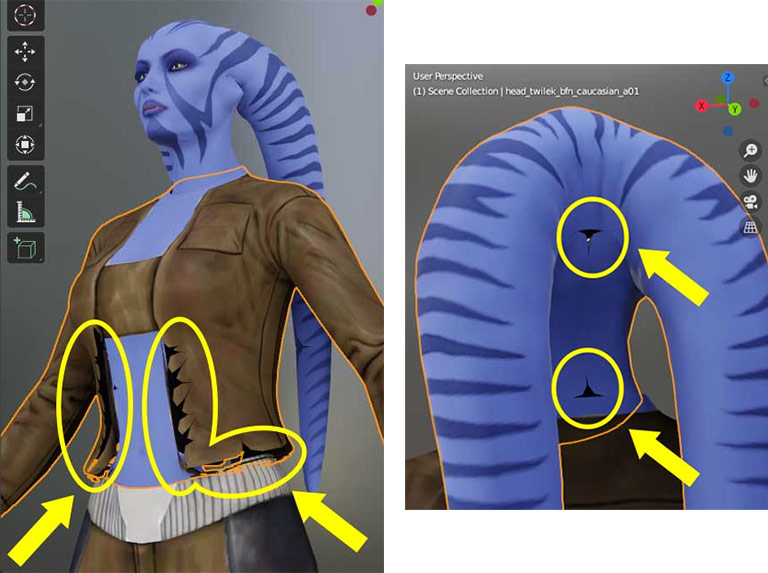
For some technical reasons, SWTOR's objects' single meshes contain separate groups of polygons whose edges match each other, and Blender's Modifiers interpret them as separate surfaces. The result is those artifacts.
The solution is to apply an Edit Mode > Mesh > Merge By Distance operation on the meshes. The results won't trouble any of the objects' properties (UVs, vertex groups, weight maps, etc.) that could affect animation or texturing, and will solve those Modifiers problems.
The steps are the following ones:
While in Object Mode, select the object you want to use and switch to Edit Mode. Once there, select all the polygons (a shortcut).

Use the Merge By Distance tool (Mesh menu). Important: don't confirm the results of this operation just yet, because we need to adjust a setting.

That setting is the Merge Distance. By default, it is too big: "just" 0.0001.

As SWTOR's objects have their vertices' coordinates set in a range from 0 to 1, even four decimals can be too coarse. That default value could lead to the merging of vertices that are simply close. See this example of the problem when merging by distance in a character's head: parts of the teeth, lips and tongue get fused, which shows up when attempting to pose them.

What we want is to merge vertices that are truly coincident instead of just close. As we don't have such a specific tool, the solution is to add decimals to this one's settings. Luckily, we have a way to know how many decimals we need before committing: if we click or type in the Merge Distance field and then press Tab, Blender will preview the operation and also produce a report of the results in numerical terms:

The trick is to add zeros to the Merge Distance figure and tab to check the results until they don't change any more.


The count isn't getting any lower. It's safe to commit now (in general, 0.000001 seems bulletproof so far).
If we'd had the modifiers applied, we could see them working as expected already, no holes or other weird artifacts.

So, we can leave Edit Mode and treat other objects if needed.

Applied to a head object, we would see that everything is working OK, too:

A few additional tips regarding this operation:
-
Blender 2.8 onwards allows us to select multiple objects and edit them at once. Theoretically we could select all the objects of a character and their full set of armor gear and apply
Merge By Distancein one go, instead of going part by part, but there is a danger of this operation merging bits of different objects unintendedly. Maybe the chance is small, but just in case better go object by object. -
If we join a character's body parts (nude or with underwear) into a single mesh, we'll need a
Merge By Distancepass no matter if we had previously applied it to the separate parts. The seams between parts such as the one at the neck would artifact otherwise. So, if we intend to use this operation, we can just as well do it just once, after joining the parts.(Usually, the vertices in seam lines such as the neck match correctly and this operation works well, but we've seen a few cases (they are really rare) where BioWare somehow produced a mismatch big enough to be visible by zooming in. When that happens one could either try a bigger (less zeros) threshold on a selection of neck vertices or just do it manually by merging every near-coincident pair of vertices).
-
The
Quick Favoritescontextual menu (qshortcut) is our friend 🙂 . AddMerge By Distanceto it.
We do not condone the usage of our tools for malicious intent, including: exploits, harassment of others, or anything else that may violate EA/Bioware's EULA, TOS, DSA, Privacy Policy Copyrights, Trademarks, or anything else illegal. We will not be held accountable for your actions, and will act against you if nessesary.
- Home.
- State of Play September 2024
- Getting Help:
IMPORTING SWTOR MODELS INTO BLENDER: A BRIEF OVERVIEW.
Check this intro first. Afterwards, you can jump directly to the guides on extracting PCs, NPCs and others.
No need to read this section right now: each extracting/assembling guide explains its required tools anyway.
- Slicers GUI (Windows app).
-
Blender 3D (multiplatform app):
Which version. How to learn. Installing our Add-ons. -
SWTOR .gr2 Objects Importer Add-on.
Required by all the other add-ons. - SWTOR Character Assembler Add-on.
- SWTOR Area Assembler Add-on.
-
ZeroGravitas SWTOR Tools Add-on.
Includes the Character and Area Assemblers plus other diverse tools.
-
Jedipedia.net:
- SWTOR Database.
- File Reader.
- World Viewer.
-
TORCommunity.com:
- SWTOR Database.
- Character Designer.
- NPC viewer's Exporter.
- EasyMYP (Windows app).
- Noesis (Windows app).
READ THE BROAD STROKES FIRST: YOU'LL SEE IT'S EASIER THAN YOU THINK!
-
The steps:
- Installing Slicers GUI and extracting SWTOR's game assets.
-
Using TORCommunity's Character Designer to export Player Characters.
- IF ARMOR SELECTION SEARCH IS DOWN: workaround to manually specify Armor Sets.
- Using TORCommunity's NPCs Database to export Non Playable Characters.
- Using our Blender add-ons to auto-assemble the model.
- Rigging the character for posing and animation
- Applying SWTOR animations to the character.
-
Extra steps that require manual work and some knowledge of SWTOR's assets:
-
Making capes and hair work, manually and through Cloth Simulation.
-
Attaching weapons and other objects to a character with a SWTOR rig.
-
Attaching weapons and other objects to a character with a custom rig.
-
Baking the models' textures and exporting to other apps:
- Baking with Legacy SWTOR materials and modern ones.
- Baking the multiple materials of an object into a single one.
- Exporting to VRChat.
- Exporting to Star Wars Battlefront II.
- Exporting to Unreal Engine.
- Exporting to Garry's Mod.
- Exporting to Tabletop Simulator.
-
3D Printing:
-
- Locating armor parts' assets
- Locating weapons' assets.
- Assigning materials and textures to environmental and architectural elements, furniture, props, ships, vehicles and weapons.
- Assembling multi-part assets (Decorations, Rooms, etc).
- Generic guide to importing objects and assigning materials (Legacy Add-on-based. Needs updating).
- Snippets.
- Improving and customizing our SWTOR models and materials.
- Other Extracting Strategies (needs updating).
- SWTOR Materials recipes:
Modding isn't working at the moment due to SWTOR's change to a 64bit codebase. It's going to take a while 🙁.
- Overview.
- Tools.
- Other techniques:
- Modding SWTOR textures with Special K (CAUTION).
- Overview.
- Tools.
- File Formats
- A look at SWTOR's Materials and Texture Files.