-
Notifications
You must be signed in to change notification settings - Fork 0
SWTOR Terrain Extractor
The SWTOR Terrain Extractor is a Windows command line executable tool that converts SWTOR "heightmaps" (they aren't technically such) to .obj format models. It is the result of UltimaKaosXIII's ongoing research on how the heightmaps are encoded, and as such it is a provisional tool until we get a better understanding of that data.
This guide is about how to use this tool to convert all the terrain maps in the game so that our Area Assemblers can automatically import them. It's something that hardly takes a couple of minutes in a modern PC with SSD storage, and we only need to do it every time a Game Update adds new locations to SWTOR.
WARNING: the results of the conversion take about 8.3 GB. Check that you have enough storage space in the drive where your assets extraction resides, as they can't be moved elsewhere unless as part of a whole resources folder.
We go to the tool's Github repository's Releases page and check its first, most recent post (STE2 Beta 2.2 as of this moment). WE CAN DISREGARD THE RELEASE'S INSTRUCTIONS (they aren't relevant to our use case) and go directly to the bottom of the post: there is an Assets section listing the downloadable files available (if it isn't showing its contents, click on the "Assets" line).
Among the files there is a STEAreaAssemblerVersion.exe:
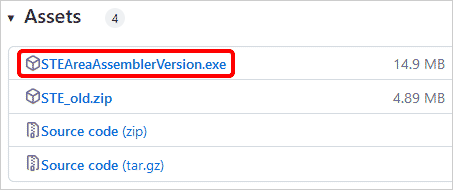 |
|---|
We download it and save it anywhere we want in our PCs, BUT!!! Lately, Windows Defender is being very aggressive and might quarantine the file the moment it is downloaded. We might have to tell Defender to mark a folder as excluded from its scanner. As this is a plain executable file and not an installer, that folder would typically be the same where we will execute it from.
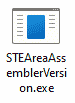
-
We can just double-click the downloaded executable file. If Windows throws a warning about not knowing where this executable comes from and blocks its launch, clicking on the More Information link will let us bypass the block and launch it anyway.
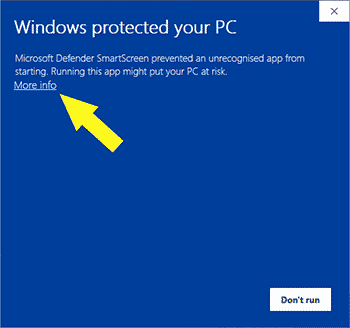
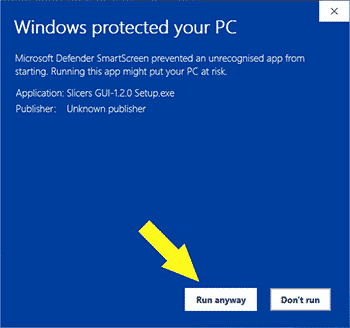
A command line window (from Windows' cmd.exe application) will appear:
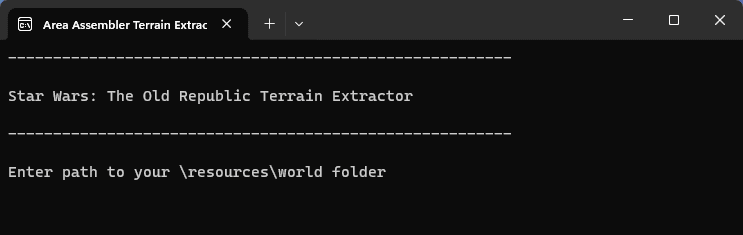
-
We enter the location of our SWTOR assets extraction's
resources\worldfolder. If we are using File Explorer's "copy as path" contextual menu option on that folder to paste it in the command line window, it might happen that the path is surrounded with quotes. If that's so, we need to delete the quotes.For example, my path is
D:\3D SWTOR\SWTOR ASSETS\SWTOR EXTRACTION 64\resources\world.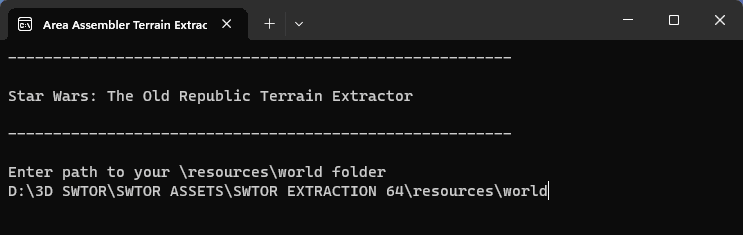
-
We press
Enter. Before proceeding, the tool will ask for a final confirmation: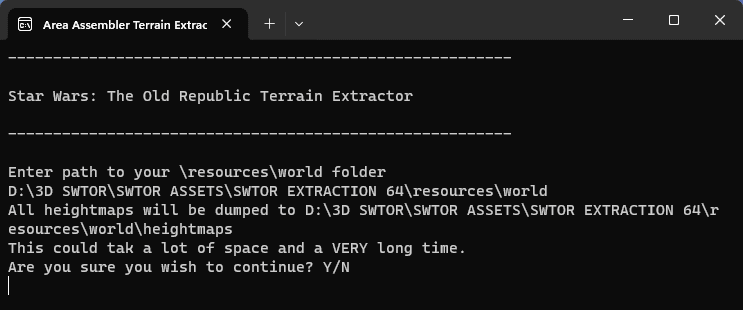
-
Pressing
y("yes") will launch the conversion.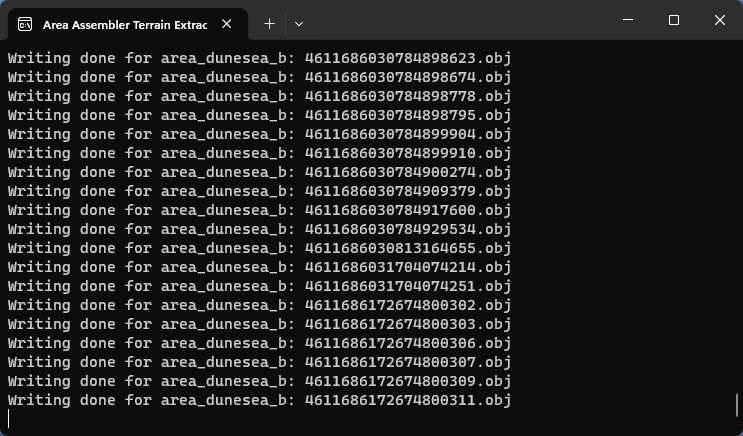
It only takes about a couple of minutes in a modern PC with decently fast NVMe storage drives.
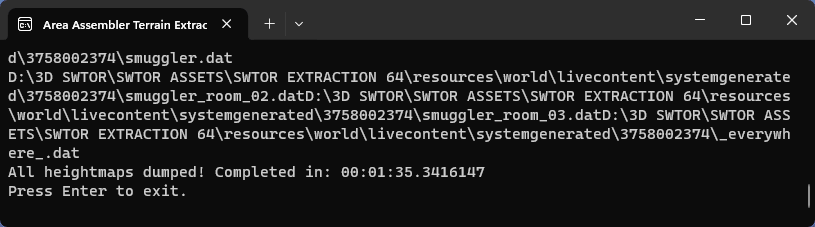
And that's it: we are done 🙂. We can press
Enterto close the command line window.
The converted heightmaps are stored in a new folder placed at resources\world\heightmaps, as .obj files. The Area Assemblers will automatically detect them, with no need for user intervention. We'll be able to see them import the terrain objects through Blender's console.
At the moment, the converted heightmaps have the following issues:
- No UV coordinates for correctly mapping textures and other details regarding how to apply materials.
- The gaps between terrain patches issue that used to plague it has been solved in a recent update (save for gaps that exist in the game itself).
We do not condone the usage of our tools for malicious intent, including: exploits, harassment of others, or anything else that may violate EA/Bioware's EULA, TOS, DSA, Privacy Policy Copyrights, Trademarks, or anything else illegal. We will not be held accountable for your actions, and will act against you if nessesary.
- Home.
- State of Play September 2024
- Getting Help:
IMPORTING SWTOR MODELS INTO BLENDER: A BRIEF OVERVIEW.
Check this intro first. Afterwards, you can jump directly to the guides on extracting PCs, NPCs and others.
No need to read this section right now: each extracting/assembling guide explains its required tools anyway.
- Slicers GUI (Windows app).
-
Blender 3D (multiplatform app):
Which version. How to learn. Installing our Add-ons. -
SWTOR .gr2 Objects Importer Add-on.
Required by all the other add-ons. - SWTOR Character Assembler Add-on.
- SWTOR Area Assembler Add-on.
-
ZeroGravitas SWTOR Tools Add-on.
Includes the Character and Area Assemblers plus other diverse tools.
-
Jedipedia.net:
- SWTOR Database.
- File Reader.
- World Viewer.
-
TORCommunity.com:
- SWTOR Database.
- Character Designer.
- NPC viewer's Exporter.
- EasyMYP (Windows app).
- Noesis (Windows app).
READ THE BROAD STROKES FIRST: YOU'LL SEE IT'S EASIER THAN YOU THINK!
-
The steps:
- Installing Slicers GUI and extracting SWTOR's game assets.
-
Using TORCommunity's Character Designer to export Player Characters.
- IF ARMOR SELECTION SEARCH IS DOWN: workaround to manually specify Armor Sets.
- Using TORCommunity's NPCs Database to export Non Playable Characters.
- Using our Blender add-ons to auto-assemble the model.
- Rigging the character for posing and animation
- Applying SWTOR animations to the character.
-
Extra steps that require manual work and some knowledge of SWTOR's assets:
-
Making capes and hair work, manually and through Cloth Simulation.
-
Attaching weapons and other objects to a character with a SWTOR rig.
-
Attaching weapons and other objects to a character with a custom rig.
-
Baking the models' textures and exporting to other apps:
- Baking with Legacy SWTOR materials and modern ones.
- Baking the multiple materials of an object into a single one.
- Exporting to VRChat.
- Exporting to Star Wars Battlefront II.
- Exporting to Unreal Engine.
- Exporting to Garry's Mod.
- Exporting to Tabletop Simulator.
-
3D Printing:
-
- Locating armor parts' assets
- Locating weapons' assets.
- Assigning materials and textures to environmental and architectural elements, furniture, props, ships, vehicles and weapons.
- Assembling multi-part assets (Decorations, Rooms, etc).
- Generic guide to importing objects and assigning materials (Legacy Add-on-based. Needs updating).
- Snippets.
- Improving and customizing our SWTOR models and materials.
- Other Extracting Strategies (needs updating).
- SWTOR Materials recipes:
Modding isn't working at the moment due to SWTOR's change to a 64bit codebase. It's going to take a while 🙁.
- Overview.
- Tools.
- Other techniques:
- Modding SWTOR textures with Special K (CAUTION).
- Overview.
- Tools.
- File Formats
- A look at SWTOR's Materials and Texture Files.