-
-
Notifications
You must be signed in to change notification settings - Fork 47
Animated Textures
Parts of your texture can be animated, by adding the Animated Texture effect.
Select the texture you want to add animation to, then press Effects/Add Animated Texture
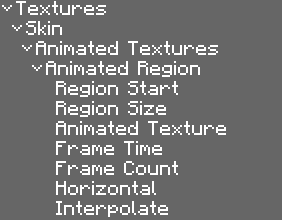
Region Start & Region Size:
Sets the animated reion on the texture. This is the area where the texture will be animated.
Use the U/V spinners to the the value.
Animated Texture:
The top left U/V for the animated texture frames.
Frame time:
Time for each frame in miliseconds.
Frame count:
The number of frames in the animation.
Horizontal:
The layout of the animation frames.
Interpolate:
Interpolate between frames.
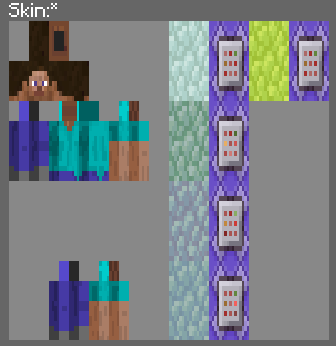
The yellow region will be animated. The white area are the animation frames.
Example project: Link
The animated region shouldn't overlap with the animated texture frames area. This will cause visual glitches in-game.
Customizable Player Models Wiki