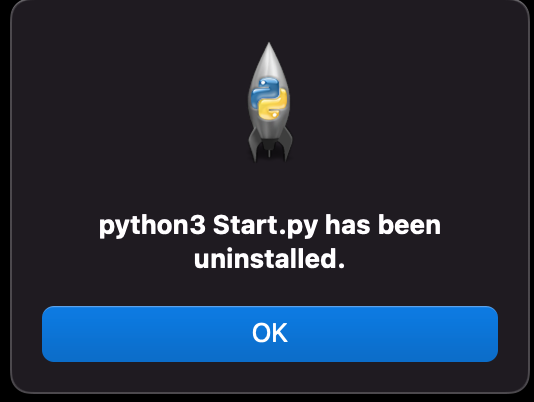-
-
Notifications
You must be signed in to change notification settings - Fork 5
Uninstall
From the menu, you will want to select the uninstall option. This will prompt you for your password.
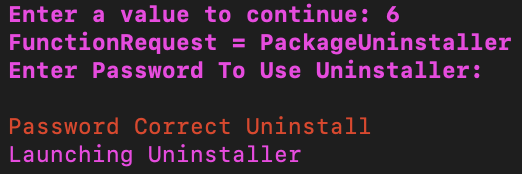
Once you've entered your password, it will bring you a window that looks almost the same as in the Installation.
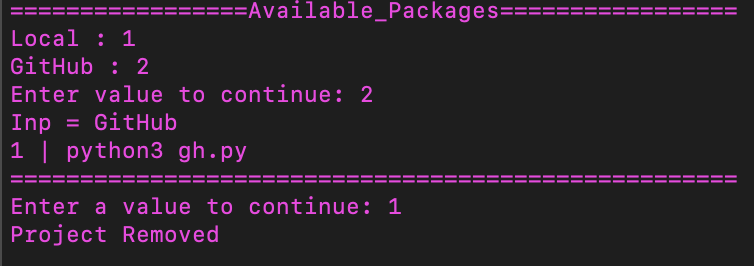
Once a package has been selected from either Local or GitHub it will be uninstalled and deleted from your profile. For GitHub, there is no need to manually set complex or basic, it is all done autonomously.
From the main menu, you will want to select the uninstall option.
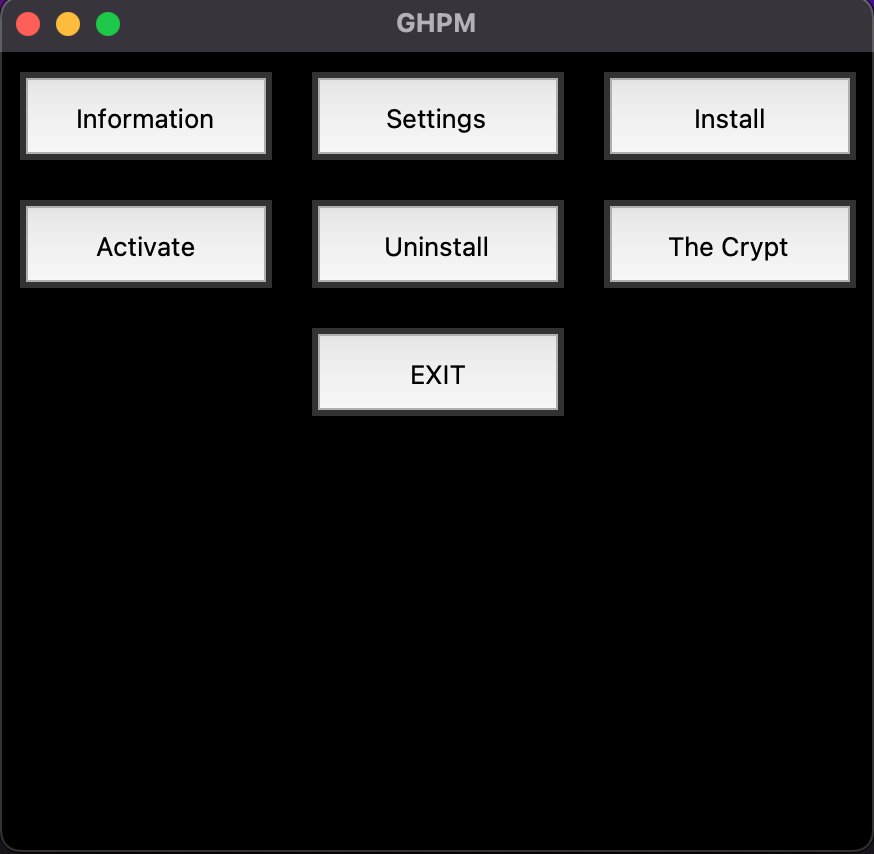
This will automatically open a menu allowing you to uninstall any GitHub or Advanced applications.
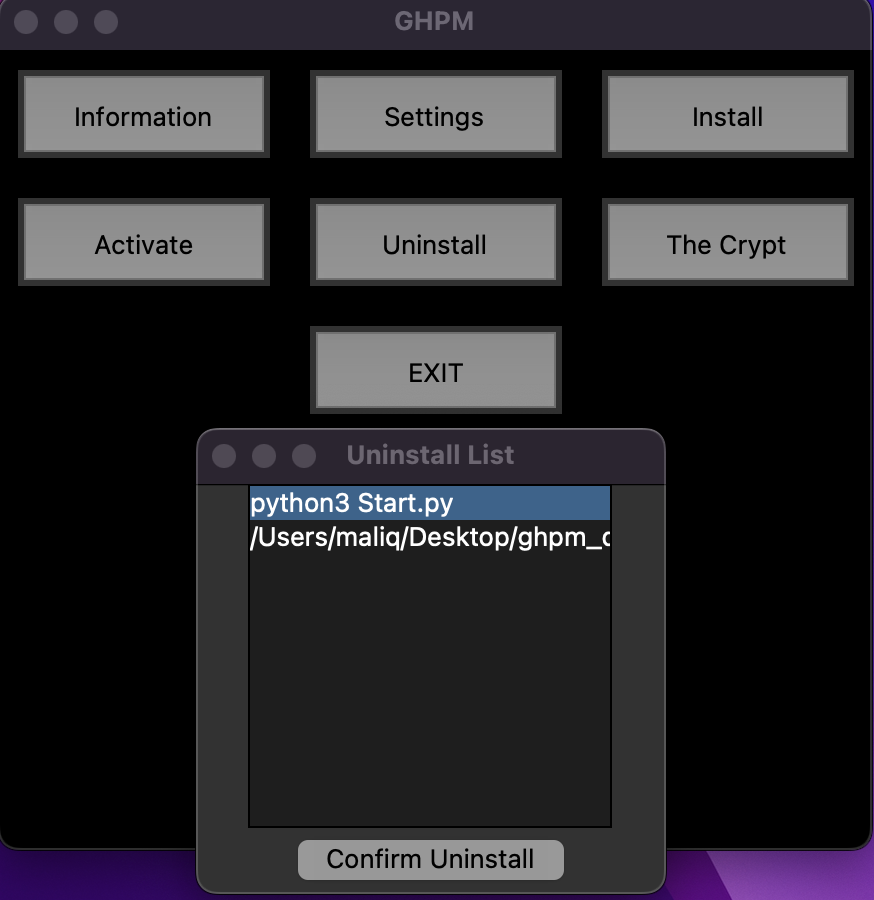
Once an option has been confirmed, click Confirm Uninstall. This will bring up the following window.
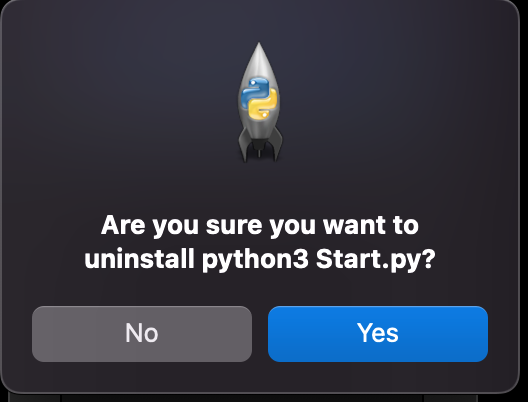
If you select Yes, the program will attempt to uninstall the application. Depending on how it handles the uninstall, it will produce the following notification.