-
-
Notifications
You must be signed in to change notification settings - Fork 5
Installation
Due to the many updates and new forms of installation, this will be broken into three portions. Furthermore, there will only be documentation will be on GitHub installations.

To install from the GUI, follow these steps:
-
Select option 9 from the menu. (Note: older versions do not include option 9 in the list)
-
Once option 9 has been selected, the command window will close and a GUI will pop up.

-
Select the "Install" option. Once you have selected it, you will be prompted by the following window.
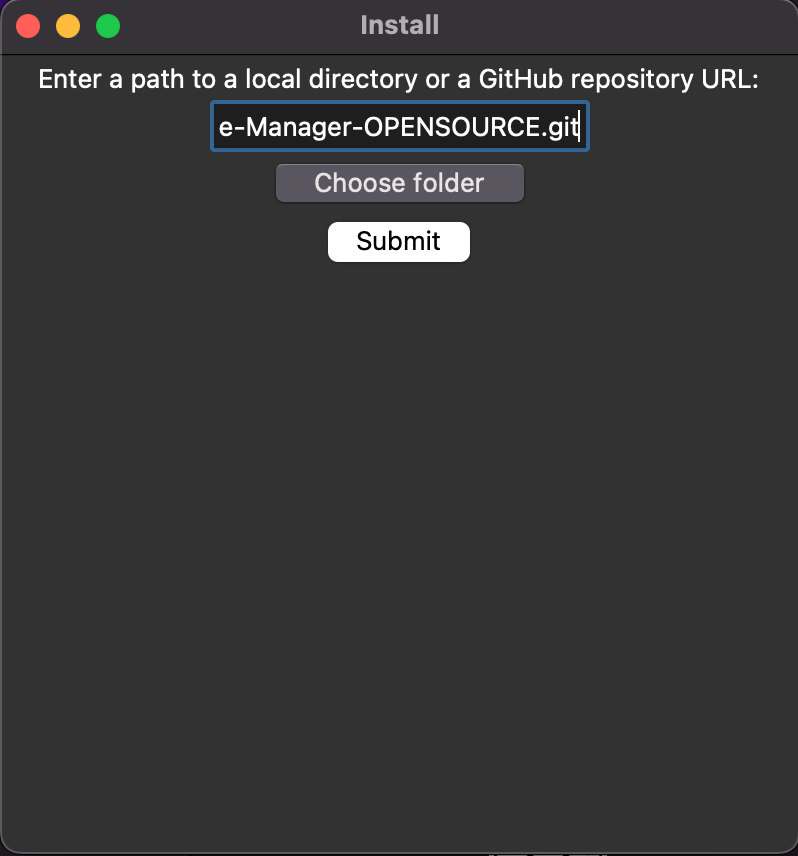
-
You are now able to automate the installation between GitHub and Local folders. Simply enter the Git repository you want to download or choose a folder to connect.
-
Once the submit button has been entered, you will be prompted with a file display.
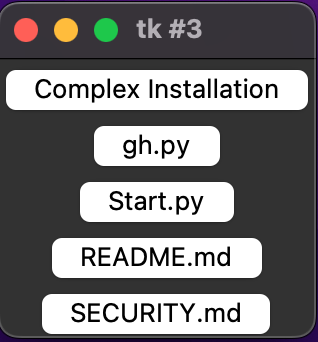
-
This window allows for automated complex installations as well. Once a file is selected, the window will close and the system will automatically differentiate between the needed environment for launches, thus completing the installation.
To install from the command line, follow these steps:
-
Select option 4. This will bring up a request to select between Local or GitHub.
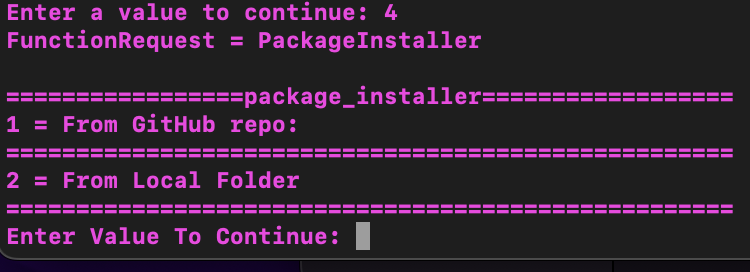
-
For utilizing GitHub, enter option 1. This will then request the repository you wish to download from.
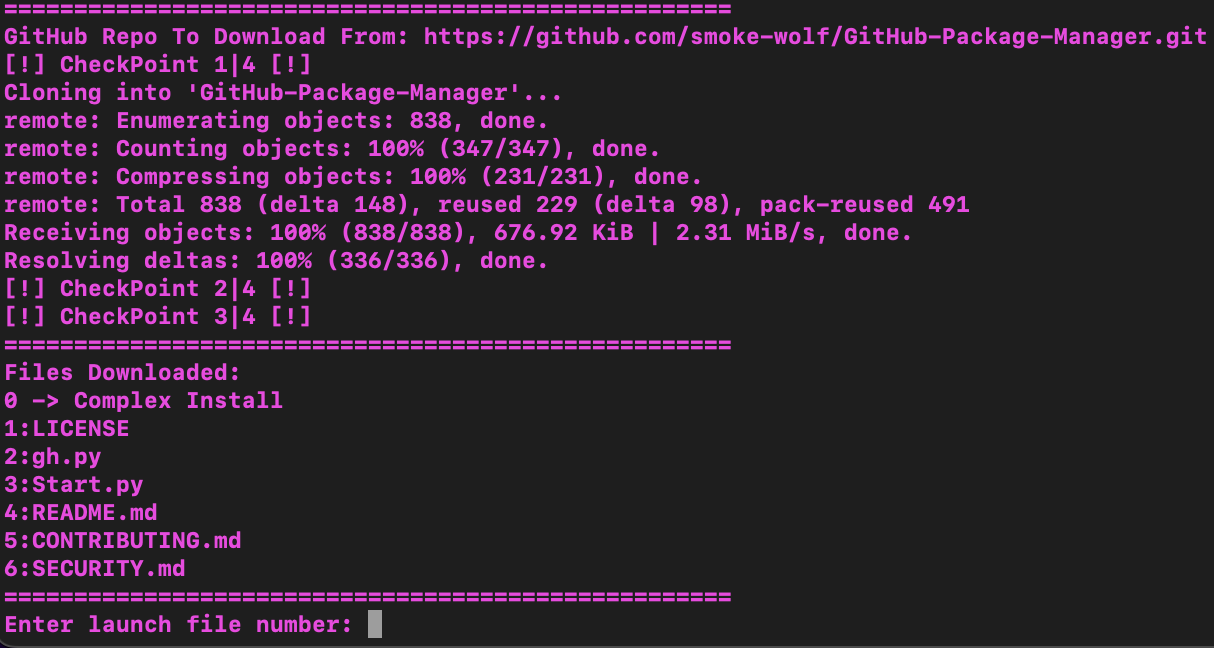
-
This has now completed the download of the selected GitHub repo and is now prompting the user to specify the activation of this script.
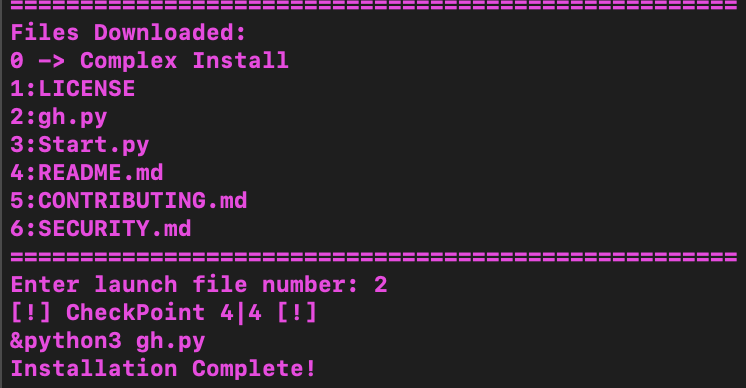
-
This gives displays the success of the installation.
Arguably the easiest way to install a GitHub package is simply to open a command prompt window, or terminal window and enter gh -I https://github.com/someone/something.git.
This command can now be broken down into the following:
-
gh-> calls the Command Line Connection -
-I-> specifies the Install function -
https://github.com/someone/something.git-> the repository being installed.
Once the command has been run, you will be prompted with an interface that looks much like the following:
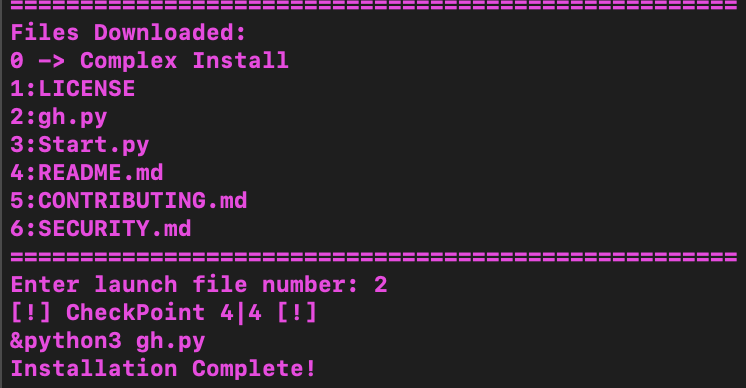
Note: You can change the arguments