-
-
Notifications
You must be signed in to change notification settings - Fork 5
Activation
Depending on the style of the package, activating can be incredibly straightforward. The following options will be discussed in theory with occasional images.
If you have downloaded a repo from GitHub, it will be displayed within the Package Activator -> GitHub.
If, however, it was installed as a complex installation, it will be displayed in Package Activator -> Complex.
Lastly, packages connected through local installation will be displayed in Package Activator -> Local.
After you have selected the one you wish to activate, simply enter the value corresponding and use the installed program.
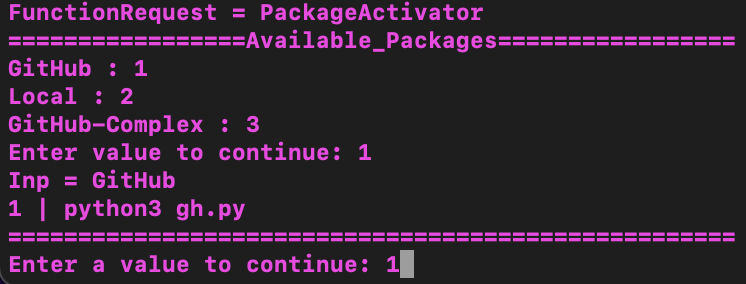
When a GitHub program has been exited, there will be a message asking for the form of exit.
If an error with the program has caused it to exit, enter 2. If, however, the program was completed successfully or you exited purposefully, enter 1.
If you have downloaded a repo from the Installer, it will be displayed within the Activator. If the repo is a standard installation it will be found within the Activator at the first layer. which will request you to confirm GitHub.
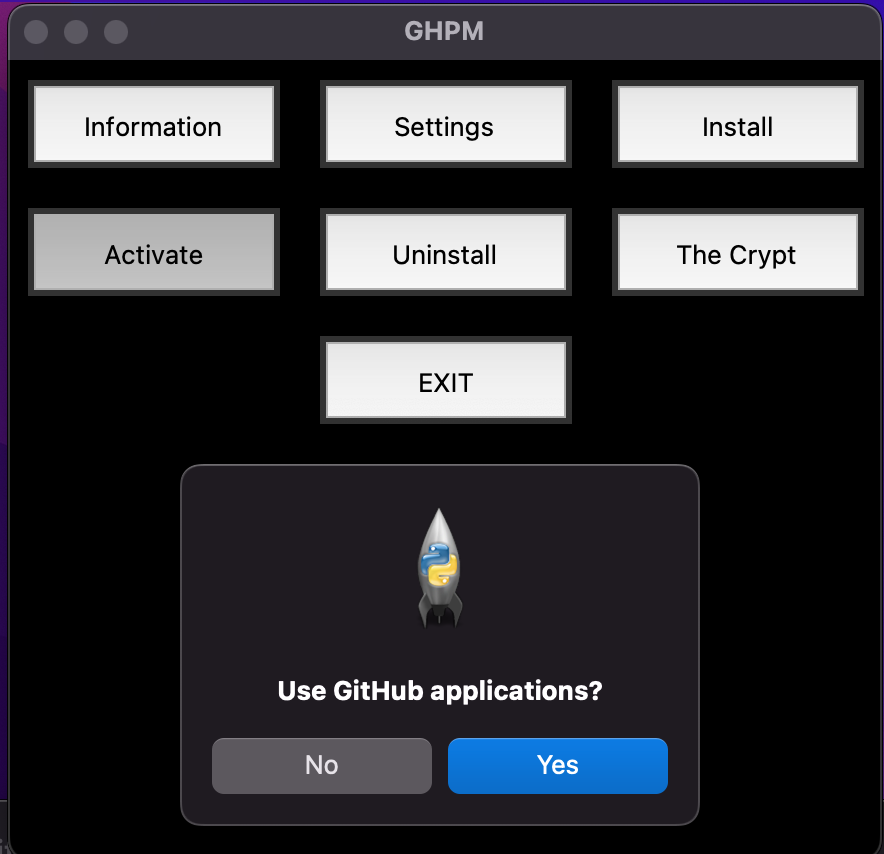 Once
Once Yes has been selected the following will be displayed Note: If No is entered instead it will prompt for Local applications, and if No again, it will display Complex Applications
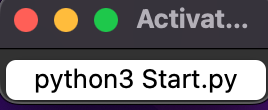
You will want to select and double-click the option for your application. once clicked there will be a new window opened reflecting the application being run, in whatever format the program launches in.