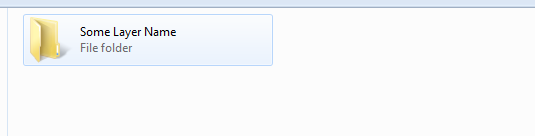-
Notifications
You must be signed in to change notification settings - Fork 81
GeoODK OfflineLayers
These instructions assume that you:
- Have GeoODK Collect installed Download
- 4GB of extra hard drive space on both your computer and Android Device
- Can mount Android device to computer and see Phone file system
- .mbtiles prepared and ready to download.
Krushe Download .mbtiles
http://geomarvel-projects.s3.amazonaws.com/cadasta/krusha.mbtiles
Ferizaj Download .mbtiles
http://geomarvel-projects.s3.amazonaws.com/cadasta/ferizaj.mbtiles
For Mac
- Download Android File Transfer to your computer
- Connect the phone to your computer's USB port with the charging cable.
- Open Mac Finder & Navigate to Android Device
For Windows
Next navigate to the the "geoodk" folder on the Android Device
In the "geoodk" folder you will find a number of folder double click and enter "OfflineLayers"
Create a new folder for each .mbtiles layer. The folder name is what will be used in GeoODK to display the layer.
Copy the .mbtiles from your computer layer into the folder you just created... Repeat step 4 and 5 for each OfflineLayer you have.
Make sure GeoODK is not currently running, if so close the app, it is a good idea to close to insure there are no locks on files.
On the main screen of GeoODK. you will see a "Layers" icon. Select to show list of offline line layer.

Select the layer to overlay.

Zoom to layer to visualize the tiles.
Note that each widget (GeoPoint, GeoShape & GeoTrace all have the ability to overlay the layers and follow similar steps)

Visit our User Documentation to learn more about using the Cadasta Platform.
If you'd like to contribute to the Cadasta Platform, start with our Contributing Guidelines.
Cadasta Wiki Home | Developer Setup Guide
Cadasta.org | About Cadasta | YouTube | Twitter | Facebook
- Installing & Running
- Contributing
- Planning & Sprints
- Platform Development
- Testing
- Utilities
- Outreachy
- Platform Site Map
- User Flows and Wireframes
- Other
- Quick Start Guide
- Glossary
- Questionnaire Guide