-
Notifications
You must be signed in to change notification settings - Fork 1
Colors
First of all you need to configure the ranges, by default :
- Low range [0 ; 33%[
- Mid range [33% ; 66%[
- High range [66% ; 100%]
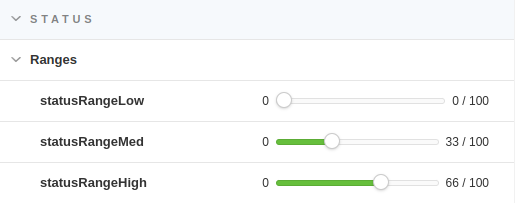
Next, you can configure different layer behaviors :
- Static behavior : By selecting static behavior, the palindrome will be displayed in one and only solid colour.
- Dynamic behavior : By selecting dynamic behavior, the palindrome will be displayed with gradient colors depending of the status of layers, gradually going from one color to another.
- Ranges behavior : By selecting ranges behavior, the palindrome will be displayed in a combination of three colors depending on the status of layers and the ranges you choose.

Additionnal options can be changed to increase the customization of the palindrome :
- colorsDynamicDepth change the depth of colors displayed. Applicable if the layer behavior is dynamic.
- bicolorDisplay displays the palindrome with 2 colors (the low value color and the high value color).
- transparentDisplay displays the palindrome with one color (the high value color) and transparent.
Black to transparent example below.
 {width="543" height="420"}
{width="543" height="420"}
All colors, layers and spheres are configurable, as you can from the controls picture below:
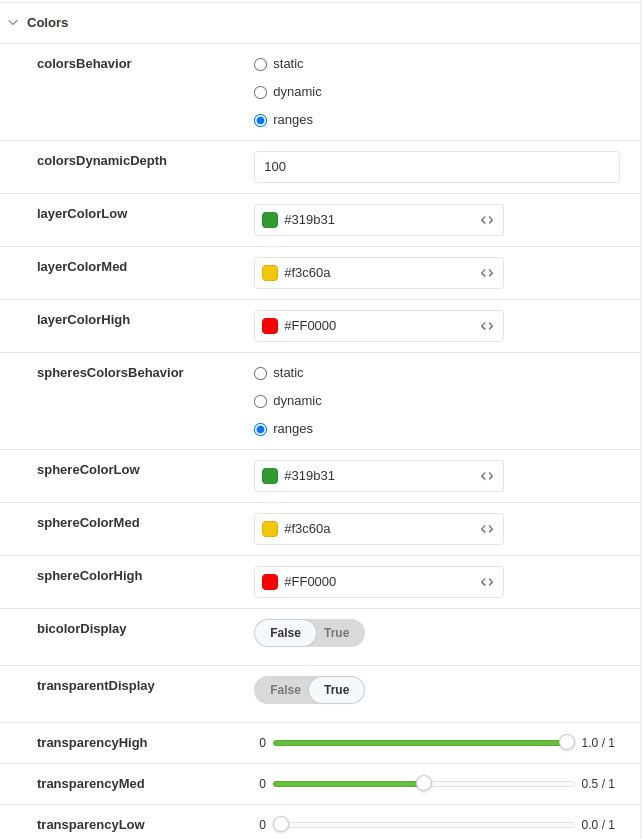 {width="272" height="355"}
{width="272" height="355"}
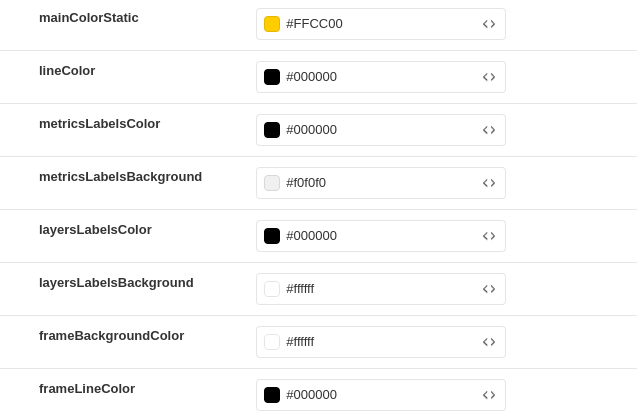 {width="273" height="178"}
{width="273" height="178"}
Spheres colors is also customizable, in addition of that, spheres can be static, dynamic or ranges. Static means that all the spheres will be displayed in one color. Dynamic make spheres gradually change color depending on the status. Ranges, allows the spheres to be colored depending on ranges you set. For example, we can have static palindrome and dynamic spheres as you can see down below :
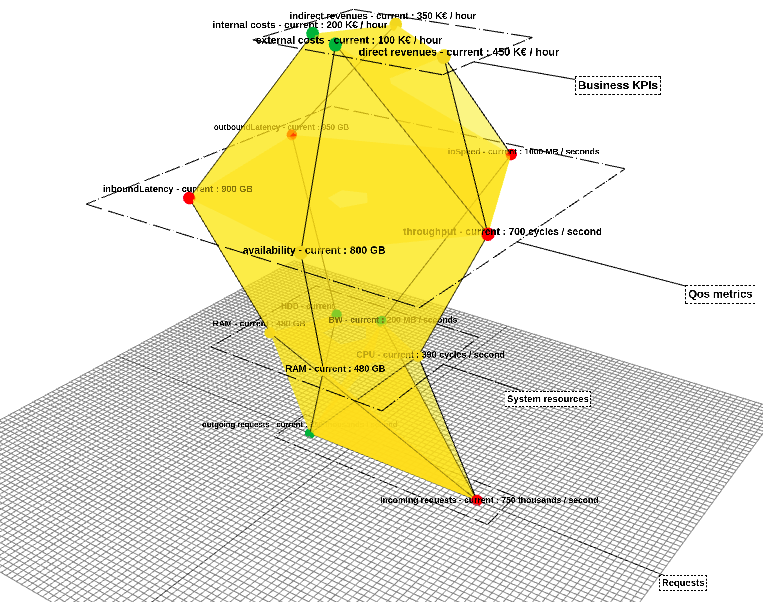 {width=517 height=408}
{width=517 height=408}