-
Notifications
You must be signed in to change notification settings - Fork 12
Deploy Example Dashboard
Andy Thompson edited this page May 14, 2024
·
1 revision
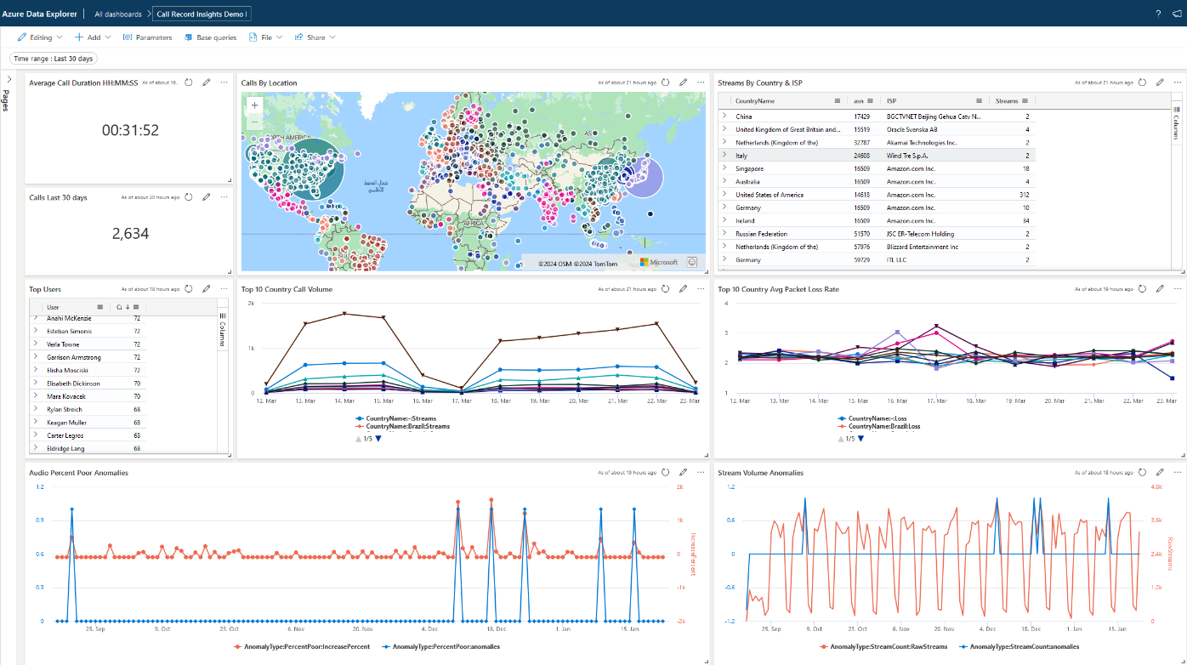
Import the IP2Location™ LITE IP-COUNTRY-REGION-CITY-LATITUDE-LONGITUDE-ZIPCODE-TIMEZONE Database into Kusto
- Select
Get data->Local file
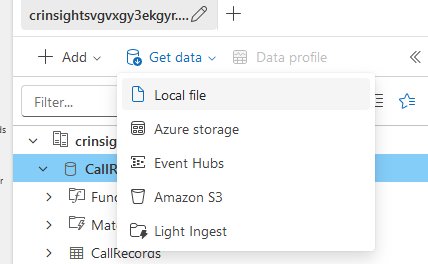
- Select
New table
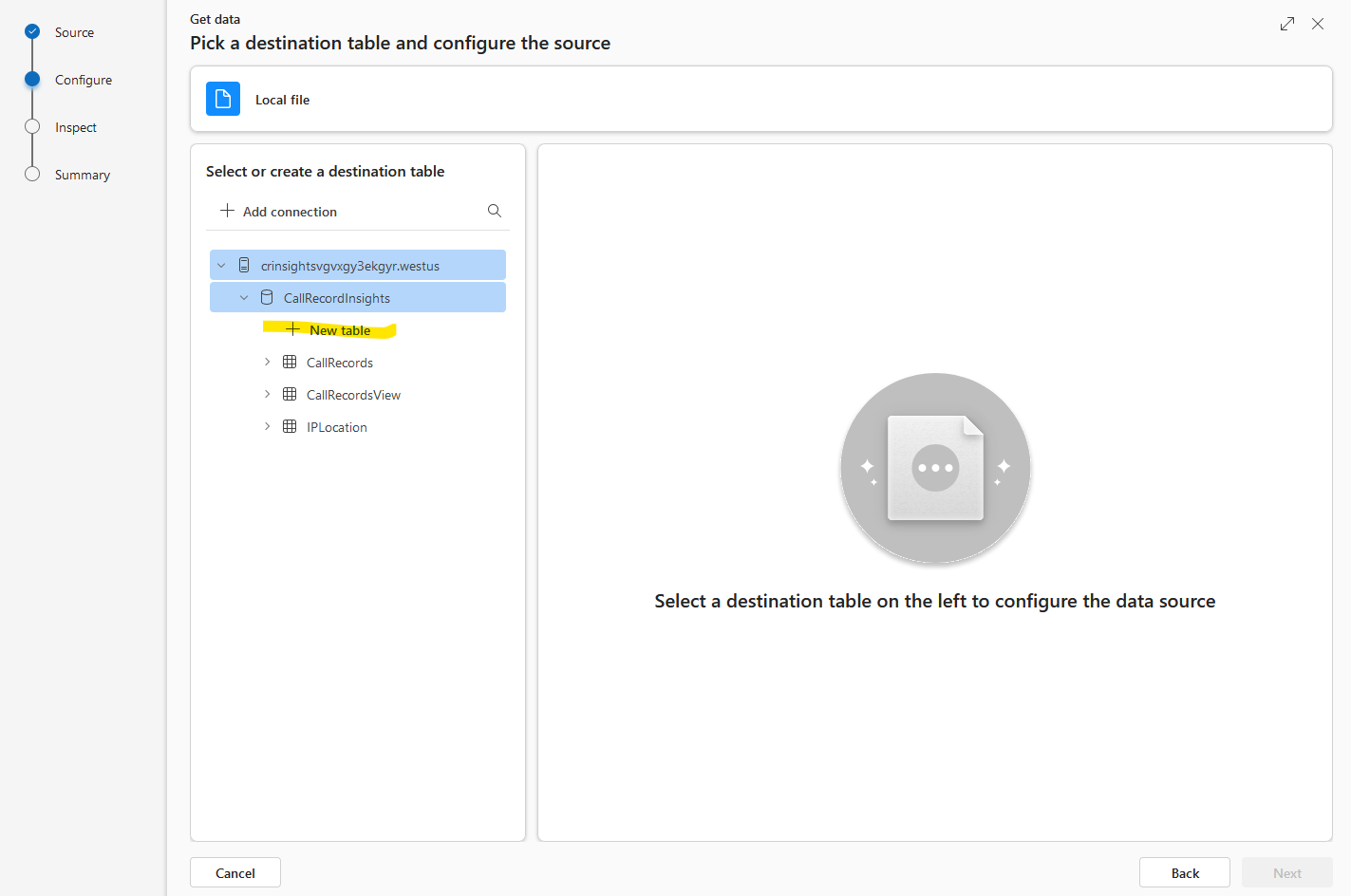
- Name the table
IPLocation
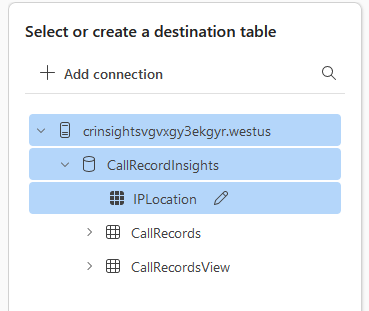
- Browse to the IP2Location™ Lite Database File
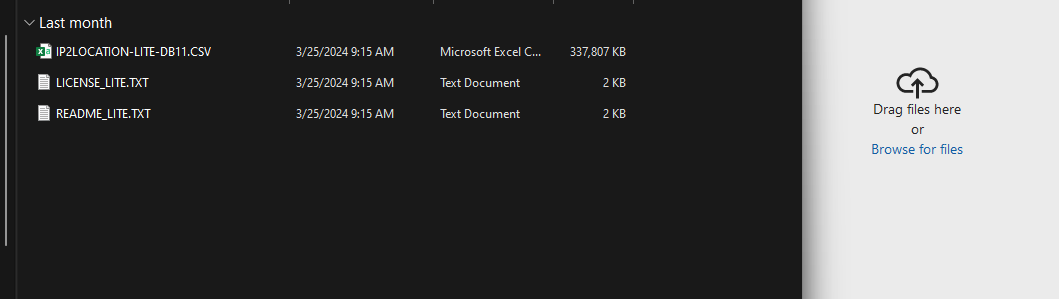
- Select
Nextonce upload is complete
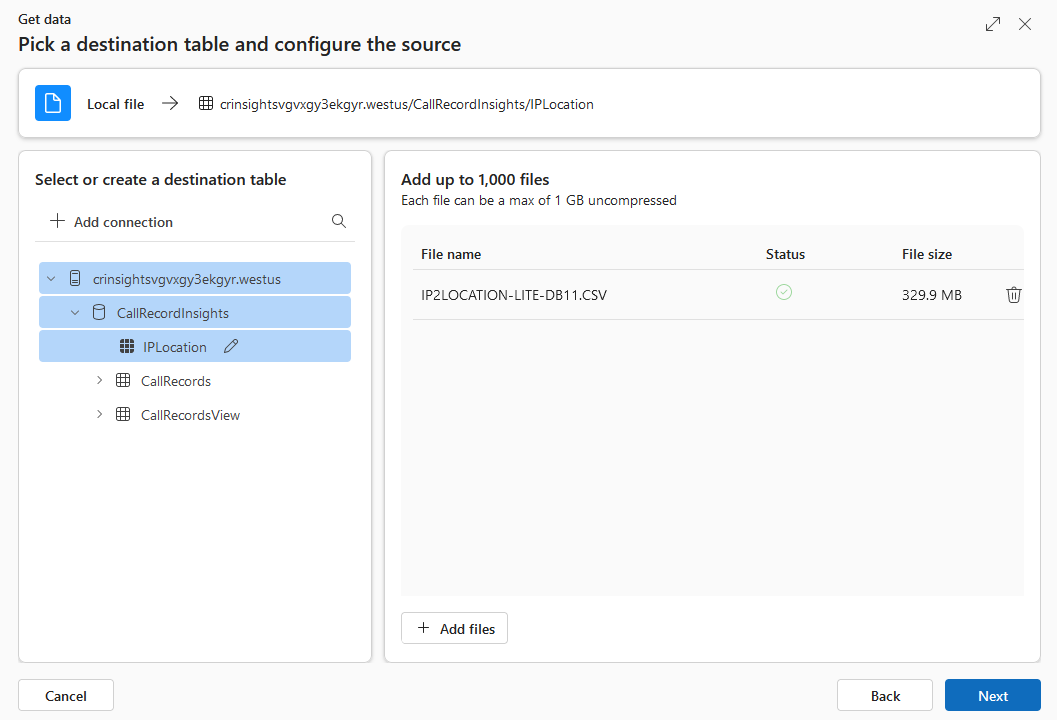
- Select
Edit columns
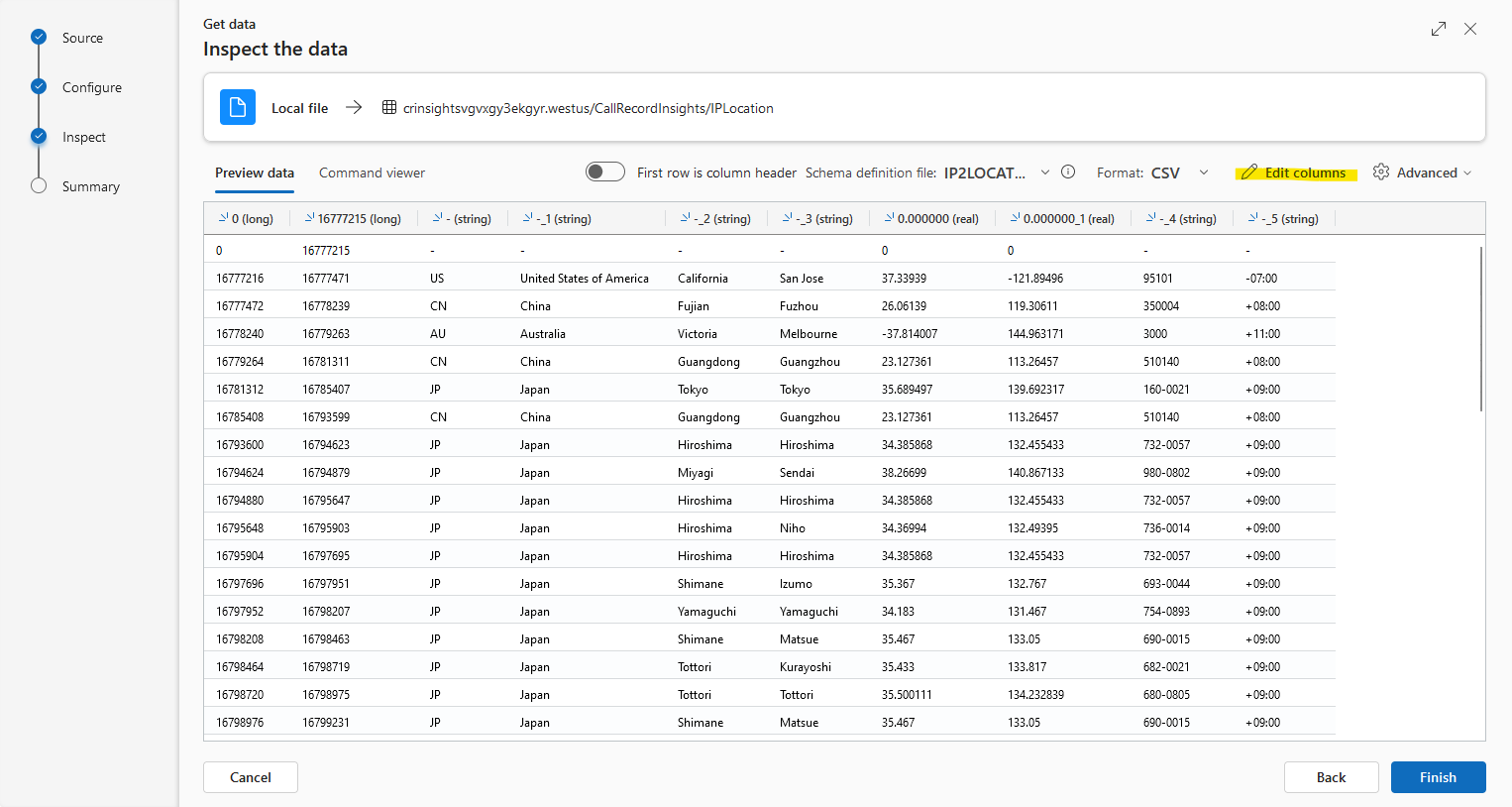
- Edit Column names as follows, then select
Apply
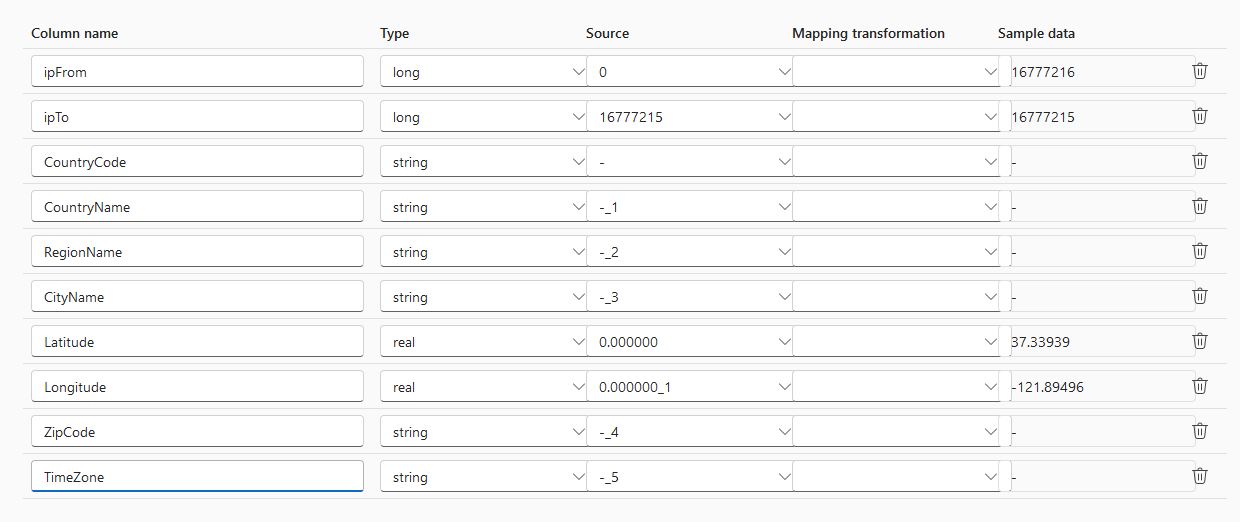
- Select
Finish
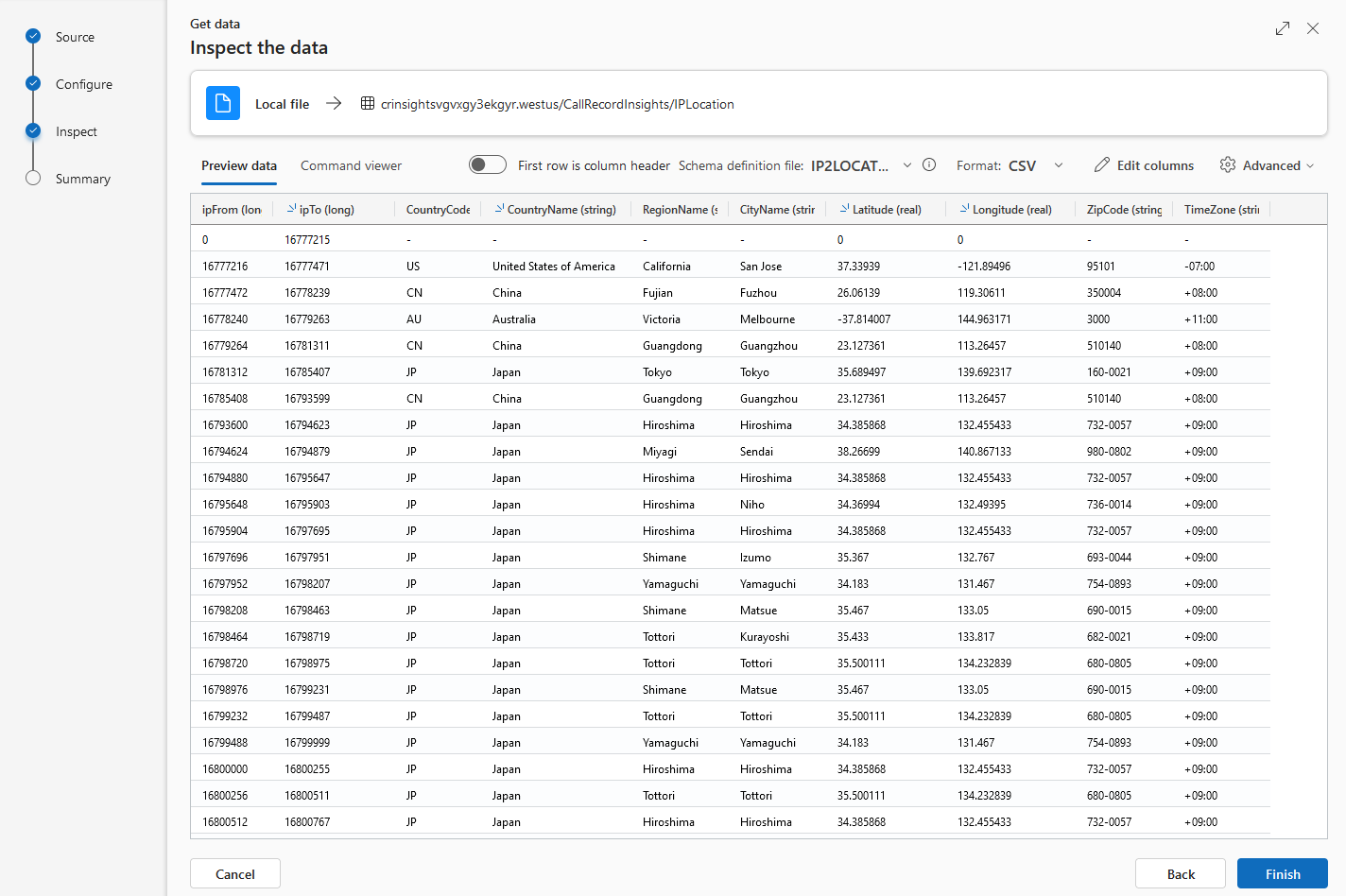
- Select
Close
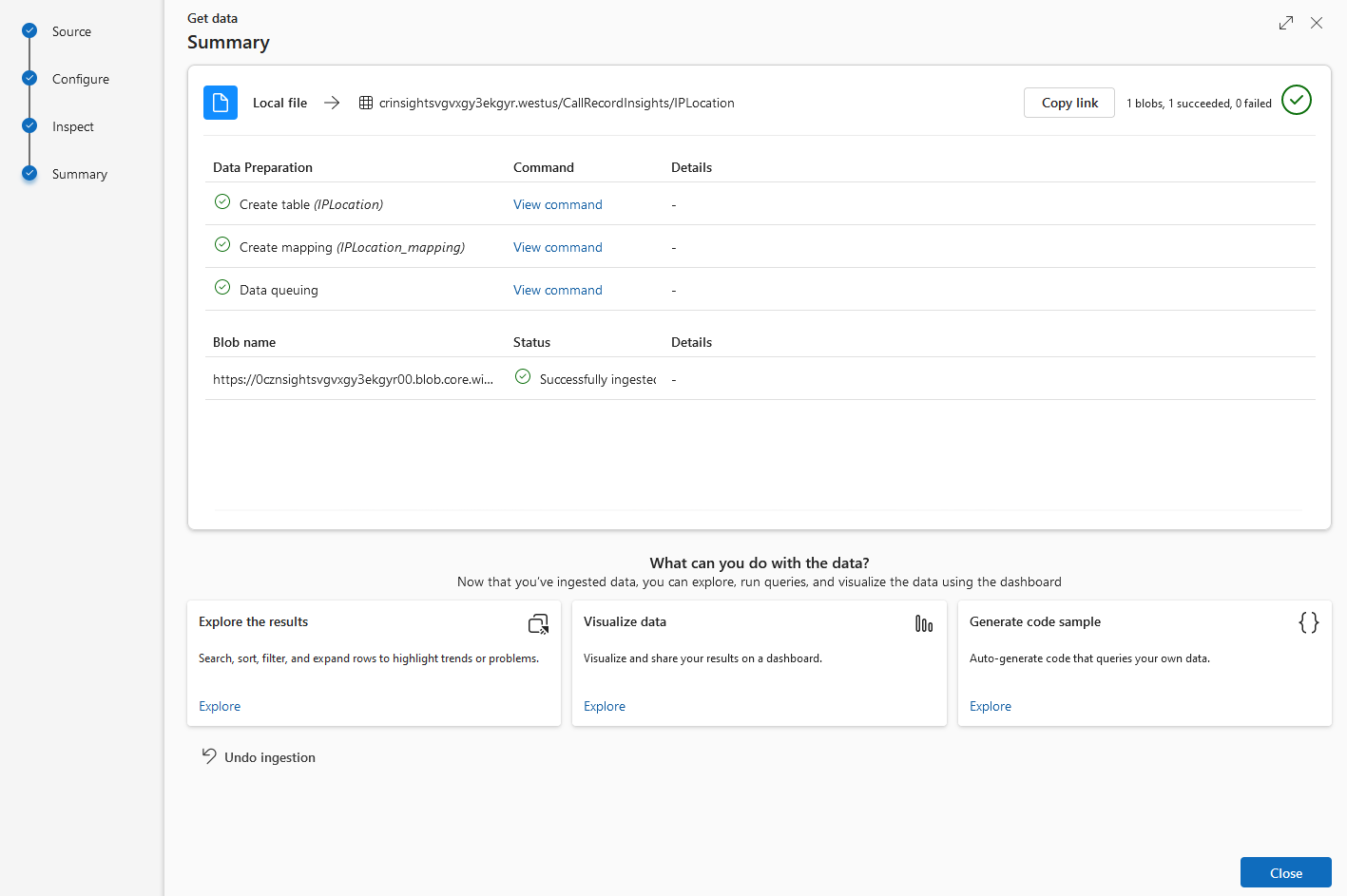
- Select
Get data->Local file
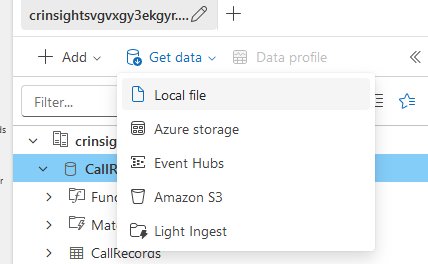
- Select
New table
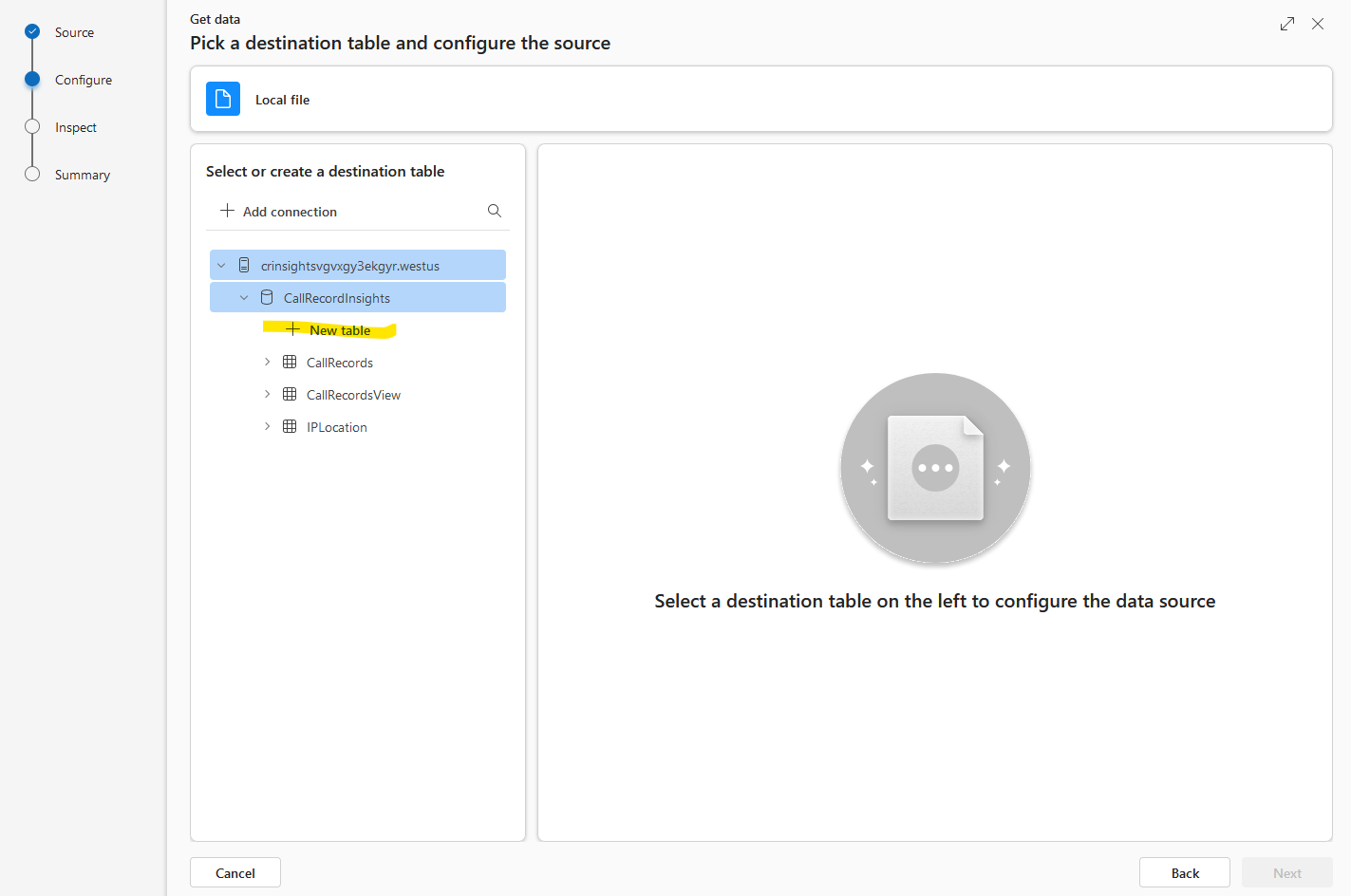
- Name the table
ASN
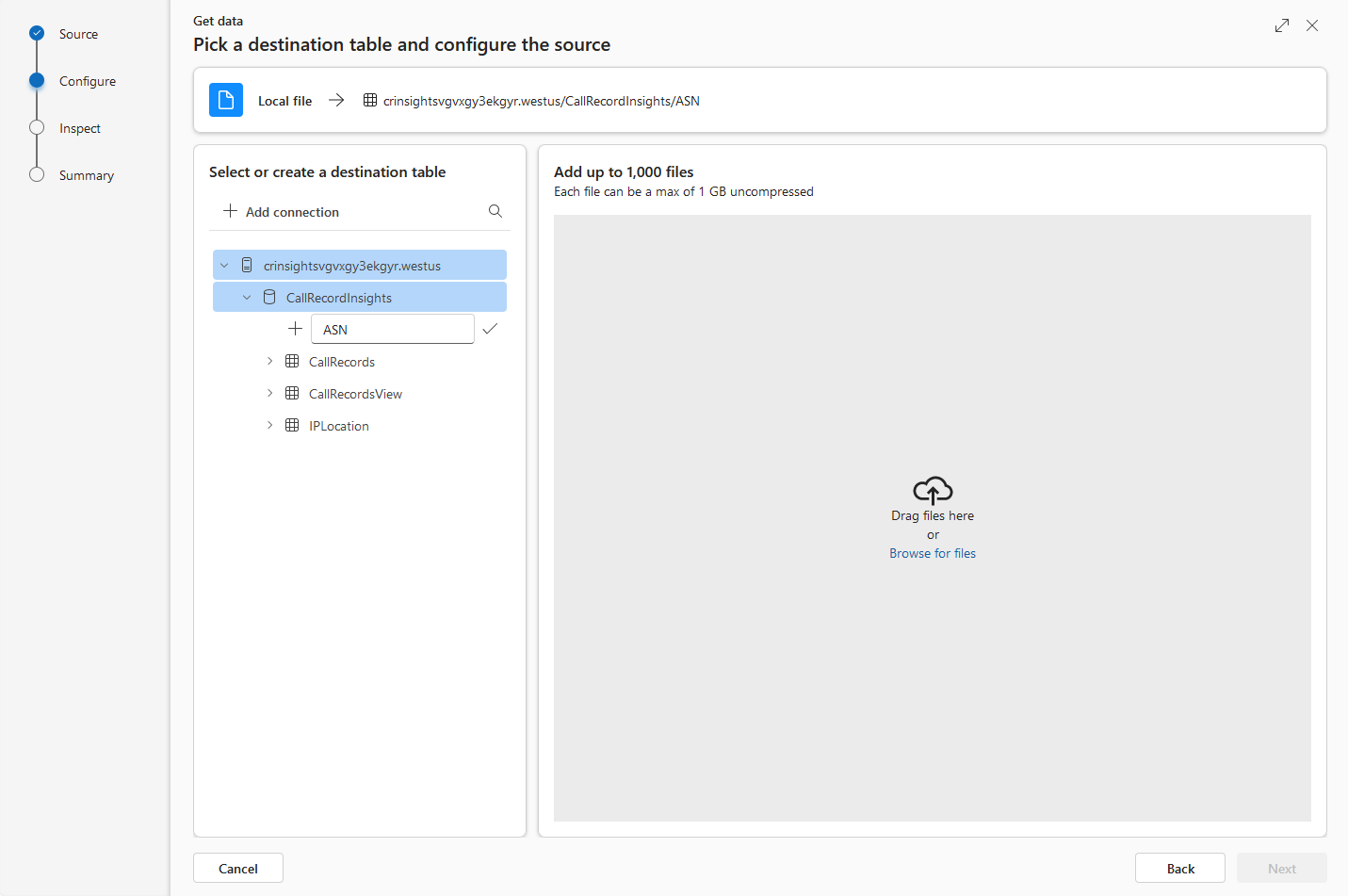
- Browse to IP2Location™ ASN File

- Select
Nextonce upload is complete
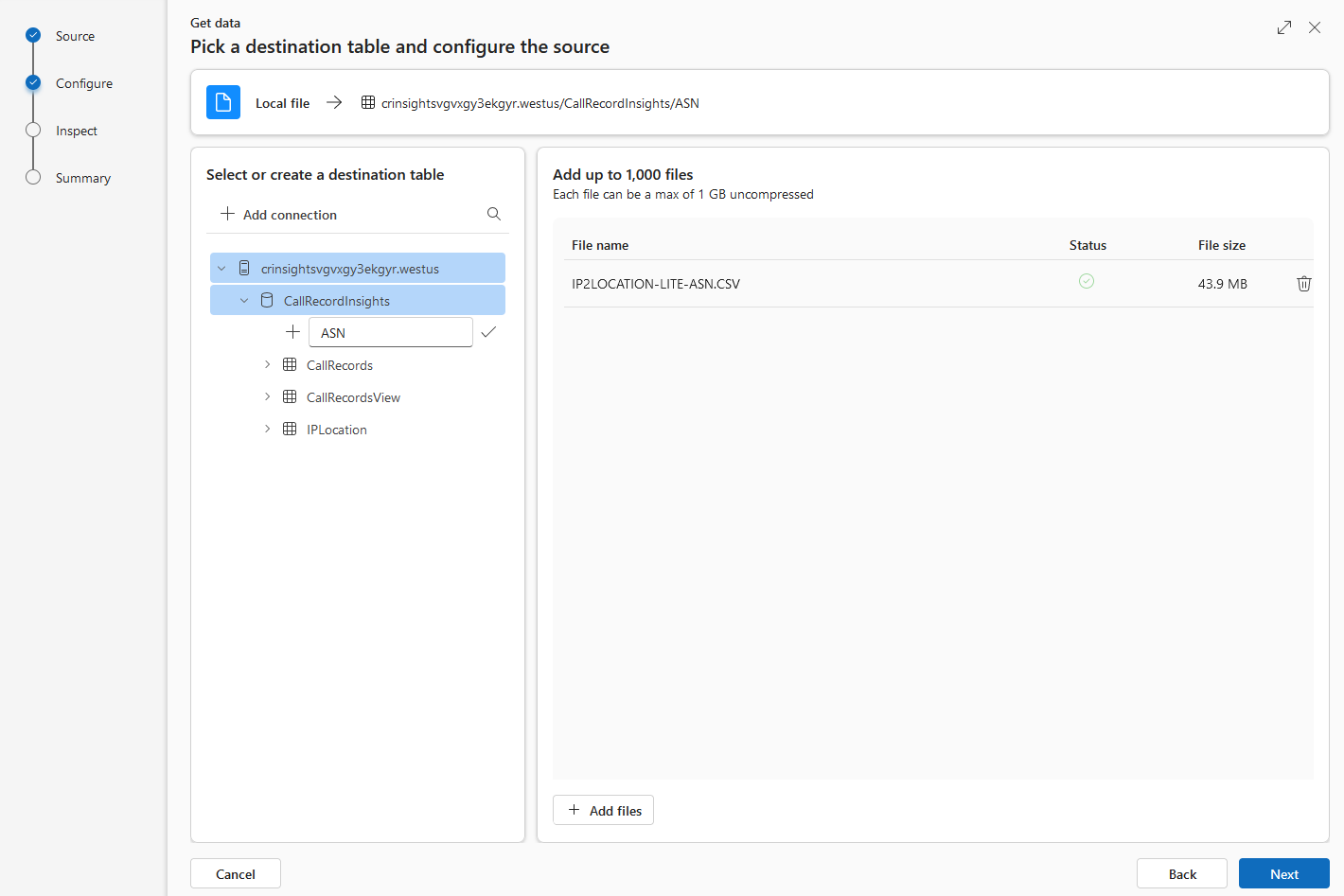
- Select
Edit columns
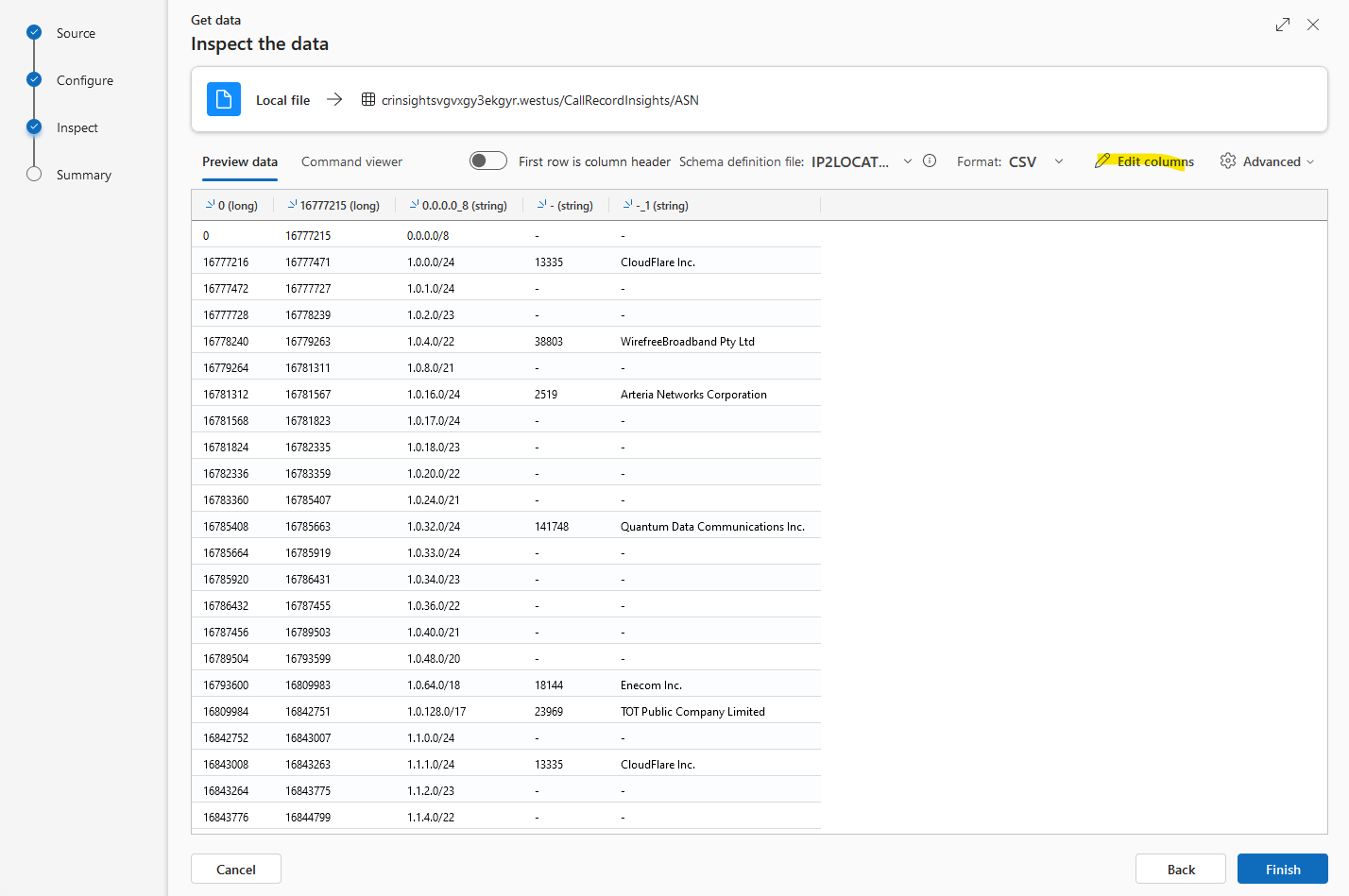
- Edit Column names as follows, then select
Apply
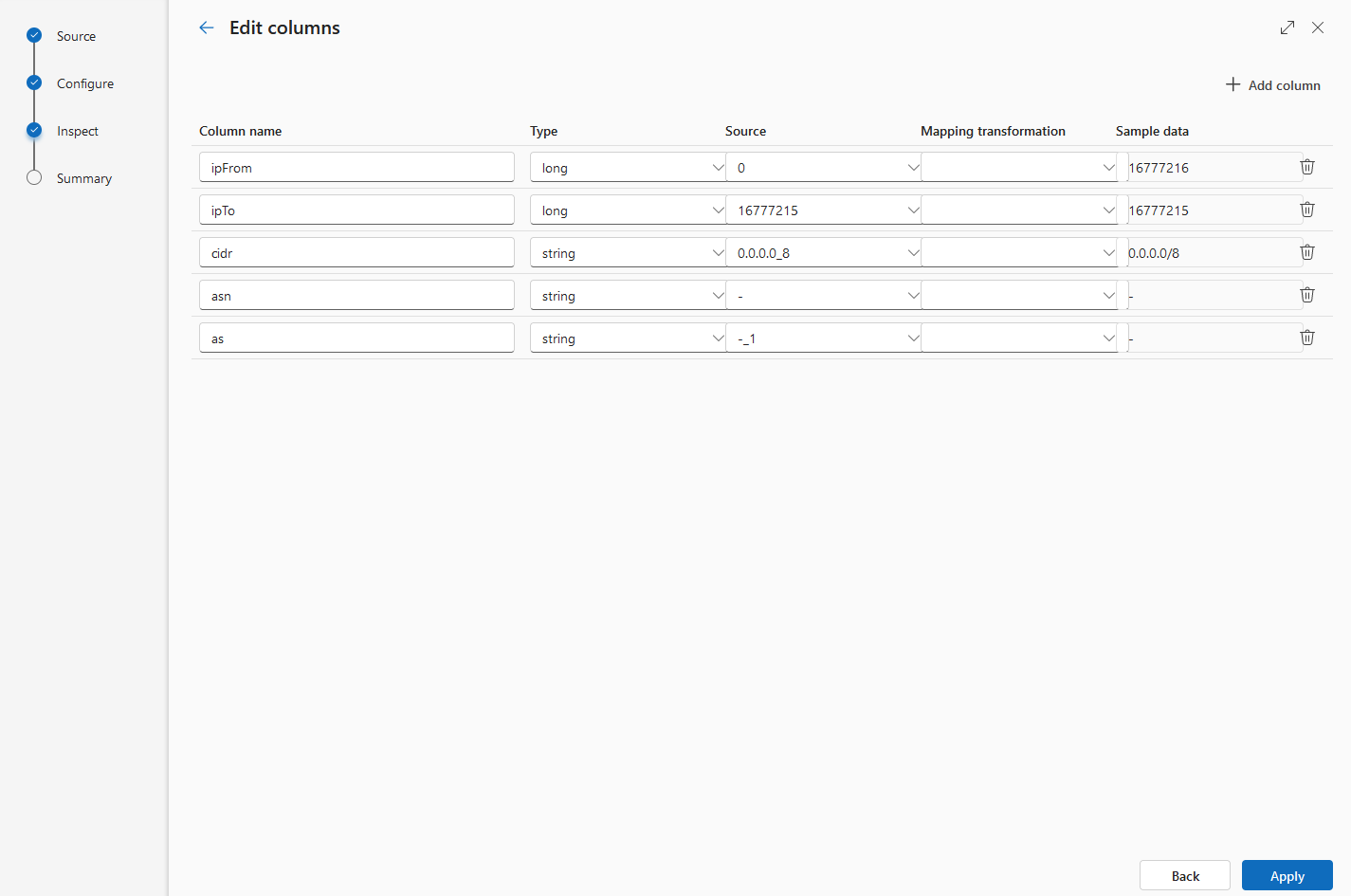
- Select
Finish
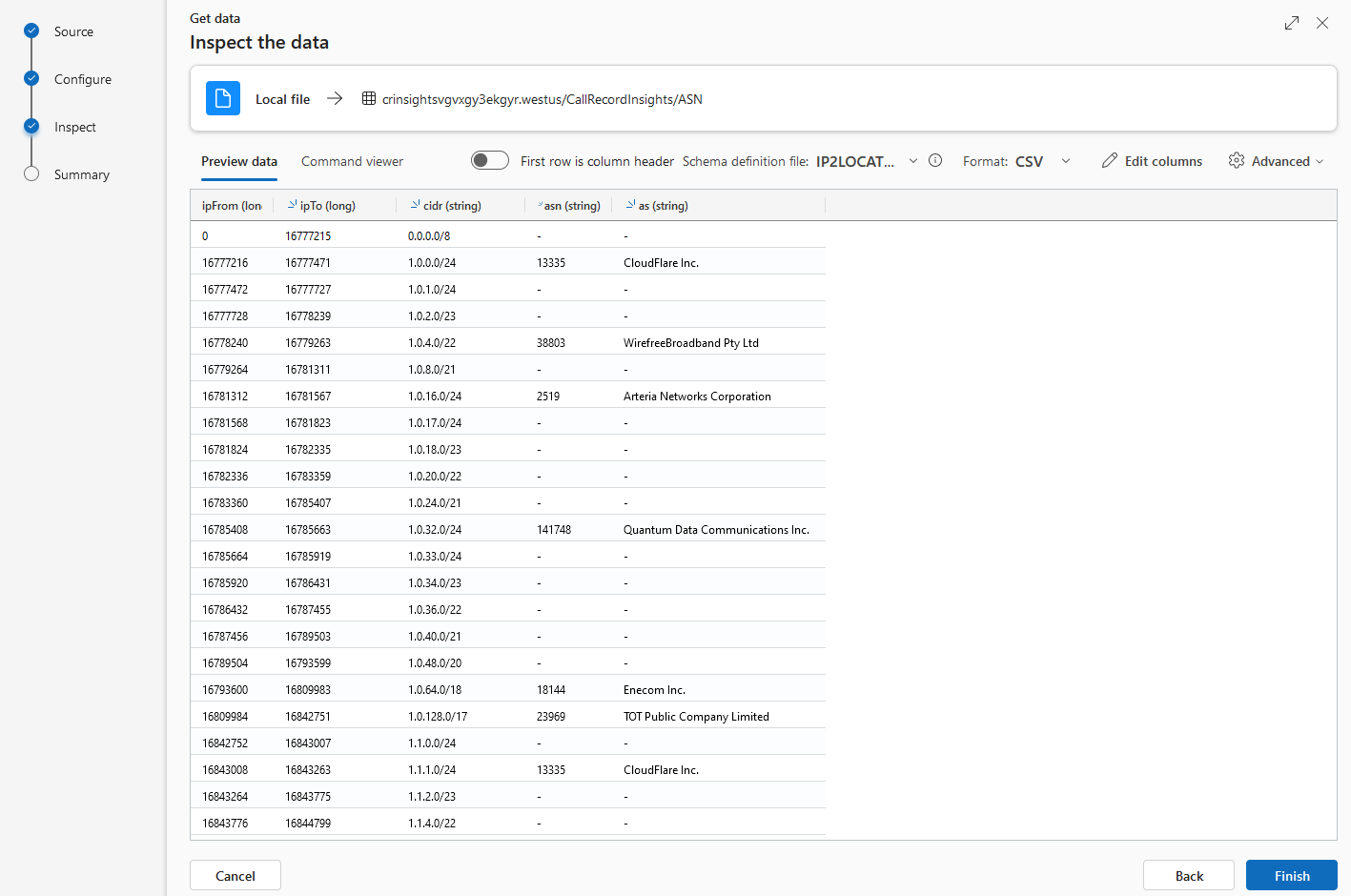
- Select
Close
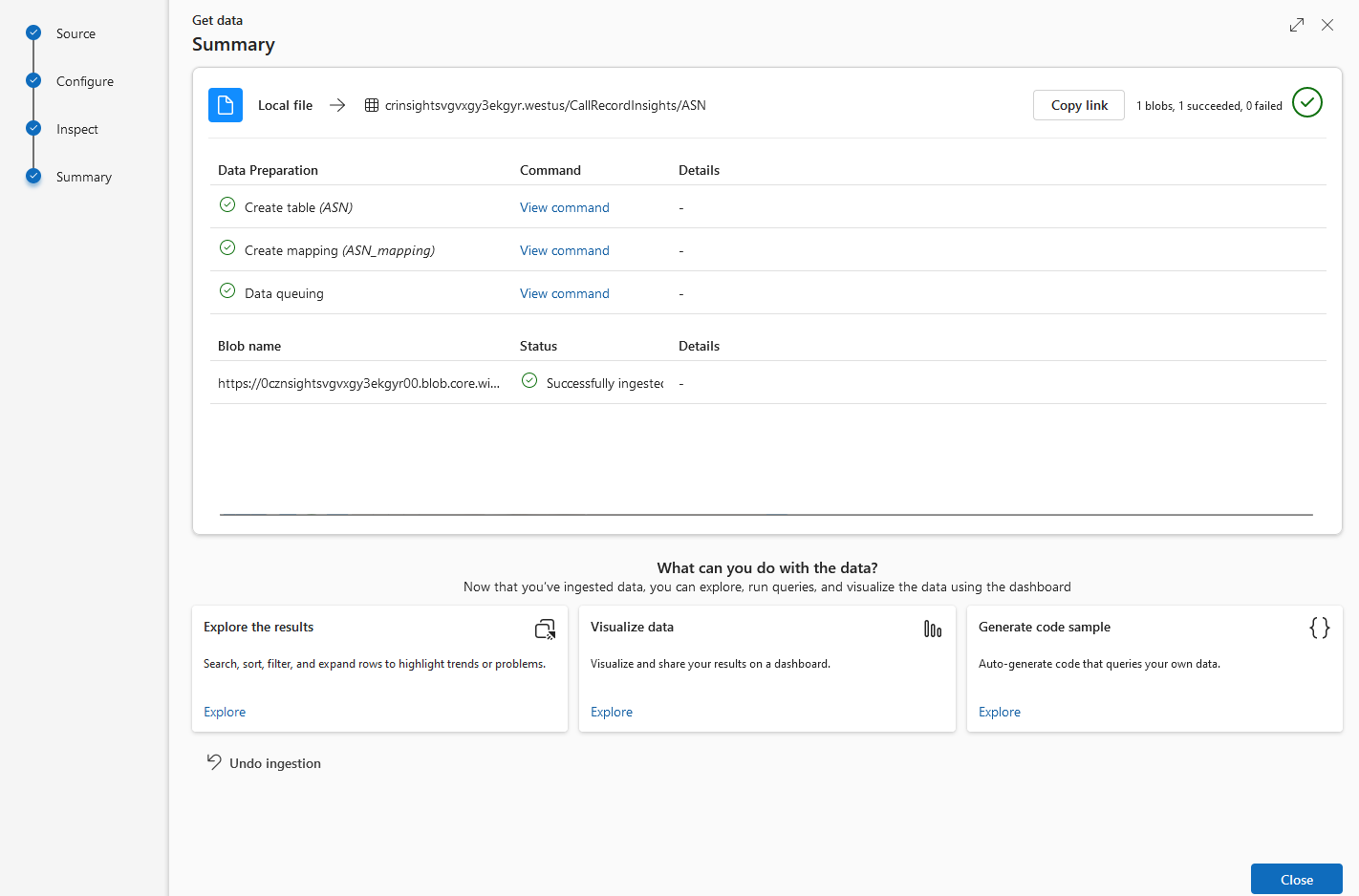
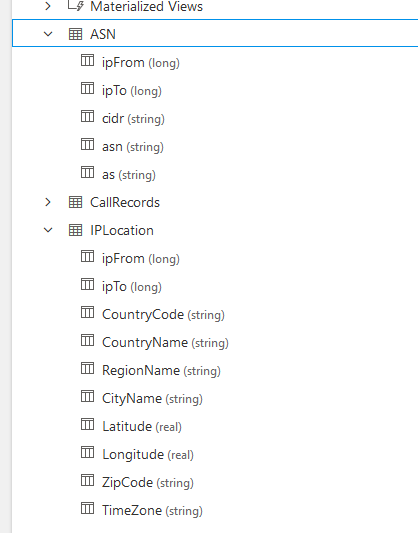
-
Download the sample dashboard here.
-
Select
Dashboardson the Left Rail, Select the dropdown fromNew dashboard, thenImport dashboard from file
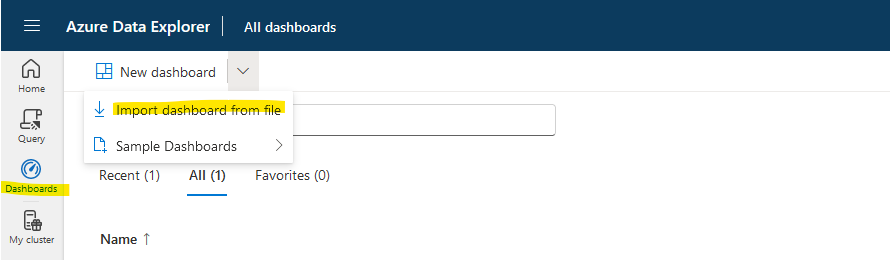
- Browse to dashboard-Call Record Insights Demo Dashboard.json downloaded from the repo and select Open
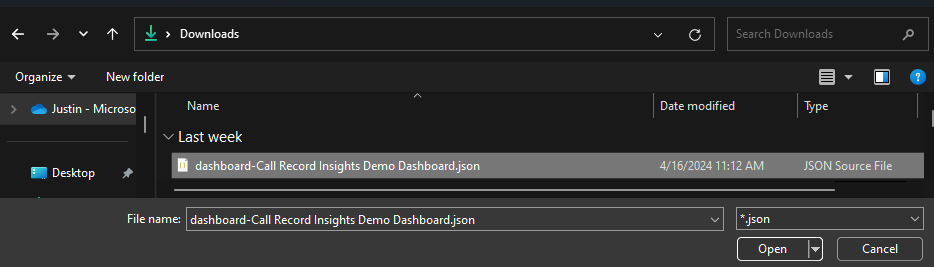
- Give the dashboard a name, and select
Create
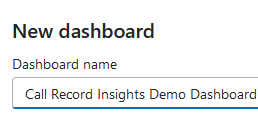
- The dashboard will be loaded with an error, to resolve, select
Data sources
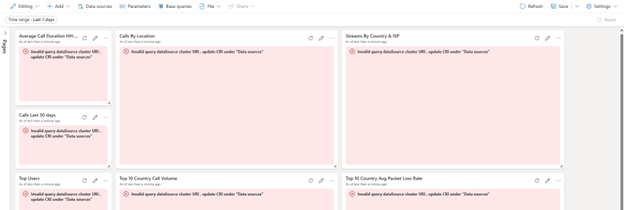
- Select the pencil icon to edit
CRI
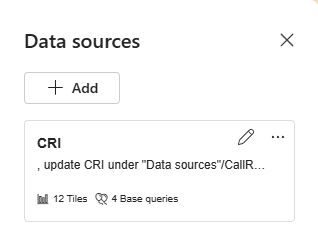
- Update the
Cluster URI *to reflect the correct URI for your deployment
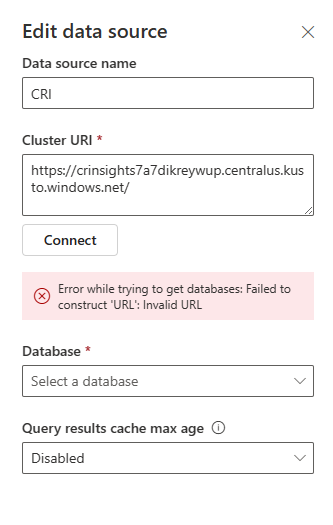
- Select
CallRecordInsightsunder theDatabase *dropdown
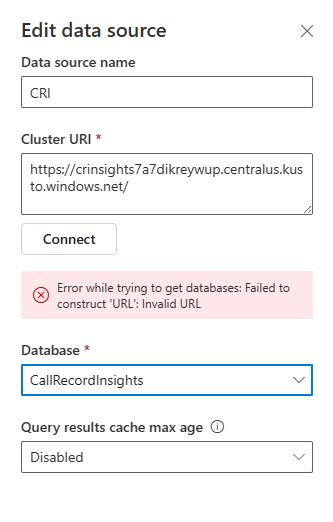
- Select
Apply, and thenClose