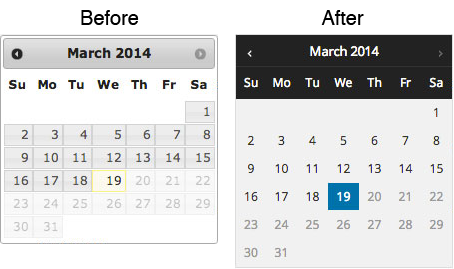A collection of jQuery UI datepicker skins to match the admin color schemes available in WordPress.
To preview the skins, visit http://xwp.github.io/wp-jquery-ui-datepicker-skins/.
This project includes CSS/LESS/Sass for the following prepackaged WordPress admin color schemes:
- Default
- Light
- Blue
- Coffee
- Ectoplasm
- Midnight
- Ocean
- Sunrise
##Usage
###Initial Setup
Be sure to enqueue WordPress' prepackaged jQuery UI CSS file using wp_enqueue_style( 'jquery-ui' ) and the related javascript files using wp_enqueue_script( 'jquery' ) and wp_enqueue_script( 'jquery-ui-datepicker' ).
Help with configuring jQuery UI's Datepicker can be found at http://jqueryui.com/datepicker/.
###Using the CSS file
To include the WP jQuery Datepicker stylesheet, simply copy the CSS file located at css/datepicker.css to your project and enqueue it using the admin_enqueue_scripts WordPress action hook.
###Generating Custom LESS Styles
-
Copy and rename one of the .less files in
less/schemes/(e.g., blue.less). -
Fill in the variables at the top of the file with your desired class name and colors.
-
In
less/datepicker.less@import your newly-created .less scheme file. -
Compile your LESS and enqueue your new CSS file.
###Generating Custom Sass Styles
-
Copy and rename one of the .scss files in
sass/schemes/(e.g., blue.scss). -
Fill in the variables at the top of the file with your desired class name and colors.
-
In
sass/datepicker.scss@import your newly-created .scss scheme file. -
Compile your Sass and enqueue your new CSS file.
##Credits
Developed for the WordPress Community by the Superheroes at XWP.