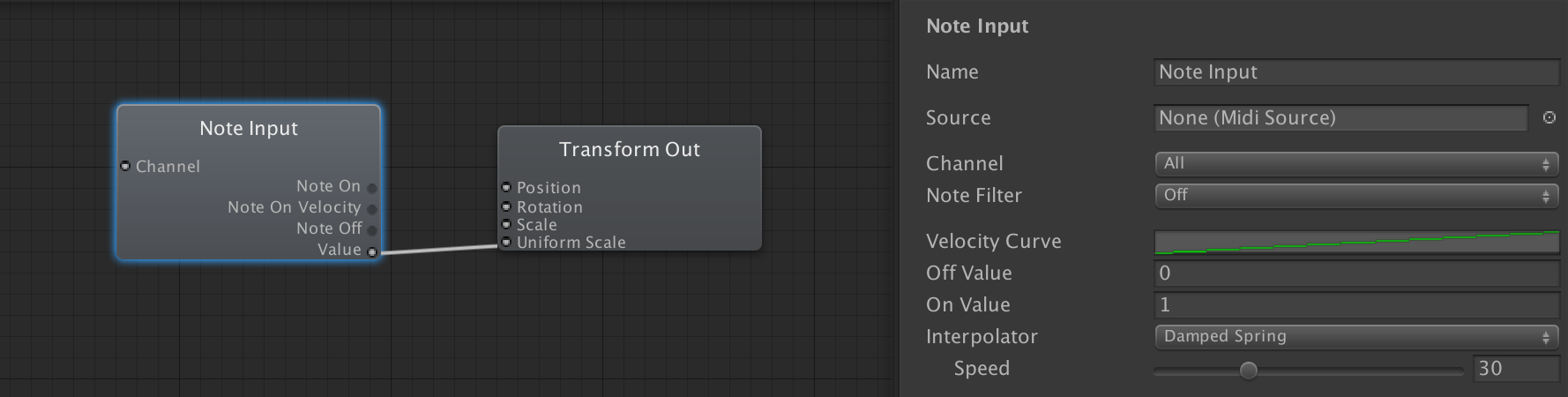-
Notifications
You must be signed in to change notification settings - Fork 65
MIDI input
MIDI is an ancient protocol used to communicate musical events between electronic instruments. The MIDI input nodes respond to all midi sources by default. If you want input from a specific source see the MIDI source selection below.
This node responds to MIDI Control Change messages (CC). Note that the Knob Input generates output values in the range [0, 1], where 1 corresponds to a MIDI CC input value of 127.
You can filter input by MIDI Channel and Knob Number.
- Is Relative - should be checked if relative change (value delta) messages are expected, e.g. from an endless encoder.
- Response Curve - for mapping input values to output values - linear by default.
- Interpolator - for smoothly reaching a new output value over time.
The On and Off outlets send events whenever the tracked CC crosses from < 0.5 to >= 0.5 and vice versa. These will not produce any events if knob is relative.
This node responds to MIDI Note On and Note Off messages. Note that the Note Input generates velocity values in the range [0, 1], where 1 corresponds to a MIDI velocity value of 127.
You can filter input by MIDI Channel and Note values.
- Velocity Curve - for mapping the input note velocity to output velocity.
There is a special Value outlet which sends events based on some properties (in the node Inspector).
- Off Value - value sent in response to Note Off messages.
- On Value - value multiplied by velocity (subject to Velocity Curve) sent in response to Note On messages.
- Interpolator - can be used generate a smooth stream of values over time.
This is useful for directly modulating some numerical property.
This node responds to System Real Time messages. Start, Continue, Stop and Playing events are self-explanatory. Clock events fire 24 times per quarter-note. Step is a special event useful for driving animation, read more about it under Animation.
This node responds to messages exclusive to videolab. Currently, only the OP-Z app is sending these events to installed videopaks (see Exporting for OP-Z). If you want to verify that your patch responds correctly to these events you can use the debug controls in the Videolab Input inspector.
You can limit a Knob Input, Note Input, Sequencer Input or Videolab Input node to a specific MIDI device. Create a Midi Source object by right-clicking in the Hierarchy and selecting MIDI Jack > MIDI Source. Assign the MIDI source object to any relevant MIDI input Klak nodes.
Select the device you want from the Endpoint dropdown in the MIDI Source inspector. There are some additional settings that might come in handy.
Note that you only need a MIDI source object if you want to limit MIDI input nodes to a specific MIDI device.
Also, don't use MIDI source when exporting videopaks, the devices will not be recognised on other host machines.
You can easily setup Inter-Application MIDI Communication by enabling a IAC Driver in the Audio MIDI Setup. Once the driver is enabled you can configure a MIDI sequencer such as Ableton Live to send MIDI to it. videolab will automatically detect and start receiving on the IAC Driver.
-
Controlling visuals
-
Visual effects
-
Controlling a synth