-
Notifications
You must be signed in to change notification settings - Fork 0
Home
All screenshots are made with Firefox (Menu -> Developer -> Responsive Design / Ctrl+Shift+M, size: 320x480), but on your mobile device it will looks like same. NOTE! If you test it with mouse use SINGLE CLICK (NOT DOUBLE!) everywhere like TOUCH on mobile device.
After you clicked on blue button "Select File" you can wander through your file system. It's not a File Browser. Main purpose to transfer to a folder with needed files. Under "windo" you cann't change disk (C: -> D: and vice versa), as result, you can select only files where user accounts reside. Choose ONLY .MPEG, .MPG, .MP4, .MOV, .VOB and .MKV (not HEVC/H265) files. PS/TS opts are accepted, but it's possible (seldom) to collide with unsupported an audio/video stream into these files. Provide unique name for a new stream (further "Task") when you be asked. It's needed to distinguish each task from others.
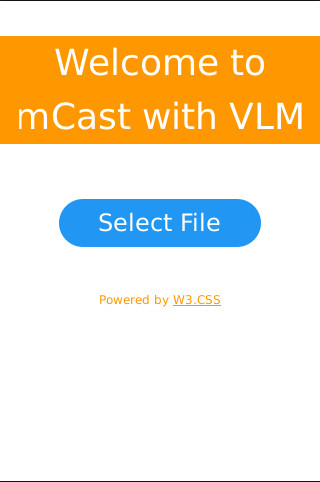 |
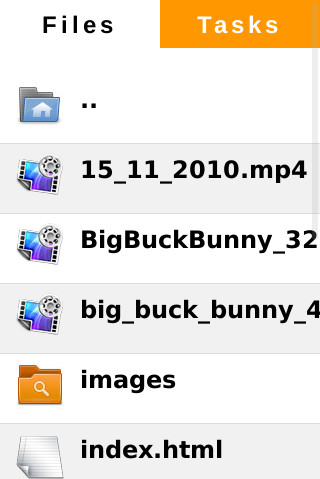 |
Default name for task: Test. Input any your prefer. DON'T USE next characters in tasks's name: < \ & <space> = # ' " %. APPROVED characters are: ! ? . , : ; ~ ` ^ > ( [ { ) ] } - _ / @ + | * $. All new tasks are opened side-by-side main window where you select files for streaming. Tab name and task name are same. By default task is looped. You can change it using a checkbox.
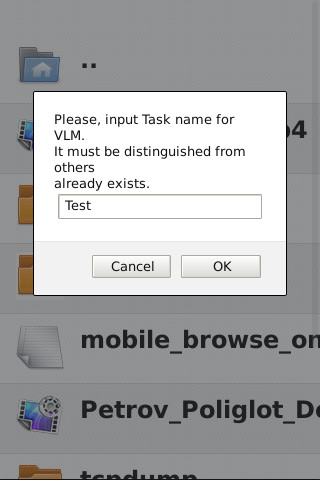 |
 |
When you select existed task already, then you will be prompted to add the file to the task or cancel it when mistake. So you can place some files into a single task and these will be played one after other. Destination multicast IP address is auto-incremental in last byte (range: 224.2.0.2 - 254) and dst port is persistent: 1234. Therefore you can use multiple tasks at once.
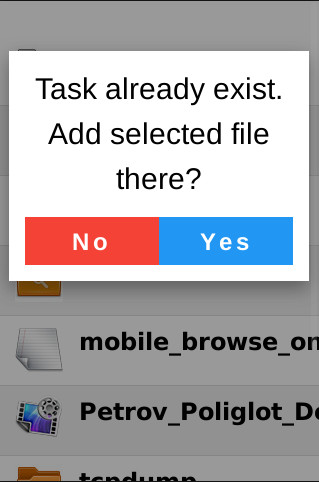 |
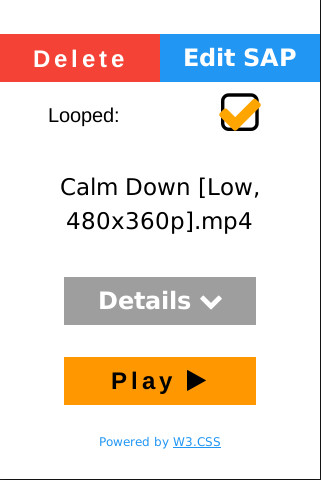 |
Use "Edit SAP" button to provide more substantial name of the task. You will see it into SAP list (VLC's menu View -> Playlist -> Network(SAP). If your favorite player doesn't support SAP you can try input next address: "rtp://224.2.0.XXX:1234" or same with "udp://" prefix. It's suitable only for players which support multicast broadcasting. Button "Delete" removes the task without any warnings.
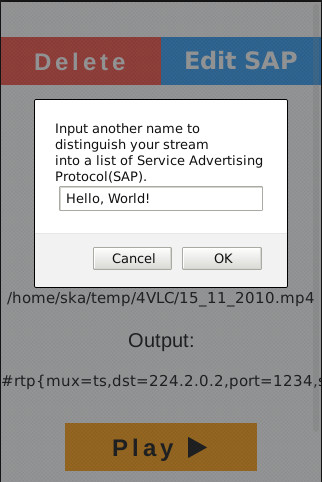 |
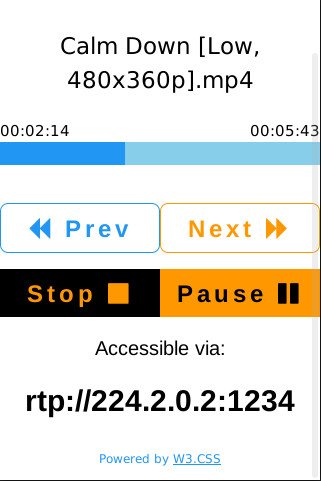 |
After button "Play" is pressed you will get five options: Pause, Resume, Stop, Previous and Next. "Pause" suspends current file, "Resume" continue plays current file and "Stop" returns you back to previous screen and you can play task again from begin. Progress bar and time are refreshed within 3 seconds gap. Also you can press Progress bar (click/tap) to adjust a playback current position - same as VLM's seek +-percentage control command.
 |
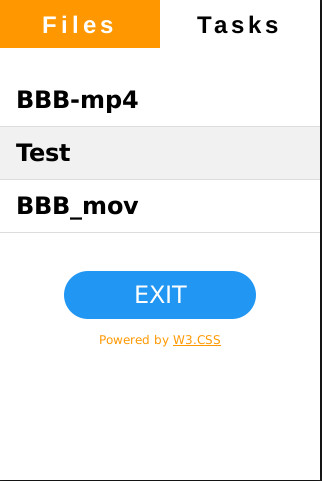 |
Prev/Next switch between a stream's files if ones more than one. If you lost connection with VLC's http-server (your mobile device discharged) or accidentally closed a task tab, you always can restore task tab through 'Tasks' tab on main screen after reconnection. Task list is refreshed every 5 seconds.
Under Unix/Linux you can control what's happened with shell:
cvlc -I http --http-password xxxxxxxx --extraintf rc
...
vlm
>
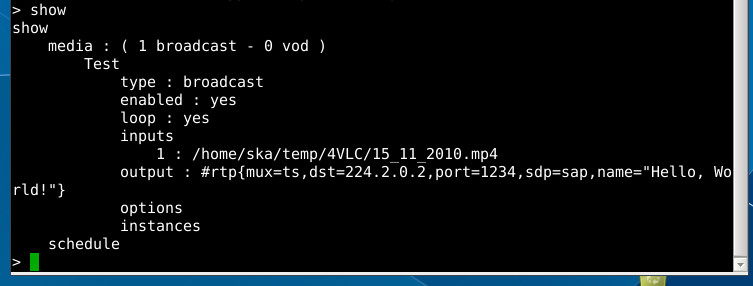 |
 |
Under "windo" it's possible also, but more restricted.