A Home Assistant Dashboard Card available through the Home Assistant Community Store and inspired by Google Weather (pre 2024 version).
Lovelace Horizon Card is a fork of the original home-assistant-sun-card project by @AitorDB to continue the great work and distribute the responsibility of supporting and advancing the project among a team of people.
Consider joining us! Click here to fork
The Horizon Card tracks the position of the Sun and the Moon over the horizon and shows the times of various Sun and Moon events, as well as their current azimuth and elevation, in a visually appealing and easy-to-read format.
| Light theme default look | Dark theme default look |
|---|---|
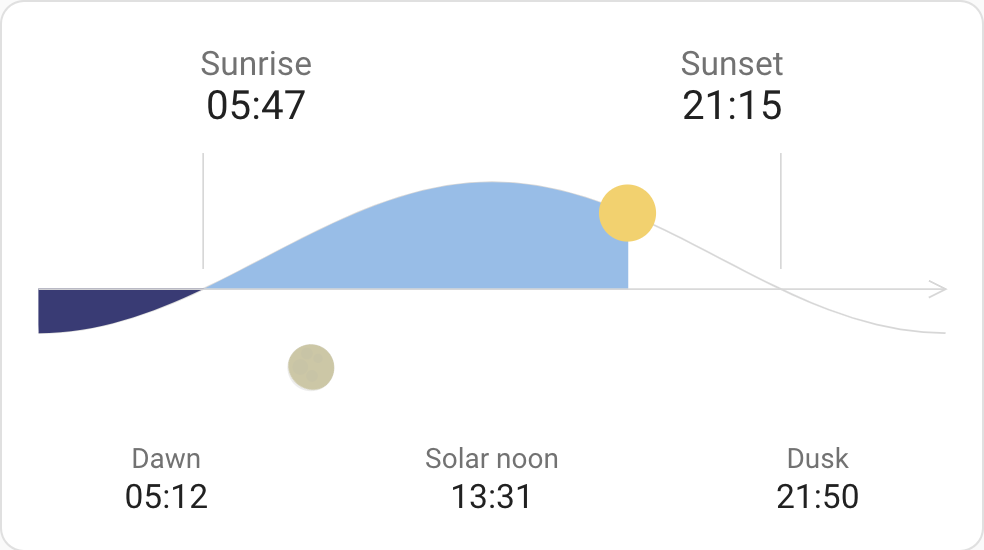 |
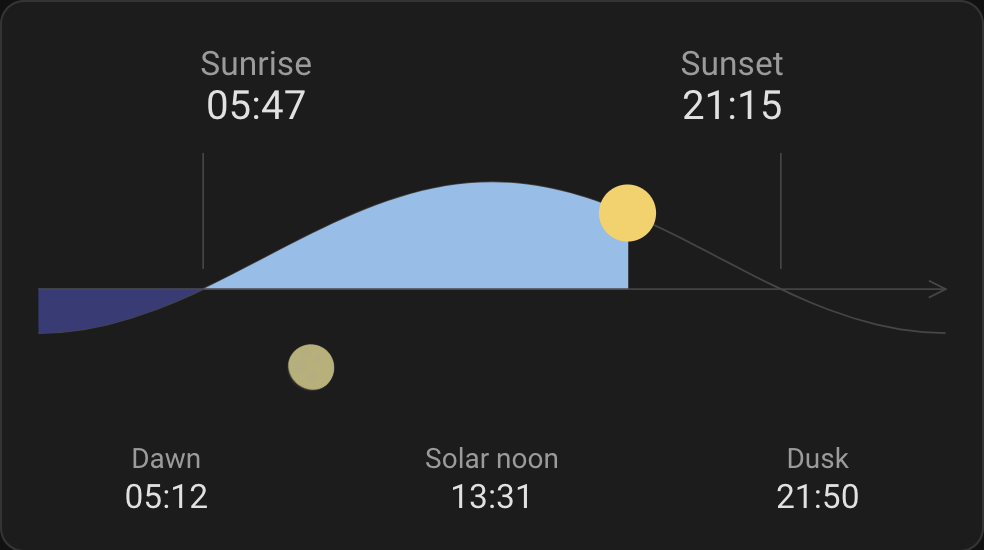 |
| Light theme full look | Dark theme full look |
|---|---|
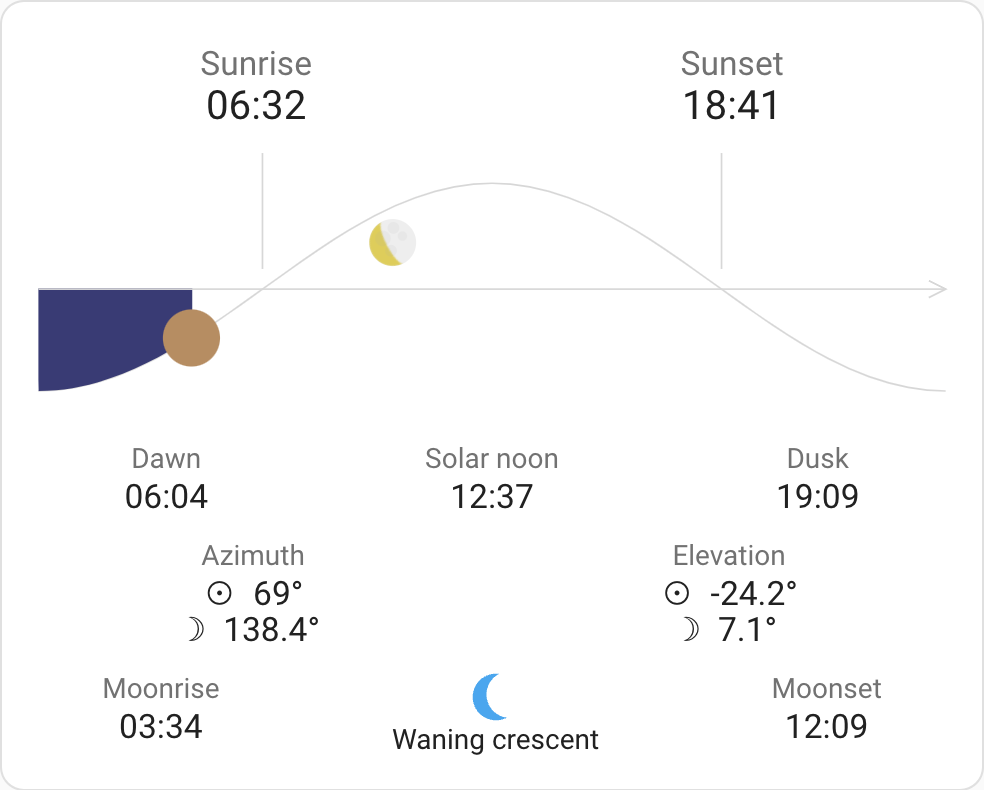 |
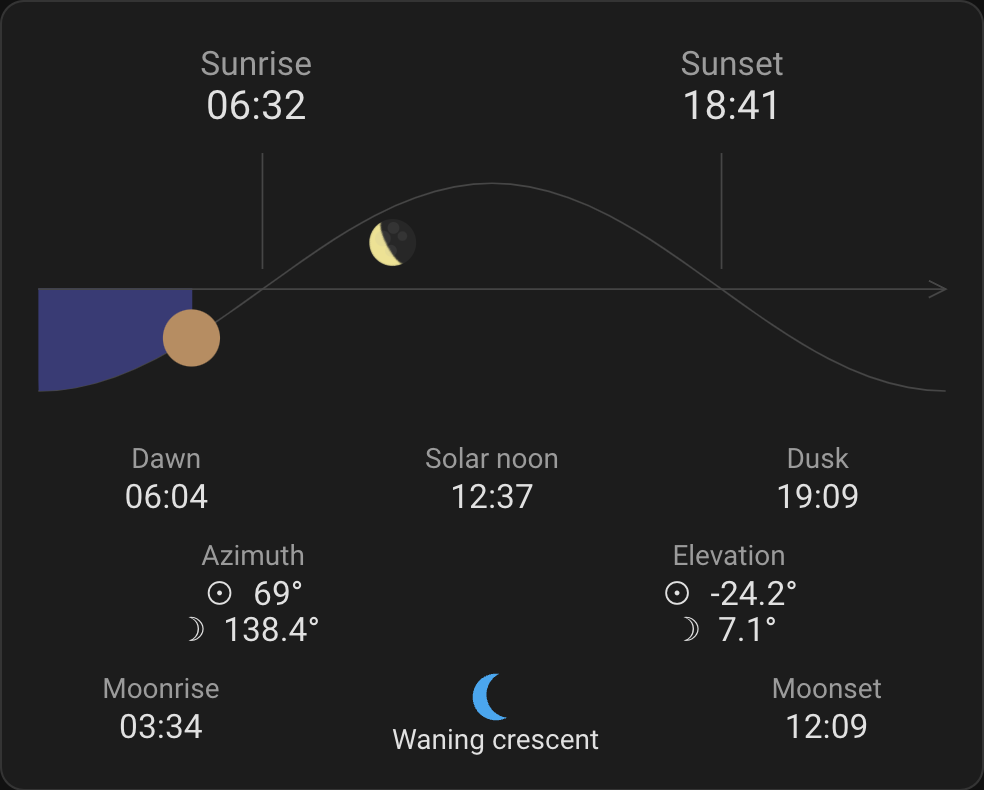 |
The card will show the Sun and the Moon as they travel across the horizon from East to West. Both celestial bodies will be shown when above or below the horizon.
The current view shows a period of 24 hours centered around the local solar noon. This means that the Sun will continue to travel to the far end of the graph until it reaches solar midnight, which may be some time before or after midnight in your local time zone. Once solar midnight is reached, the view will reset and start showing the data for the next day.
In the Northern hemisphere, East is on the left, South is in the middle (when the Sun is in its highest position), and West is on the right. You are facing South and the Sun travels left-to-right.
In the Southern hemisphere, West is on the left, North is in the middle (when the Sun is in its highest position), and East is on the right. You are facing North and the Sun travels right-to-left. You can disable the direction flip by setting southern_flip: false. This will also affect the sunset/sunrise, dawn/dusk, and moonrise/moonset times shown on the card.
The elevation of the Sun follows a predetermined curve that approximates the actual elevation, while the elevation of the Moon affects its vertical position in the graph. The scale for the Moon elevation is logarithmic, so lower elevations will appear higher (above horizon) or lower (below horizon).
If showing the moon phase is enabled, the icon will be rotated to match the approximate view for your latitude. You can disable this by setting moon_phase_rotation: 0 or set a different angle to match your location or preferences.
Please ensure you have HACS, the Sun integration and the Moon Integration (for the moon info) enabled in your Home Assistant setup.
If you have My Home Assistant configured, simply click here:
Otherwise follow these steps:
- Make sure the HACS component is installed and working.
- Search for "Horizon Card" or
lovelace-horizon-cardin HACS and install the latest version.
Installation via HACS is recommended, but a manual setup is supported.
Show detailed instructions
-
Download the latest lovelace-horizon-card.js file.
-
If necessary, create a
wwwfolder in your configuration folder (whereconfiguration.yamlis found). -
Copy the downloaded file into your
wwwfolder. -
Add the resources, depending on whether you manage your Lovelace resources via the UI or YAML:
-
Restart Home Assistant.
- Access your dashboard, enter edit mode, and click on Add card. You should be able to find Custom: Horizon Card in the list.
- In the UI editor, customize the card by modifying its configuration as detailed in the Config section below.
Note: If Custom: Horizon Card doesn't appear, clear the cache and reload the page.
- Add a new card with
type: custom:horizon-cardto your cards list and include any additional configuration from the Config section below.
Note: If you encounter an error like Custom element doesn't exist, clear the cache and reload the page.
| Name | Accepted values | Description | Default |
|---|---|---|---|
| title | string | Card title | Doesn't display a title by default |
| moon | boolean | Shows the Moon together with the Sun | true |
| refresh_period | number | Refresh period between updates, in seconds | 60 |
| fields | See below | Fine-tuned control over visible fields | |
| southern_flip | boolean | Draws the graph and accompanying times in the opposite direction | true in the Southern hemisphere, false in the Northern one |
| moon_phase_rotation | number | Angle in degrees for rotating the moon phase icon | Determined from the latitude |
Example: here
In general, you should not need to set any of these as they override Home Assistant's settings or set debug options.
| Name | Accepted values | Description | Default |
|---|---|---|---|
| language | See below | Changes card language | Home Assistant profile language or English if not supported |
| time_format | language, 12, 24 |
Set to 12 or 24 to force 12/24 hour clock, language follow the language representation |
language |
| number_format | language, comma_decimal, decimal_comma |
Set to comma_decimal or decimal_comma to force 123.45/123,45 number format, language follow the language representation |
language |
| latitude | number | Latitude used for calculations | Home Assistant latitude |
| longitude | number | Longitude used for calculations | Home Assistant longitude |
| elevation | number | Elevation (above sea) used for calculations | Home Assistant elevation |
| time_zone | string | Time zone (IANA) used for calculations and time presentation | Home Assistant time zone |
| no_card | boolean | Disable card background | false |
| now | Date | Overrides the current moment shown on the card | Current time |
| debug_level | number | Sets debug level, 0 (no debug), 1 and 2 |
0 |
Example: here
Supported settings inside the fields setting:
| Name | Accepted values | Description | Default |
|---|---|---|---|
| sunrise | boolean | Show sunrise time | true |
| sunset | boolean | Show sunset time | true |
| dawn | boolean | Show dawn time | true |
| noon | boolean | Show solar noon time | true |
| dusk | boolean | Show dusk time | true |
| azimuth | boolean | Show Sun and Moon azimuth | false |
| sun_azimuth | boolean | Show Sun azimuth | Value of azimuth |
| moon_azimuth | boolean | Show Moon azimuth | Value of azimuth |
| elevation | boolean | Show Sun and Moon elevation | false |
| sun_elevation | boolean | Show Sun elevation | Value of elevation |
| moon_elevation | boolean | Show Moon elevation | Value of elevation |
| moonrise | boolean | Show moonrise time | false |
| moonset | boolean | Show moonset time | false |
| moon_phase | boolean | Show the Moon phase | false |
Example: here
Supported options for the language setting:
bgBulgariancaCatalancsCzechdaDanishdeGermanelGreekenEnglishesSpanishetEstonianfiFinnishfrFrenchglGalicianheHebrewhrCroatianhuHungarianisIcelandicjaJapanesekoKoreanitItalianltLithuanianmsMalaynbNorwegian (Bokmål)nlDutchnnNorwegian (Nynorsk)plPolishptPortuguese (Portugal)pt-BRPortuguese (Brazil)roRomanianruRussianskSlovakslSloveniansvSwedishtrTurkishukUkrainianurUrduzh-HansChinese, simplifiedzh-HantChinese, traditional
Example: here
The Moon phase name (if the field moon_phase is enabled) is obtained via the Moon integration. If the integration is not installed, the card will still show the Moon phase as a human-readable constant followed by (!), e.g., waning_gibbuous (!). Due to the way Home Assistant works, the localized Moon phase name will always be in Home Assistant's language and not in the language set for the card via the language option.
The following YAML configuration illustrates the use of all options.
type: custom:horizon-card
title: Example Horizon Card
moon: true
refresh_period: 60
fields:
sunrise: true
sunset: true
dawn: true
noon: true
dusk: true
azimuth: true
sun_azimuth: true
moon_azimuth: true
elevation: true
sun_elevation: true
moon_elevation: true
moonrise: true
moonset: true
moon_phase: true
southern_flip: false
moon_phase_rotation: -10
language: en
time_format: language
number_format: language
latitude: 42.55
longitude: 23.25
elevation: 1500
time_zone: Europe/Sofia
no_card: false
now: 2023-07-06T00:30:05+0300
debug_level: 0- Install
nvmand runnvm install && nvm useto use the right Node.js version - Enable corepack. Run
corepack enable - Install dependencies, run
yarn install
Run yarn build
