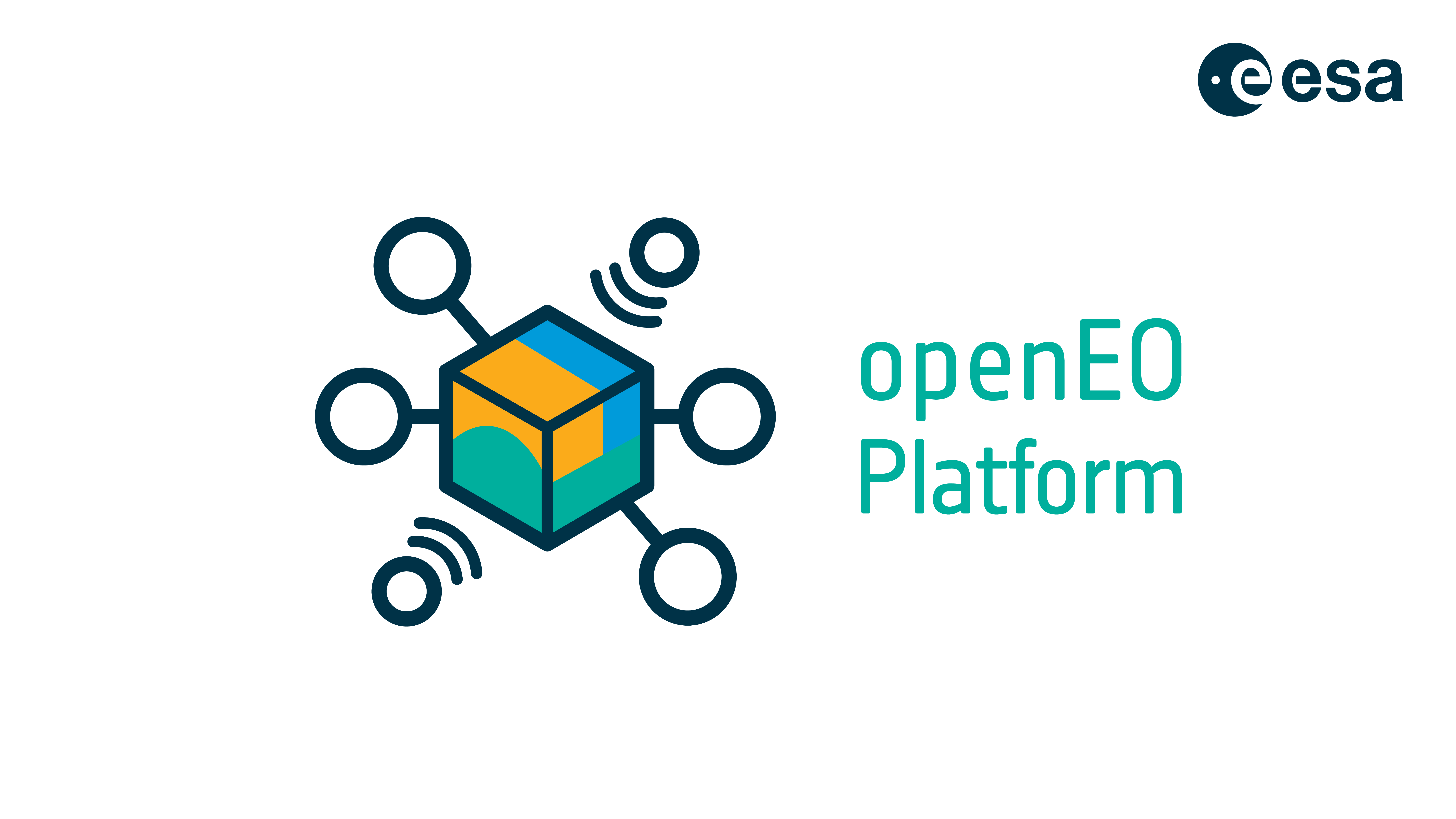This repository contains Python Jupyter Notebooks and R Notebooks, showing interactive examples of Earth Observation tasks using openEO Platform.
Important: You need to be an early adopter to run the code provided here, please follow this link for the instructions: https://openeo.cloud/early-adopters/
After becoming an Early Adopter, please use the forum https://discuss.eodc.eu/ to ask us any question related to the usage of the platform.
You can run the Jupyter Notebooks in the openEO Platform Jupyter Hub instance accessible here: https://lab.openeo.cloud/
If you have any issue, please let us know on the forum (if you also don't have access to the forum, feel free to open a GitHub issue here!).
Alternatively, you can run them locally (please note: the Anaconda Python enviornment has been tested on Linux Ubuntu 18.04, on Windows please use in step 3 the runtime optimized trimmed version environment_windows.yml):
- Install Anaconda to manage virtual environments. You can follow the instructions here
- Clone the repository and get into the repo folder:
git clone https://github.com/openEOPlatform/sample-notebooks.git
cd sample-notebooks
- Create a new conda environment with the following command:
conda env create -f environment.yml
conda env create -f environment_windows.yml (use this line on Windows)
- Once the process is complete, you can activate the environment:
conda activate openeo_platform
- Now you can start the Jupyter Notebook Server and use the notebooks, just typing:
jupyter notebook
- This should open up a new window in your default web browser, where you can select the notebook you prefer.