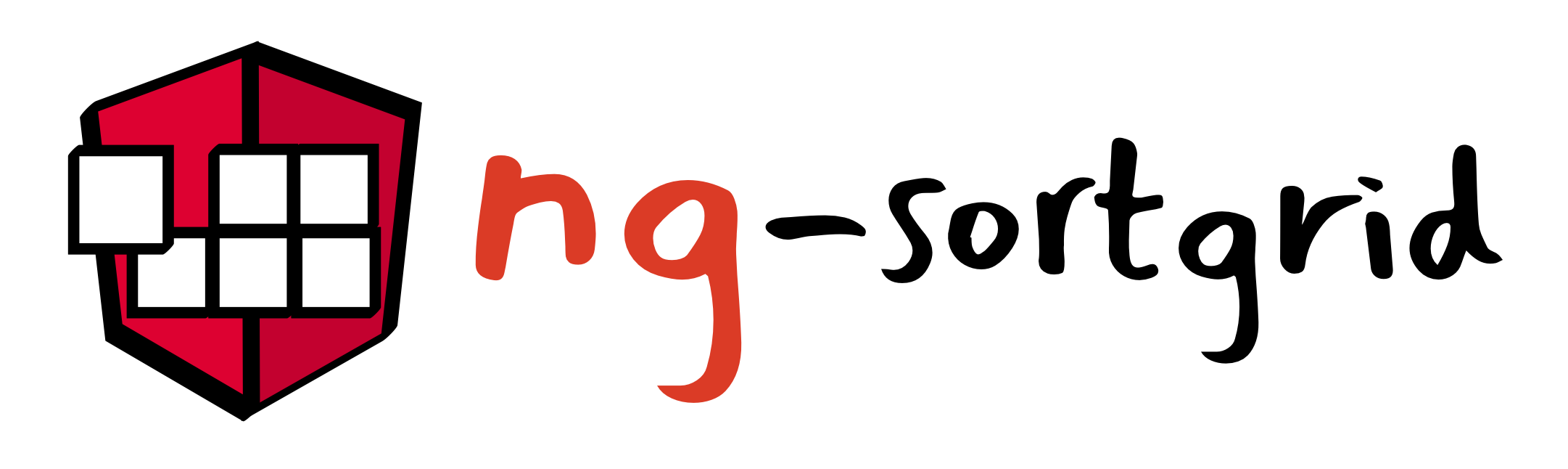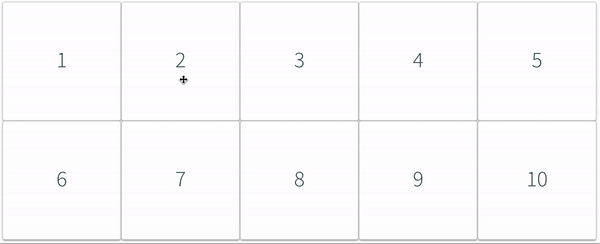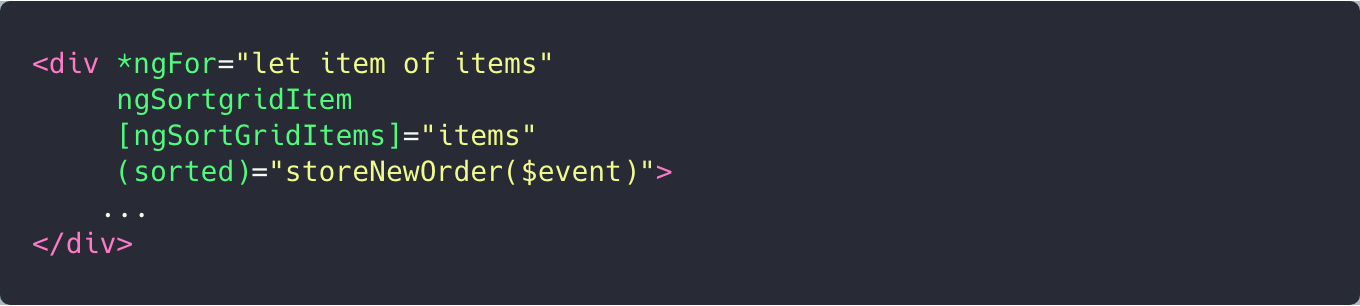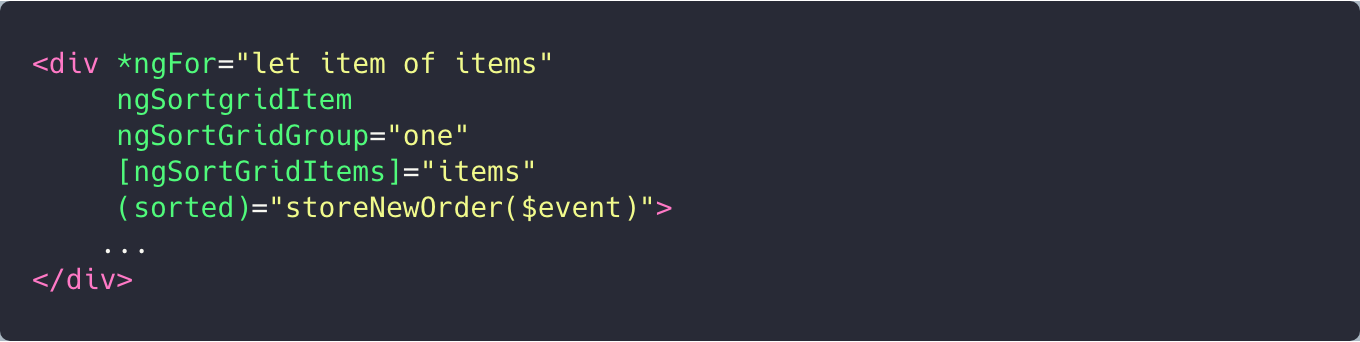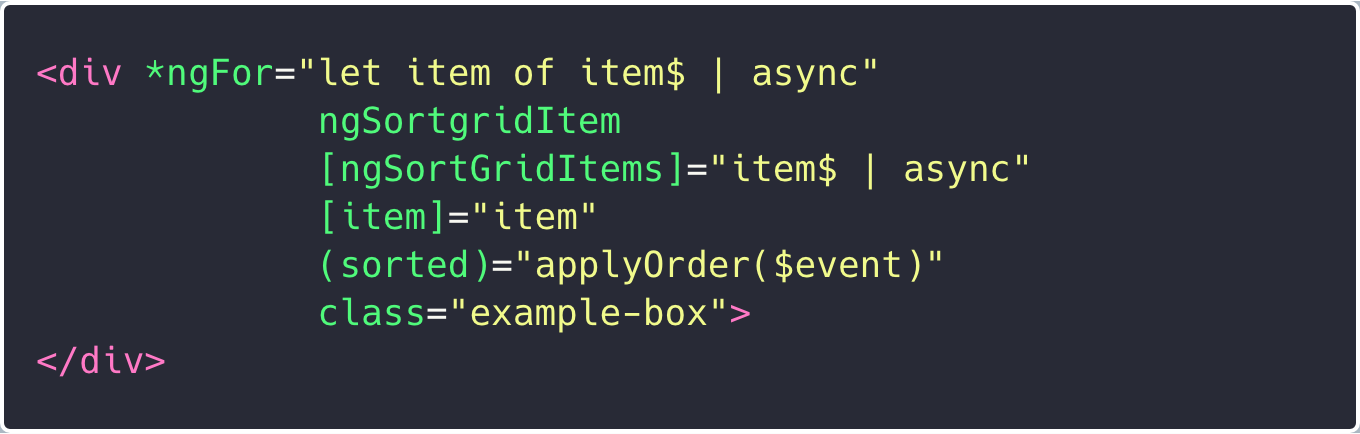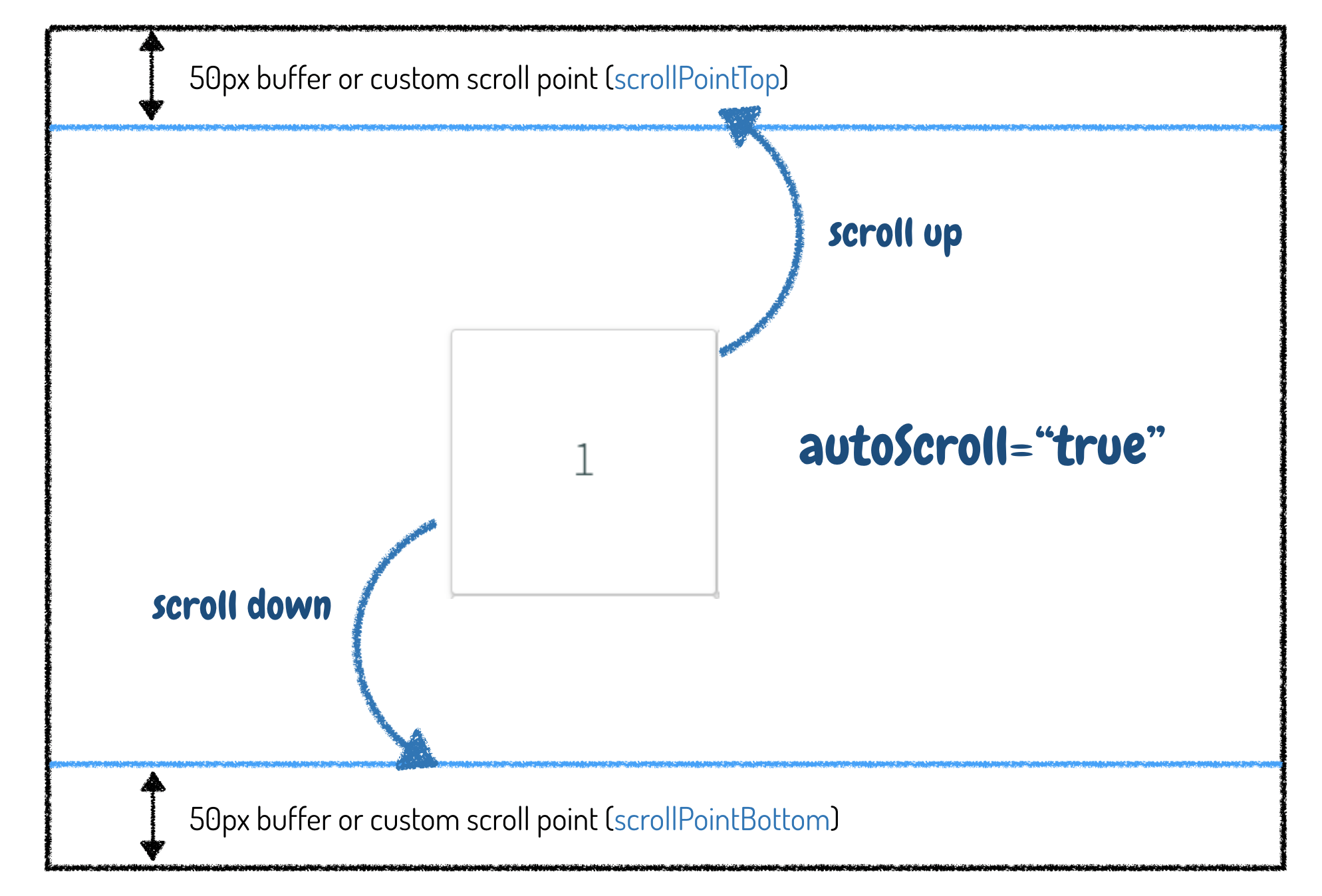-
-
Table of Contents generated with DocToc
-
npm i ng-sortgrid
Import the NgsgModule in your AppModule.
import {NgsgModule} from 'ng-sortgrid'
...
@NgModule({
imports: [BrowserModule, NgsgModule],
//...
})
...
Loop over your elements with *ngFor. 🛎️ the items needs to be an array. Alternate you can also use the async pipe to pass in your items.
Apply the ngSortgridItem directive
In most cases you are interested in the new sort order. Often you want to store them in local storage or even send them to the backend. To do so the following two steps are needed in addition to the "Getting started" step.
Pass your items to the directive via the ngSortGridItems input.
 React on the 'sorted' output event. The
React on the 'sorted' output event. The sorted output event emits a NgsgOrderChange which contains the previousOrder and the currentOrder
In case you have more than one sortgriditem on the page you need to group the sortgriditems to avoid dropping drags from one group in another group. Pass in a unique name to the ngSortGridGroup input
You can also use the async pipe to display items
The ng-sortgrid adds different classes on different events to your items. You can either use those classes to style the appereance of your items on certain events or you can include the build in CSS from the ng-sortgrid library.
To integrate the built in Stylesheet just import in in your angular.json.
"styles": [
"node_modules/ng-sortgrid/styles/ngsg.css",
],
Alternative you can provide custom styles for the different classes listed bellow
| Class | Description |
|---|---|
| ng-sg-placeholder | This class is added to the placeholder item which previews where the item is inserted |
| ng-sg-dropped | This class is added as soon after you drop an item. The class will be on the item for 500 milliseconds before it gets removed |
| ng-sg-selected | This class is added when you press the CMD or the Ctrl Key and Click on an item. It indicates which items are selected for the multi drag&drop |
| ng-sg-active | This class is added when dragging item |
The ng-sortgrid has a autoScroll flag which you can use to enable autoScroll. If you enable autoScroll the screen will start to scroll in the following scenario.
- If you drag an element in the top 50px of the screen
- If you drag an element in the bottom 50px of the screen
Sometimes its not enough to only scroll once you drag over the top view port border. Imagine that you have a fixed navbar at the top of your page. In this case you need to scroll once you drag an element over the navbar.
The scrollSpeed property accepts a number and allows you to specify the scrolling speed.
| Value | Description | Default |
|---|---|---|
| ngSortGridGroup: string | Groups a grid - avoids that items from one grid can be dragged to another grid | undefined |
| ngSortGridItems: any[] | Sort grid items. Pass down a list of all your items. This list is needed to enable the sorting feature. | undefined |
| autoScroll: boolean | Flag to enable autoscrolling | false |
| scrollPointTop: number | Custom top scrollpoint in pixels | if autoscroll is applied we start scrolling if we pass the top border |
| scrollPointBottom: number | Custom bottom scrollpoint in pixels | if autoscroll is applied we start scrolling if we pass the bottom border |
| scrollSpeed: number | Scrollspeed, the higher the value, the higher we scroll. | 50 - only applies if autoscrolling is on |
| Value | Description | Default |
|---|---|---|
| sorted: EventEmitter<NgsgOrderChange | Emits an event after we sorted the items, each event is of type NgsgOrderChange. The NgsgOrderChange contains the previousOrder and the currentOrder. Both are freshly created arrays. | undefined |
If you want to use those events on mobile you probably have to use some polyfills in order to emit all the needed events. Including this polyfill in your app should do the trick. https://github.com/timruffles/mobile-drag-drop.
Thanks goes to these wonderful people (emoji key):
Gonçalo 💻 |
This project follows the all-contributors specification. Contributions of any kind welcome!