-
Notifications
You must be signed in to change notification settings - Fork 190
CallFlow
Kaian edited this page Feb 6, 2015
·
4 revisions
This window displays a flow diagram of the selected dialogs' messages.
[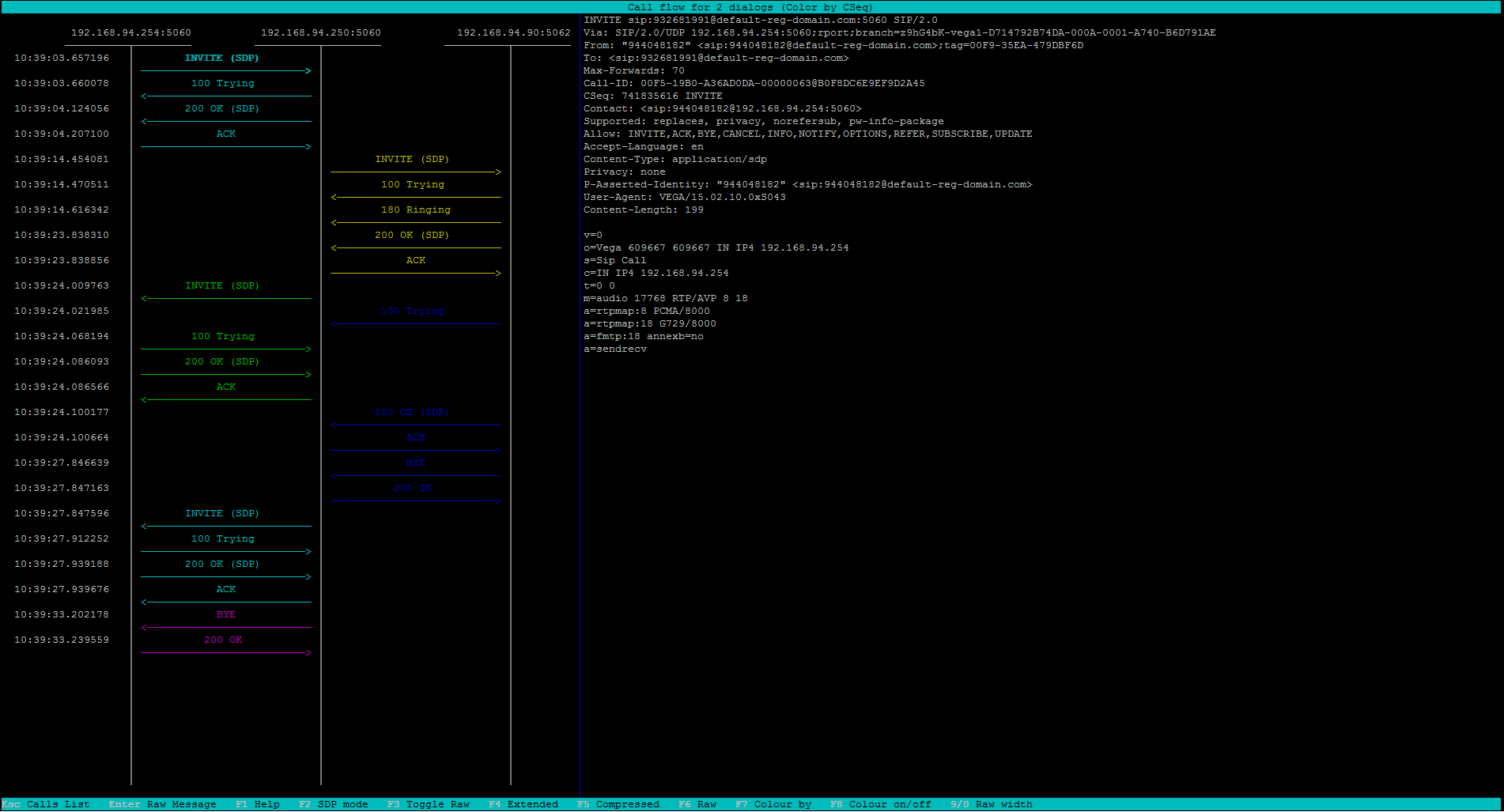
The selected message payload will be displayed in the right side of the window.
You can move between messages using arrow keys and select them using Spacebar. Selecting multiple messages will display the Message Diff Window.
Keybindings:
- Arrow keys: Move through messages
- Enter: Display current message raw (so you can copy payload)
- F2 or d: Toggle SDP info instead of Method/ResponseCode in arrows
- F3 or t: Toggle message preview side panel
- F4 or x: Show current dialog and its extended one
- F5 or s: Show one column per address
- F6 or R: Show raw messages of dialogs
- F7 or c: Change flow colormode
- F9 or l: Turn on/off address resolution if enabled
- 9 and 0: Increase/Decrease preview side panel
- T: Restore preview side panel size
- D: Only show messages that has SDP content
There are several color modes to display the arrows:
- By Method/Response: Red for Method, Green for Responses
- By Call-Id: Each Call-Id one color, useful when displaying multiple calls flows
- By CSeq: Each CSeq one color