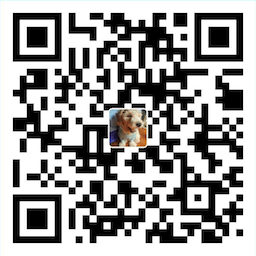Very simple, requires just three lines of config! Very fast, finished in a blink.
- Browser remote with Remote Explorer
- Diff local and remote
- Sync directory
- Upload/Download
- Upload on save
- File Watcher
- Multiple configs
- Switchable profiles
Ctrl+Shift+Pon Windows/Linux open command palette, runSFTP: configcommand.- Enjoy.
| Command | Description |
|---|---|
SFTP: Config |
create a new config file for selected project |
SFTP: Set Profile |
set a active profile |
SFTP: Upload Active File |
upload active file to remote, overwriting the remote one |
SFTP: Download Active File |
same as above, but in the opposite direction |
SFTP: Sync To Remote |
sync local directory to remote, only available for a directory. Copy common files (that exist on both sides) from local dir to remote, overwriting destination. (If syncMode is set to full, files that exist only on the local side will be created remotely, and files that exist only on the remote side will be deleted. The remote will be exactly same as the local after sync) |
SFTP: Sync To Local |
same as above, but in the opposite direction |
An alternative command can be found when pressing Alt while opening a menu. (e.g. Force Download and Force Upload)
You can see the full config here.
Example Configs
{
"host": "host",
"username": "username",
"remotePath": "/remote/workspace",
}{
"context": "/workspace/a",
"username": "username",
"password": "password",
"remotePath": "/remote/workspace/a",
"watcher": {
"files": "dist/*.{js,css}",
"autoUpload": false,
"autoDelete": false,
},
"profiles" : {
"dev" : {
"host": "dev-host",
"remotePath" : "/dev",
"uploadOnSave": true
},
"prod" : {
"host": "prod-host",
"remotePath" : "/prod"
}
}
}Note: context and watcher are only avaliable at root level.
Use SFTP: Set Profile to swtich profile.
[
{
"name": "server1",
"context": "/workspace/a",
"host": "host",
"username": "username",
"password": "password",
"remotePath": "/remote/workspace/a",
},
{
"name": "server2",
"context": "/workspace/b",
"host": "host",
"username": "username",
"password": "password",
"remotePath": "/remote/workspace/b",
}
]Note: name is required in this mode.
You can connection to a target server through a proxy with ssh protocol.
Note: Variable substitution is not working in a hop config.
local -> hop -> target
{
"name": "target",
"context": "/workspace/a",
"host": "targetHost",
"username": "targetUsername",
"privateKeyPath": "~/.ssh/id_rsa",
"remotePath": "/path/in/target",
"hop": {
"host": "hopHost",
"username": "hopUsername",
"privateKeyPath": "/Users/hopUsername/.ssh/id_rsa", // The key file is assumed on the hop.
}
}local -> hopA -> hopB -> target
{
"name": "target",
"context": "/workspace/a",
"host": "targetHost",
"username": "targetUsername",
"privateKeyPath": "~/.ssh/id_rsa",
"remotePath": "/path/in/target",
"hop": [
{
"host": "hopAHost",
"username": "hopAUsername",
"privateKeyPath": "/Users/hopAUsername/.ssh/id_rsa",
},
{
"host": "hopBHost",
"username": "hopBUsername",
"privateKeyPath": "/Users/hopBUsername/.ssh/id_rsa",
},
]
}You can use remote to tell sftp to get the config from (remote-fs)https://github.com/liximomo/vscode-remote-fs.
In User Setting:
"remotefs.remote": {
"dev": {
"scheme": "sftp",
"host": "host",
"username": "username",
"rootPath": "/path/to/somewhere"
},
"projectX": {
"scheme": "sftp",
"host": "host",
"username": "username",
"privateKeyPath": "/Users/xx/.ssh/id_rsa",
"rootPath": "/home/foo/some/projectx"
}
}In sftp.json:
{
"remote": "dev",
"remotePath": "/home/xx/",
"uploadOnSave": true,
"ignore": [
".vscode",
".git",
".DS_Store",
]
}Remote Explorer let you explore files in remote. You can open Remote Explorer by:
- View: Show SFTP.
- Click SFTP view in Activity Bar.
You can only view files content with Remote Explorer. Run command SFTP: Edit in Local to edit it in local.
Note: You need manually refresh the parent folder after delete a file to make the explorer updated.
If this project help you reduce time to develop, you can give me a cup of coffee :)