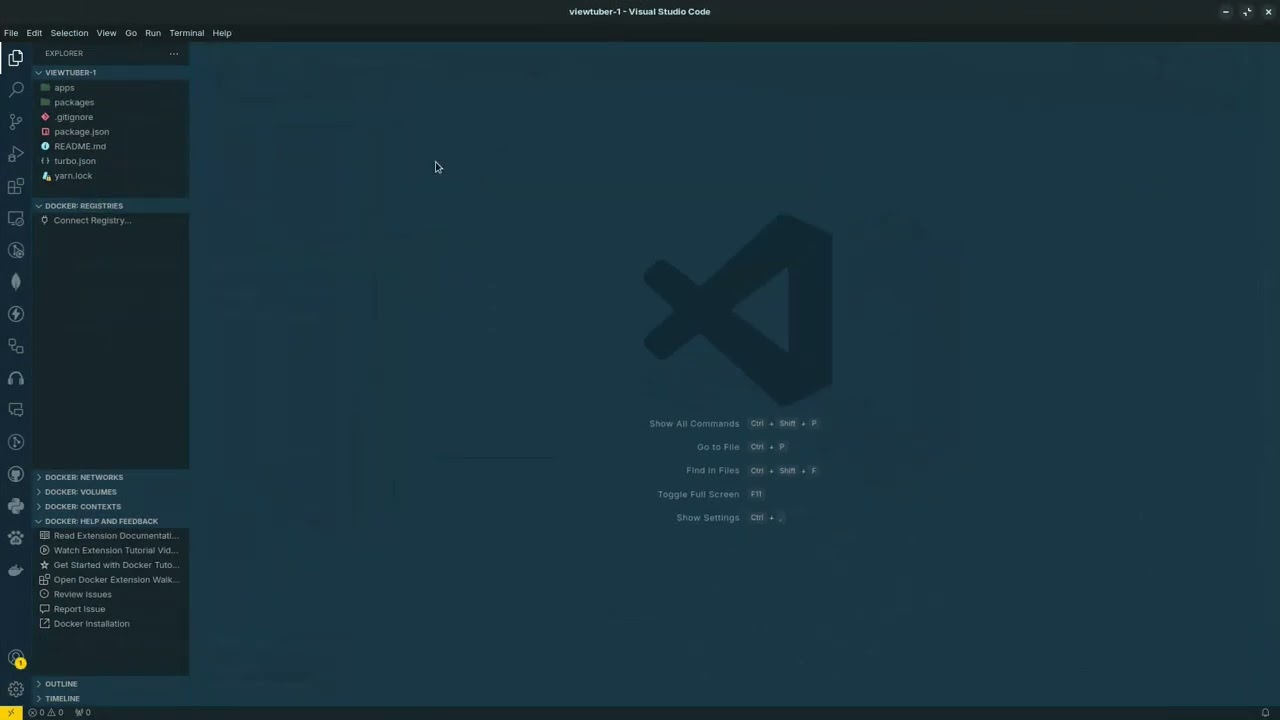This Chrome extension enables you to bridge the gap between the web and your development workspace effortlessly. With a single click, you can download any Git repository to your local directory and instantly open it in VS Code. From browsing repositories to building projects, this extension provides a streamlined workflow, saving time and enhancing productivity.
- One-click Git download: Download any Git repository directly to your local directory.
- VS Code Integration: Instantly open downloaded repositories in Visual Studio Code.
- Seamless Workflow: Go from browsing repositories to building projects without interruptions.
- Clone the repository:
git clone https://github.com/Zenux-Studios/Git_Code
- Open Google Chrome and go to
chrome://extensions/. - Enable Developer mode (toggle in the top-right corner).
- Click on Load unpacked and select the folder containing the extension's
manifest.jsonfile. - The extension will be added to Chrome.
- After installing the extension, click its icon in the Chrome toolbar.
- Navigate to any Git repository on the web.
- Click the extension button to download the repository to your local directory.
- The repository will automatically open in Visual Studio Code, ready for you to start coding.
- Extension Not Appearing: Ensure Developer mode is enabled and the extension is loaded correctly.
- Repository Not Downloading: Verify your internet connection and check the repository URL.
- VS Code Not Opening: Ensure VS Code is installed and properly set up in your system's PATH.
This project is licensed under the MIT License.