-
Notifications
You must be signed in to change notification settings - Fork 356
tutorial
This tutorial will teach you how to use Open CASCADE Technology services to model a 3D object. The purpose of this tutorial is not to describe all Open CASCADE Technology classes but to help you start thinking in terms of Open CASCADE Technology as a tool.
This tutorial assumes that you have experience in using and setting up C++. From a programming standpoint, Open CASCADE Technology is designed to enhance your C++ tools with 3D modeling classes, methods and functions. The combination of all these resources will allow you to create substantial applications.
To illustrate the use of classes provided in the 3D geometric modeling toolkits, you will create a bottle as shown:

In the tutorial we will create, step-by-step, a function that will model a bottle as shown above. You will find the complete source code of this tutorial, including the very function MakeBottle in the distribution of Open CASCADE Technology. The function body is provided in the file samples/qt/Tutorial/src/MakeBottle.cxx.
We first define the bottle specifications as follows:
| Object Parameter | Parameter Name | Parameter Value |
|---|---|---|
| Bottle height | MyHeight | 70mm |
| Bottle width | MyWidth | 50mm |
| Bottle thickness | MyThickness | 30mm |
In addition, we decide that the bottle's profile (base) will be centered on the origin of the global Cartesian coordinate system.
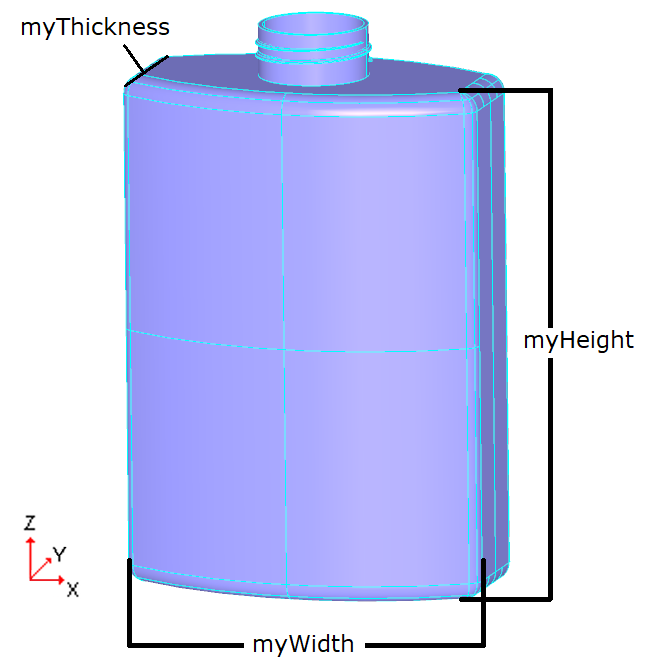
This modeling requires four steps:
- build the bottle's Profile
- build the bottle's Body
- build the Threading on the bottle's neck
- build the result compound
To create the bottle's profile, you first create characteristic points with their coordinates as shown below in the (XOY) plane. These points will be the supports that define the geometry of the profile.

There are two classes to describe a 3D Cartesian point from its X, Y and Z coordinates in Open CASCADE Technology:
- the primitive geometric gp_Pnt class
- the transient Geom_CartesianPoint class manipulated by handle
A handle is a type of smart pointer that provides automatic memory management. To choose the best class for this application, consider the following:
- gp_Pnt is manipulated by value. Like all objects of its kind, it will have a limited lifetime.
- Geom_CartesianPoint is manipulated by handle and may have multiple references and a long lifetime.
Since all the points you will define are only used to create the profile's curves, an object with a limited lifetime will do. Choose the gp_Pnt class. To instantiate a gp_Pnt object, just specify the X, Y, and Z coordinates of the points in the global Cartesian coordinate system:
gp_Pnt aPnt1(-myWidth / 2., 0, 0);
gp_Pnt aPnt2(-myWidth / 2., -myThickness / 4., 0);
gp_Pnt aPnt3(0, -myThickness / 2., 0);
gp_Pnt aPnt4(myWidth / 2., -myThickness / 4., 0);
gp_Pnt aPnt5(myWidth / 2., 0, 0);
Once your objects are instantiated, you can use methods provided by the class to access and modify its data. For example, to get the X coordinate of a point:
Standard_Real xValue1 = aPnt1.X();
With the help of the previously defined points, you can compute a part of the bottle's profile geometry. As shown in the figure below, it will consist of two segments and one arc.

To create such entities, you need a specific data structure, which implements 3D geometric objects. This can be found in the Geom package of Open CASCADE Technology. In Open CASCADE Technology a package is a group of classes providing related functionality. The classes have names that start with the name of a package they belong to. For example, Geom_Line and Geom_Circle classes belong to the Geom package. The Geom package implements 3D geometric objects: elementary curves and surfaces are provided as well as more complex ones (such as Bezier and BSpline). However, the Geom package provides only the data structure of geometric entities. You can directly instantiate classes belonging to Geom, but it is easier to compute elementary curves and surfaces by using the GC package. This is because the GC provides two algorithm classes which are exactly what is required for our profile:
- Class GC_MakeSegment to create a segment. One of its constructors allows you to define a segment by two end points P1 and P2
- Class GC_MakeArcOfCircle to create an arc of a circle. A useful constructor creates an arc from two end points P1 and P3 and going through P2.
Both of these classes return a Geom_TrimmedCurve manipulated by handle. This entity represents a base curve (line or circle, in our case), limited between two of its parameter values. For example, circle C is parameterized between 0 and 2PI. If you need to create a quarter of a circle, you create a Geom_TrimmedCurve on C limited between 0 and M_PI/2.
Handle(Geom_TrimmedCurve) aArcOfCircle = GC_MakeArcOfCircle(aPnt2,aPnt3,aPnt4);
Handle(Geom_TrimmedCurve) aSegment1 = GC_MakeSegment(aPnt1, aPnt2);
Handle(Geom_TrimmedCurve) aSegment2 = GC_MakeSegment(aPnt4, aPnt5);
All GC classes provide a casting method to obtain a result automatically with a function-like call. Note that this method will raise an exception if construction has failed. To handle possible errors more explicitly, you may use the IsDone and Value methods. For example:
GC_MakeSegment mkSeg (aPnt1, aPnt2);
Handle(Geom_TrimmedCurve) aSegment1;
if(mkSegment.IsDone()){
aSegment1 = mkSeg.Value();
}
else {
// handle error
}
You have created the support geometry of one part of the profile but these curves are independent with no relations between each other. To simplify the modeling, it would be right to manipulate these three curves as a single entity. This can be done by using the topological data structure of Open CASCADE Technology defined in the TopoDS package: it defines relationships between geometric entities which can be linked together to represent complex shapes. Each object of the TopoDS package, inheriting from the TopoDS_Shape class, describes a topological shape as described below:
| Shape | Open CASCADE Technology Class | Description |
|---|---|---|
| Vertex | TopoDS_Vertex | Zero dimensional shape corresponding to a point in geometry. |
| Edge | TopoDS_Edge | One-dimensional shape corresponding to a curve and bounded by a vertex at each extremity. |
| Wire | TopoDS_Wire | Sequence of edges connected by vertices. |
| Face | TopoDS_Face | Part of a surface bounded by a closed wire(s). |
| Shell | TopoDS_Shell | Set of faces connected by edges. |
| Solid | TopoDS_Solid | Part of 3D space bounded by Shells. |
| CompSolid | TopoDS_CompSolid | Set of solids connected by their faces. |
| Compound | TopoDS_Compound | Set of any other shapes described above. |
Referring to the previous table, to build the profile, you will create:
- Three edges out of the previously computed curves.
- One wire with these edges.
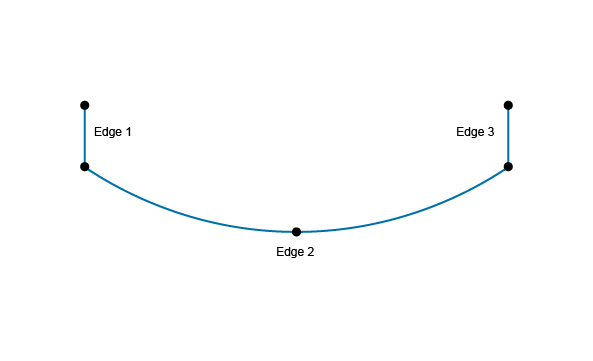
However, the TopoDS package provides only the data structure of the topological entities. Algorithm classes available to compute standard topological objects can be found in the BRepBuilderAPI package. To create an edge, you use the BRepBuilderAPI_MakeEdge class with the previously computed curves:
TopoDS_Edge anEdge1 = BRepBuilderAPI_MakeEdge(aSegment1);
TopoDS_Edge anEdge2 = BRepBuilderAPI_MakeEdge(aArcOfCircle);
TopoDS_Edge anEdge3 = BRepBuilderAPI_MakeEdge(aSegment2);
In Open CASCADE Technology, you can create edges in several ways. One possibility is to create an edge directly from two points, in which case the underlying geometry of this edge is a line, bounded by two vertices being automatically computed from the two input points. For example, anEdge1 and anEdge3 could have been computed in a simpler way:
TopoDS_Edge anEdge1 = BRepBuilderAPI_MakeEdge(aPnt1, aPnt3);
TopoDS_Edge anEdge2 = BRepBuilderAPI_MakeEdge(aPnt4, aPnt5);
To connect the edges, you need to create a wire with the BRepBuilderAPI_MakeWire class. There are two ways of building a wire with this class:
- directly from one to four edges
- by adding other wire(s) or edge(s) to an existing wire (this is explained later in this tutorial)
When building a wire from less than four edges, as in the present case, you can use the constructor directly as follows:
TopoDS_Wire aWire = BRepBuilderAPI_MakeWire(anEdge1, anEdge2, anEdge3);
Once the first part of your wire is created you need to compute the complete profile. A simple way to do this is to:
- compute a new wire by reflecting the existing one.
- add the reflected wire to the initial one.

To apply a transformation on shapes (including wires), you first need to define the properties of a 3D geometric transformation by using the gp_Trsf class. This transformation can be a translation, a rotation, a scale, a reflection, or a combination of these. In our case, we need to define a reflection with respect to the X axis of the global coordinate system. An axis, defined with the gp_Ax1 class, is built out of a point and has a direction (3D unitary vector). There are two ways to define this axis. The first way is to define it from scratch, using its geometric definition:
- X axis is located at (0, 0, 0) - use the gp_Pnt class.
- X axis direction is (1, 0, 0) - use the gp_Dir class. A gp_Dir instance is created out of its X, Y and Z coordinates.
gp_Pnt aOrigin(0, 0, 0);
gp_Dir xDir(1, 0, 0);
gp_Ax1 xAxis(aOrigin, xDir);
The second and simplest way is to use the geometric constants defined in the gp package (origin, main directions and axis of the global coordinate system). To get the X axis, just call the gp::OX method:
gp_Ax1 xAxis = gp::OX();
As previously explained, the 3D geometric transformation is defined with the gp_Trsf class. There are two different ways to use this class:
- by defining a transformation matrix by all its values
- by using the appropriate methods corresponding to the required transformation (SetTranslation for a translation, SetMirror for a reflection, etc.): the matrix is automatically computed.
Since the simplest approach is always the best one, you should use the SetMirror method with the axis as the center of symmetry.
gp_Trsf aTrsf;
aTrsf.SetMirror(xAxis);
You now have all necessary data to apply the transformation with the BRepBuilderAPI_Transform class by specifying:
- the shape on which the transformation must be applied.
- the geometric transformation
BRepBuilderAPI_Transform aBRepTrsf(aWire, aTrsf);
BRepBuilderAPI_Transform does not modify the nature of the shape: the result of the reflected wire remains a wire. But the function-like call or the BRepBuilderAPI_Transform::Shape method returns a TopoDS_Shape object:
TopoDS_Shape aMirroredShape = aBRepTrsf.Shape();
What you need is a method to consider the resulting reflected shape as a wire. The TopoDS global functions provide this kind of service by casting a shape into its real type. To cast the transformed wire, use the TopoDS::Wire method.
TopoDS_Wire aMirroredWire = TopoDS::Wire(aMirroredShape);
The bottle's profile is almost finished. You have created two wires: aWire and aMirroredWire. You need to concatenate them to compute a single shape. To do this, you use the BRepBuilderAPI_MakeWire class as follows:
- create an instance of BRepBuilderAPI_MakeWire.
- add all edges of the two wires by using the Add method on this object.
BRepBuilderAPI_MakeWire mkWire;
mkWire.Add(aWire);
mkWire.Add(aMirroredWire);
TopoDS_Wire myWireProfile = mkWire.Wire();
To compute the main body of the bottle, you need to create a solid shape. The simplest way is to use the previously created profile and sweep it along a direction. The Prism functionality of Open CASCADE Technology is the most appropriate for that task. It accepts a shape and a direction as input and generates a new shape according to the following rules:
| Shape | Generates |
|---|---|
| Vertex | Edge |
| Edge | Face |
| Wire | Shell |
| Face | Solid |
| Shell | Compound of Solids |
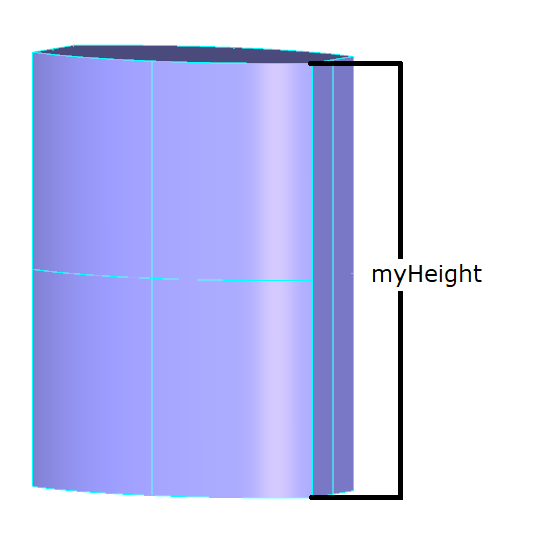
Your current profile is a wire. Referring to the Shape/Generates table, you need to compute a face out of its wire to generate a solid. To create a face, use the BRepBuilderAPI_MakeFace class. As previously explained, a face is a part of a surface bounded by a closed wire. Generally, BRepBuilderAPI_MakeFace computes a face out of a surface and one or more wires. When the wire lies on a plane, the surface is automatically computed.
TopoDS_Face myFaceProfile = BRepBuilderAPI_MakeFace(myWireProfile);
The BRepPrimAPI package provides all the classes to create topological primitive constructions: boxes, cones, cylinders, spheres, etc. Among them is the BRepPrimAPI_MakePrism class. As specified above, the prism is defined by:
- the basis shape to sweep;
- a vector for a finite prism or a direction for finite and infinite prisms.
You want the solid to be finite, swept along the Z axis and to be myHeight height. The vector, defined with the gp_Vec class on its X, Y and Z coordinates, is:
gp_Vec aPrismVec(0, 0, myHeight);
All the necessary data to create the main body of your bottle is now available. Just apply the BRepPrimAPI_MakePrism class to compute the solid:
TopoDS_Shape myBody = BRepPrimAPI_MakePrism(myFaceProfile, aPrismVec);
The edges of the bottle's body are very sharp. To replace them by rounded faces, you use the Fillet functionality of Open CASCADE Technology. For our purposes, we will specify that fillets must be:
- applied on all edges of the shape
- have a radius of myThickness / 12
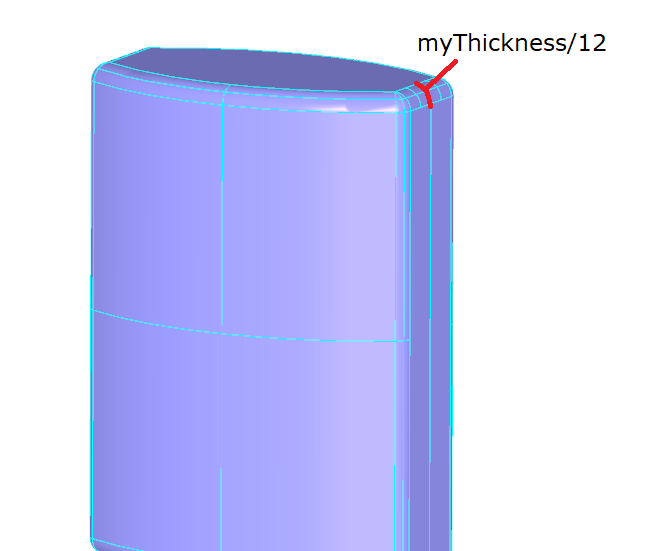
To apply fillets on the edges of a shape, you use the BRepFilletAPI_MakeFillet class. This class is normally used as follows:
- Specify the shape to be filleted in the BRepFilletAPI_MakeFillet constructor.
- Add the fillet descriptions (an edge and a radius) using the Add method (you can add as many edges as you need).
- Ask for the resulting filleted shape with the Shape method.
BRepFilletAPI_MakeFillet mkFillet(myBody);
To add the fillet description, you need to know the edges belonging to your shape. The best solution is to explore your solid to retrieve its edges. This kind of functionality is provided with the TopExp_Explorer class, which explores the data structure described in a TopoDS_Shape and extracts the sub-shapes you specifically need. Generally, this explorer is created by providing the following information:
- the shape to explore
- the type of sub-shapes to be found. This information is given with the TopAbs_ShapeEnum enumeration.
TopExp_Explorer anEdgeExplorer(myBody, TopAbs_EDGE);
An explorer is usually applied in a loop by using its three main methods:
- More() to know if there are more sub-shapes to explore.
- Current() to know which is the currently explored sub-shape (used only if the More() method returns true).
- Next() to move onto the next sub-shape to explore.
while(anEdgeExplorer.More()){
TopoDS_Edge anEdge = TopoDS::Edge(anEdgeExplorer.Current());
//Add edge to fillet algorithm
...
anEdgeExplorer.Next();
}
In the explorer loop, you have found all the edges of the bottle shape. Each one must then be added in the BRepFilletAPI_MakeFillet instance with the Add() method. Do not forget to specify the radius of the fillet along with it.
mkFillet.Add(myThickness / 12., anEdge);
Once this is done, you perform the last step of the procedure by asking for the filleted shape.
myBody = mkFillet.Shape();
To add a neck to the bottle, you will create a cylinder and fuse it to the body. The cylinder is to be positioned on the top face of the body with a radius of myThickness / 4. and a height of myHeight / 10.

To position the cylinder, you need to define a coordinate system with the gp_Ax2 class defining a right-handed coordinate system from a point and two directions - the main (Z) axis direction and the X direction (the Y direction is computed from these two). To align the neck with the center of the top face, being in the global coordinate system (0, 0, myHeight), with its normal on the global Z axis, your local coordinate system can be defined as follows:
gp_Pnt neckLocation(0, 0, myHeight);
gp_Dir neckAxis = gp::DZ();
gp_Ax2 neckAx2(neckLocation, neckAxis);
To create a cylinder, use another class from the primitives construction package: the BRepPrimAPI_MakeCylinder class. The information you must provide is:
- the coordinate system where the cylinder will be located;
- the radius and height.
Standard_Real myNeckRadius = myThickness / 4.;
Standard_Real myNeckHeight = myHeight / 10;
BRepPrimAPI_MakeCylinder MKCylinder(neckAx2, myNeckRadius, myNeckHeight);
TopoDS_Shape myNeck = MKCylinder.Shape();
You now have two separate parts: a main body and a neck that you need to fuse together. The BRepAlgoAPI package provides services to perform Boolean operations between shapes, and especially: common (Boolean intersection), cut (Boolean subtraction) and fuse (Boolean union). Use BRepAlgoAPI_Fuse to fuse the two shapes:
myBody = BRepAlgoAPI_Fuse(myBody, myNeck);
Since a real bottle is used to contain liquid material, you should now create a hollowed solid from the bottle's top face. In Open CASCADE Technology, a hollowed solid is called a Thick Solid and is internally computed as follows:
- Remove one or more faces from the initial solid to obtain the first wall W1 of the hollowed solid.
- Create a parallel wall W2 from W1 at a distance D. If D is positive, W2 will be outside the initial solid, otherwise it will be inside.
- Compute a solid from the two walls W1 and W2.

To compute a thick solid, you create an instance of the BRepOffsetAPI_MakeThickSolid class by giving the following information:
- The shape, which must be hollowed.
- The tolerance used for the computation (tolerance criterion for coincidence in generated shapes).
- The thickness between the two walls W1 and W2 (distance D).
- The face(s) to be removed from the original solid to compute the first wall W1.
The challenging part in this procedure is to find the face to remove from your shape - the top face of the neck, which:
- has a plane (planar surface) as underlying geometry;
- is the highest face (in Z coordinates) of the bottle.
To find the face with such characteristics, you will once again use an explorer to iterate on all the bottle's faces to find the appropriate one.
for(TopExp_Explorer aFaceExplorer(myBody, TopAbs_FACE) ; aFaceExplorer.More() ; aFaceExplorer.Next()){
TopoDS_Face aFace = TopoDS::Face(aFaceExplorer.Current());
}
For each detected face, you need to access the geometric properties of the shape: use the BRep_Tool class for that. The most commonly used methods of this class are:
- Surface to access the surface of a face;
- Curve to access the 3D curve of an edge;
- Point to access the 3D point of a vertex.
Handle(Geom_Surface) aSurface = BRep_Tool::Surface(aFace);
As you can see, the BRep_Tool::Surface method returns an instance of the Geom_Surface class manipulated by handle. However, the Geom_Surface class does not provide information about the real type of the object aSurface, which could be an instance of Geom_Plane, Geom_CylindricalSurface, etc. All objects manipulated by handle, like Geom_Surface, inherit from the Standard_Transient class which provides two very useful methods concerning types:
- DynamicType to know the real type of the object
- IsKind to know if the object inherits from one particular type
DynamicType returns the real type of the object, but you need to compare it with the existing known types to determine whether aSurface is a plane, a cylindrical surface or some other type. To compare a given type with the type you seek, use the STANDARD_TYPE macro, which returns the type of a class:
if(aSurface->DynamicType() == STANDARD_TYPE(Geom_Plane)){
}
If this comparison is true, you know that the aSurface real type is Geom_Plane. You can then convert it from Geom_Surface to Geom_Plane by using the DownCast() method provided by each class inheriting Standard_Transient. As its name implies, this static method is used to downcast objects to a given type with the following syntax:
Handle(Geom_Plane) aPlane = Handle(Geom_Plane)::DownCast(aSurface);
Remember that the goal of all these conversions is to find the highest face of the bottle lying on a plane. Suppose that you have these two global variables:
TopoDS_Face faceToRemove;
Standard_Real zMax = -1;
You can easily find the plane whose origin is the biggest in Z knowing that the location of the plane is given with the Geom_Plane::Location method. For example:
gp_Pnt aPnt = aPlane->Location();
Standard_Real aZ = aPnt.Z();
if(aZ > zMax){
zMax = aZ;
faceToRemove = aFace;
}
You have now found the top face of the neck. Your final step before creating the hollowed solid is to put this face in a list. Since more than one face can be removed from the initial solid, the BRepOffsetAPI_MakeThickSolid constructor takes a list of faces as arguments. Open CASCADE Technology provides many collections for different kinds of objects: see TColGeom package for collections of objects from Geom package, TColgp package for collections of objects from gp package, etc. The collection for shapes can be found in the TopTools package. As BRepOffsetAPI_MakeThickSolid requires a list, use the TopTools_ListOfShape class.
TopTools_ListOfShape facesToRemove;
facesToRemove.Append(faceToRemove);
All the necessary data are now available so you can create your hollowed solid by calling the BRepOffsetAPI_MakeThickSolid MakeThickSolidByJoin method:
BRepOffsetAPI_MakeThickSolid aSolidMaker;
aSolidMaker.MakeThickSolidByJoin(myBody, facesToRemove, -myThickness / 50, 1.e-3);
myBody = aSolidMaker.Shape();
Up to now, you have learned how to create edges out of 3D curves. You will now learn how to create an edge out of a 2D curve and a surface. To learn this aspect of Open CASCADE Technology, you will build helicoidal profiles out of 2D curves on cylindrical surfaces. The theory is more complex than in previous steps, but applying it is very simple. As a first step, you compute these cylindrical surfaces. You are already familiar with the curves of the Geom package. Now you can create a cylindrical surface (Geom_CylindricalSurface) using:
- a coordinate system;
- a radius.
Using the same coordinate system neckAx2 used to position the neck, you create two cylindrical surfaces Geom_CylindricalSurface with the following radii:
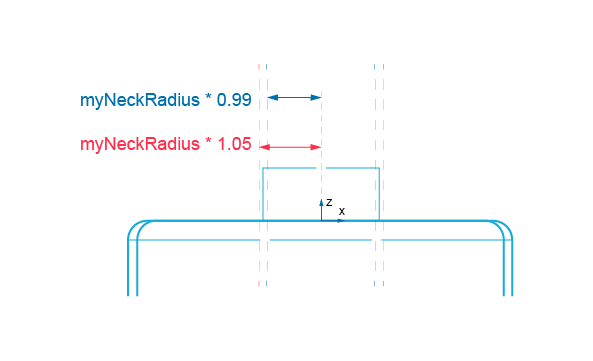
Notice that one of the cylindrical surfaces is smaller than the neck. There is a good reason for this: after the thread creation, you will fuse it with the neck. So, we must make sure that the two shapes remain in contact.
Handle(Geom_CylindricalSurface) aCyl1 = new Geom_CylindricalSurface(neckAx2, myNeckRadius * 0.99);
Handle(Geom_CylindricalSurface) aCyl2 = new Geom_CylindricalSurface(neckAx2, myNeckRadius * 1.05);
To create the neck of the bottle, you made a solid cylinder based on a cylindrical surface. You will create the profile of threading by creating 2D curves on such a surface. All geometries defined in the Geom package are parameterized. This means that each curve or surface from Geom is computed with a parametric equation. A Geom_CylindricalSurface surface is defined with the following parametric equation:
P(U, V) = O + R * (cos(U) * xDir + sin(U) * yDir) + V * zDir, where :
- P is the point defined by parameters (U, V).
- O, *Dir, yDir and zDir are respectively the origin, the X direction, Y direction and Z direction of the cylindrical surface local coordinate system.
- R is the radius of the cylindrical surface.
- U range is [0, 2PI] and V is infinite.
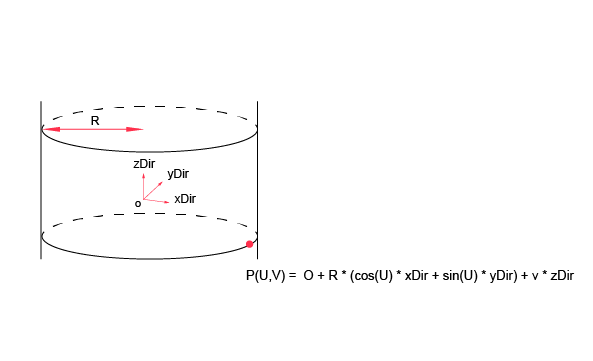
The advantage of having such parameterized geometries is that you can compute, for any (U, V) parameters of the surface:
- the 3D point;
- the derivative vectors of order 1, 2 to N at this point.
There is another advantage of these parametric equations: you can consider a surface as a 2D parametric space defined with a (U, V) coordinate system. For example, consider the parametric ranges of the neck's surface:

Suppose that you create a 2D line on this parametric (U, V) space and compute its 3D parametric curve. Depending on the line definition, results are as follows:
| Case | Parametric Equation | Parametric Curve |
|---|---|---|
| U = 0 | P(V) = O + V * zDir | Line parallel to the Z direction |
| V = 0 | P(U) = O + R * (cos(U) * xDir + sin(U) * yDir) | Circle parallel to the (O, X, Y) plane |
| U != 0 V != 0 | P(U, V) = O + R * (cos(U) * xDir + sin(U) * yDir) + V * zDir | Helicoidal curve describing the evolution of height and angle on the cylinder |
The helicoidal curve type is exactly what you need. On the neck's surface, the evolution laws of this curve will be:
- In V parameter: between 0 and myHeighNeck for the height description
- In U parameter: between 0 and 2PI for the angle description. But, since a cylindrical surface is U periodic, you can decide to extend this angle evolution to 4PI as shown in the following drawing:
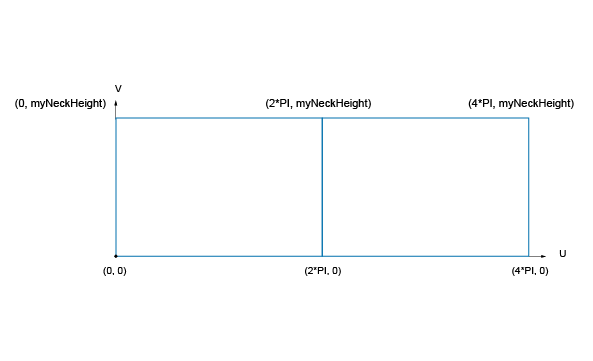
In this (U, V) parametric space, you will create a local (X, Y) coordinate system to position the curves to be created. This coordinate system will be defined with:
- A center located in the middle of the neck's cylinder parametric space at (2*PI, myNeckHeight / 2) in U, V coordinates.
- A X direction defined with the (2*PI, myNeckHeight/4) vector in U, V coordinates, so that the curves occupy half of the neck's surfaces.

To use 2D primitive geometry types of Open CASCADE Technology for defining a point and a coordinate system, you will once again instantiate classes from gp:
- To define a 2D point from its X and Y coordinates, use the gp_Pnt2d class.
- To define a 2D direction (unit vector) from its X and Y coordinates, use the gp_Dir2d class. The coordinates will automatically be normalized.
- To define a 2D right-handed coordinate system, use the gp_Ax2d class, which is computed from a point (origin of the coordinate system) and a direction - the X direction of the coordinate system. The Y direction will be automatically computed.
gp_Pnt2d aPnt(2. * M_PI, myNeckHeight / 2.);
gp_Dir2d aDir(2. * M_PI, myNeckHeight / 4.);
gp_Ax2d anAx2d(aPnt, aDir);
You will now define the curves. As previously mentioned, these thread profiles are computed on two cylindrical surfaces. In the following figure, curves on the left define the base (on aCyl1 surface) and the curves on the right define the top of the thread's shape (on aCyl2 surface).

You have already used the Geom package to define 3D geometric entities. For 2D, you will use the Geom2d package. As for Geom, all geometries are parameterized. For example, a Geom2d_Ellipse ellipse is defined from:
- a coordinate system whose origin is the ellipse center;
- a major radius on the major axis defined by the X direction of the coordinate system;
- a minor radius on the minor axis defined by the Y direction of the coordinate system.
Supposing that:
- Both ellipses have the same major radius of 2*PI,
- Minor radius of the first ellipse is myNeckHeight / 10,
- And the minor radius value of the second ellipse is a fourth of the first one,
Your ellipses are defined as follows:
Standard_Real aMajor = 2. * M_PI;
Standard_Real aMinor = myNeckHeight / 10;
Handle(Geom2d_Ellipse) anEllipse1 = new Geom2d_Ellipse(anAx2d, aMajor, aMinor);
Handle(Geom2d_Ellipse) anEllipse2 = new Geom2d_Ellipse(anAx2d, aMajor, aMinor / 4);
To describe portions of curves for the arcs drawn above, you define Geom2d_TrimmedCurve trimmed curves out of the created ellipses and two parameters to limit them. As the parametric equation of an ellipse is P(U) = O + (MajorRadius * cos(U) * XDirection) + (MinorRadius * sin(U) * YDirection), the ellipses need to be limited between 0 and M_PI.
Handle(Geom2d_TrimmedCurve) anArc1 = new Geom2d_TrimmedCurve(anEllipse1, 0, M_PI);
Handle(Geom2d_TrimmedCurve) anArc2 = new Geom2d_TrimmedCurve(anEllipse2, 0, M_PI);
The last step consists in defining the segment, which is the same for the two profiles: a line limited by the first and the last point of one of the arcs. To access the point corresponding to the parameter of a curve or a surface, you use the Value or D0 method (meaning 0th derivative), D1 method is for the first derivative, D2 for the second one.
gp_Pnt2d anEllipsePnt1 = anEllipse1->Value(0);
gp_Pnt2d anEllipsePnt2;
anEllipse1->D0(M_PI, anEllipsePnt2);
When creating the bottle's profile, you used classes from the GC package, providing algorithms to create elementary geometries. In 2D geometry, this kind of algorithms is found in the GCE2d package. Class names and behaviors are similar to those in GC. For example, to create a 2D segment out of two points:
Handle(Geom2d_TrimmedCurve) aSegment = GCE2d_MakeSegment(anEllipsePnt1, anEllipsePnt2);
As you did when creating the base profile of the bottle, you can now:
- compute the edges of the neck's threading.
- compute two wires out of these edges.

Previously, you have built:
- two cylindrical surfaces of the threading
- three 2D curves defining the base geometry of the threading
To compute the edges out of these curves, once again use the BRepBuilderAPI_MakeEdge class. One of its constructors allows you to build an edge out of a curve described in the 2D parametric space of a surface.
TopoDS_Edge anEdge1OnSurf1 = BRepBuilderAPI_MakeEdge(anArc1, aCyl1);
TopoDS_Edge anEdge2OnSurf1 = BRepBuilderAPI_MakeEdge(aSegment, aCyl1);
TopoDS_Edge anEdge1OnSurf2 = BRepBuilderAPI_MakeEdge(anArc2, aCyl2);
TopoDS_Edge anEdge2OnSurf2 = BRepBuilderAPI_MakeEdge(aSegment, aCyl2);
Now, you can create the two profiles of the threading, lying on each surface.
TopoDS_Wire threadingWire1 = BRepBuilderAPI_MakeWire(anEdge1OnSurf1, anEdge2OnSurf1);
TopoDS_Wire threadingWire2 = BRepBuilderAPI_MakeWire(anEdge1OnSurf2, anEdge2OnSurf2);
Remember that these wires were built out of a surface and 2D curves. One important data item is missing as far as these wires are concerned: there is no information on the 3D curves. Fortunately, you do not need to compute this yourself, which can be a difficult task since the mathematics can be quite complex. When a shape contains all the necessary information except 3D curves, Open CASCADE Technology provides a tool to build them automatically. In the BRepLib tool package, you can use the BuildCurves3d method to compute 3D curves for all the edges of a shape.
BRepLib::BuildCurves3d(threadingWire1);
BRepLib::BuildCurves3d(threadingWire2);
You have computed the wires of the threading. The threading will be a solid shape, so you must now compute the faces of the wires, the faces allowing you to join the wires, the shell out of these faces and then the solid itself. This can be a lengthy operation.
There are always faster ways to build a solid when the base topology is defined. You would like to create a solid out of two wires. Open CASCADE Technology provides a quick way to do this by building a loft: a shell or a solid passing through a set of wires in a given sequence.
The loft function is implemented in the BRepOffsetAPI_ThruSections class, which you use as follows:

- Initialize the algorithm by creating an instance of the class. The first parameter of this constructor must be specified if you want to create a solid. By default, BRepOffsetAPI_ThruSections builds a shell.
- Add the successive wires using the AddWire method.
- Use the CheckCompatibility method to activate (or deactivate) the option that checks whether the wires have the same number of edges. In this case, wires have two edges each, so you can deactivate this option.
- Ask for the resulting loft shape with the Shape method.
BRepOffsetAPI_ThruSections aTool(Standard_True);
aTool.AddWire(threadingWire1); aTool.AddWire(threadingWire2);
aTool.CheckCompatibility(Standard_False);
TopoDS_Shape myThreading = aTool.Shape();
You are almost done building the bottle. Use the TopoDS_Compound and BRep_Builder classes to build single shape from myBody and myThreading:
TopoDS_Compound aRes;
BRep_Builder aBuilder;
aBuilder.MakeCompound (aRes);
aBuilder.Add (aRes, myBody);
aBuilder.Add (aRes, myThreading);
Congratulations! Your bottle is complete. Here is the result snapshot of the Tutorial application:
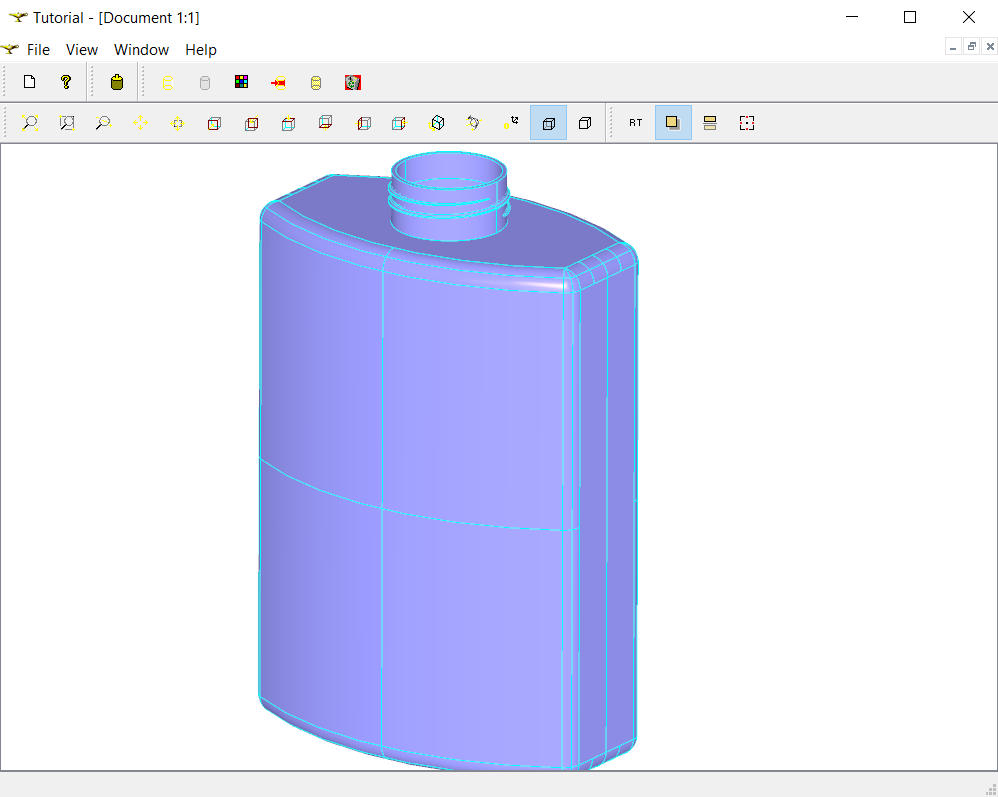
We hope that this tutorial has provided you with a feel for the industrial strength power of Open CASCADE Technology. If you want to know more and develop major projects using Open CASCADE Technology, we invite you to study our training, support, and consulting services on our site at https://www.opencascade.com/content/technology-support. Our professional services can maximize the power of your Open CASCADE Technology applications.
Complete definition of MakeBottle function (defined in the file src/MakeBottle.cxx of the Tutorial):
TopoDS_Shape MakeBottle(const Standard_Real myWidth, const Standard_Real myHeight,
const Standard_Real myThickness)
{
// Profile : Define Support Points
gp_Pnt aPnt1(-myWidth / 2., 0, 0);
gp_Pnt aPnt2(-myWidth / 2., -myThickness / 4., 0);
gp_Pnt aPnt3(0, -myThickness / 2., 0);
gp_Pnt aPnt4(myWidth / 2., -myThickness / 4., 0);
gp_Pnt aPnt5(myWidth / 2., 0, 0);
// Profile : Define the Geometry
Handle(Geom_TrimmedCurve) anArcOfCircle = GC_MakeArcOfCircle(aPnt2,aPnt3,aPnt4);
Handle(Geom_TrimmedCurve) aSegment1 = GC_MakeSegment(aPnt1, aPnt2);
Handle(Geom_TrimmedCurve) aSegment2 = GC_MakeSegment(aPnt4, aPnt5);
// Profile : Define the Topology
TopoDS_Edge anEdge1 = BRepBuilderAPI_MakeEdge(aSegment1);
TopoDS_Edge anEdge2 = BRepBuilderAPI_MakeEdge(anArcOfCircle);
TopoDS_Edge anEdge3 = BRepBuilderAPI_MakeEdge(aSegment2);
TopoDS_Wire aWire = BRepBuilderAPI_MakeWire(anEdge1, anEdge2, anEdge3);
// Complete Profile
gp_Ax1 xAxis = gp::OX();
gp_Trsf aTrsf;
aTrsf.SetMirror(xAxis);
BRepBuilderAPI_Transform aBRepTrsf(aWire, aTrsf);
TopoDS_Shape aMirroredShape = aBRepTrsf.Shape();
TopoDS_Wire aMirroredWire = TopoDS::Wire(aMirroredShape);
BRepBuilderAPI_MakeWire mkWire;
mkWire.Add(aWire);
mkWire.Add(aMirroredWire);
TopoDS_Wire myWireProfile = mkWire.Wire();
// Body : Prism the Profile
TopoDS_Face myFaceProfile = BRepBuilderAPI_MakeFace(myWireProfile);
gp_Vec aPrismVec(0, 0, myHeight);
TopoDS_Shape myBody = BRepPrimAPI_MakePrism(myFaceProfile, aPrismVec);
// Body : Apply Fillets
BRepFilletAPI_MakeFillet mkFillet(myBody);
TopExp_Explorer anEdgeExplorer(myBody, TopAbs_EDGE);
while(anEdgeExplorer.More()){
TopoDS_Edge anEdge = TopoDS::Edge(anEdgeExplorer.Current());
//Add edge to fillet algorithm
mkFillet.Add(myThickness / 12., anEdge);
anEdgeExplorer.Next();
}
myBody = mkFillet.Shape();
// Body : Add the Neck
gp_Pnt neckLocation(0, 0, myHeight);
gp_Dir neckAxis = gp::DZ();
gp_Ax2 neckAx2(neckLocation, neckAxis);
Standard_Real myNeckRadius = myThickness / 4.;
Standard_Real myNeckHeight = myHeight / 10.;
BRepPrimAPI_MakeCylinder MKCylinder(neckAx2, myNeckRadius, myNeckHeight);
TopoDS_Shape myNeck = MKCylinder.Shape();
myBody = BRepAlgoAPI_Fuse(myBody, myNeck);
// Body : Create a Hollowed Solid
TopoDS_Face faceToRemove;
Standard_Real zMax = -1;
for(TopExp_Explorer aFaceExplorer(myBody, TopAbs_FACE); aFaceExplorer.More(); aFaceExplorer.Next()){
TopoDS_Face aFace = TopoDS::Face(aFaceExplorer.Current());
// Check if <aFace> is the top face of the bottle's neck
Handle(Geom_Surface) aSurface = BRep_Tool::Surface(aFace);
if(aSurface->DynamicType() == STANDARD_TYPE(Geom_Plane)){
Handle(Geom_Plane) aPlane = Handle(Geom_Plane)::DownCast(aSurface);
gp_Pnt aPnt = aPlane->Location();
Standard_Real aZ = aPnt.Z();
if(aZ > zMax){
zMax = aZ;
faceToRemove = aFace;
}
}
}
TopTools_ListOfShape facesToRemove;
facesToRemove.Append(faceToRemove);
BRepOffsetAPI_MakeThickSolid aSolidMaker;
aSolidMaker.MakeThickSolidByJoin(myBody, facesToRemove, -myThickness / 50, 1.e-3);
myBody = aSolidMaker.Shape();
// Threading : Create Surfaces
Handle(Geom_CylindricalSurface) aCyl1 = new Geom_CylindricalSurface(neckAx2, myNeckRadius * 0.99);
Handle(Geom_CylindricalSurface) aCyl2 = new Geom_CylindricalSurface(neckAx2, myNeckRadius * 1.05);
// Threading : Define 2D Curves
gp_Pnt2d aPnt(2. * M_PI, myNeckHeight / 2.);
gp_Dir2d aDir(2. * M_PI, myNeckHeight / 4.);
gp_Ax2d anAx2d(aPnt, aDir);
Standard_Real aMajor = 2. * M_PI;
Standard_Real aMinor = myNeckHeight / 10;
Handle(Geom2d_Ellipse) anEllipse1 = new Geom2d_Ellipse(anAx2d, aMajor, aMinor);
Handle(Geom2d_Ellipse) anEllipse2 = new Geom2d_Ellipse(anAx2d, aMajor, aMinor / 4);
Handle(Geom2d_TrimmedCurve) anArc1 = new Geom2d_TrimmedCurve(anEllipse1, 0, M_PI);
Handle(Geom2d_TrimmedCurve) anArc2 = new Geom2d_TrimmedCurve(anEllipse2, 0, M_PI);
gp_Pnt2d anEllipsePnt1 = anEllipse1->Value(0);
gp_Pnt2d anEllipsePnt2 = anEllipse1->Value(M_PI);
Handle(Geom2d_TrimmedCurve) aSegment = GCE2d_MakeSegment(anEllipsePnt1, anEllipsePnt2);
// Threading : Build Edges and Wires
TopoDS_Edge anEdge1OnSurf1 = BRepBuilderAPI_MakeEdge(anArc1, aCyl1);
TopoDS_Edge anEdge2OnSurf1 = BRepBuilderAPI_MakeEdge(aSegment, aCyl1);
TopoDS_Edge anEdge1OnSurf2 = BRepBuilderAPI_MakeEdge(anArc2, aCyl2);
TopoDS_Edge anEdge2OnSurf2 = BRepBuilderAPI_MakeEdge(aSegment, aCyl2);
TopoDS_Wire threadingWire1 = BRepBuilderAPI_MakeWire(anEdge1OnSurf1, anEdge2OnSurf1);
TopoDS_Wire threadingWire2 = BRepBuilderAPI_MakeWire(anEdge1OnSurf2, anEdge2OnSurf2);
BRepLib::BuildCurves3d(threadingWire1);
BRepLib::BuildCurves3d(threadingWire2);
// Create Threading
BRepOffsetAPI_ThruSections aTool(Standard_True);
aTool.AddWire(threadingWire1);
aTool.AddWire(threadingWire2);
aTool.CheckCompatibility(Standard_False);
TopoDS_Shape myThreading = aTool.Shape();
// Building the Resulting Compound
TopoDS_Compound aRes;
BRep_Builder aBuilder;
aBuilder.MakeCompound (aRes);
aBuilder.Add (aRes, myBody);
aBuilder.Add (aRes, myThreading);
return aRes;
}
© 2024 Open CASCADE Technology. All rights reserved.