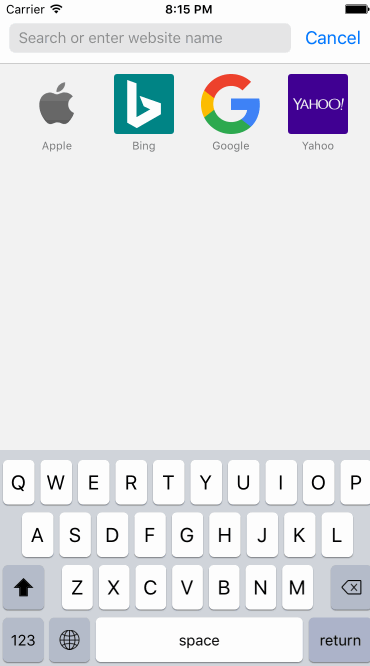⌨️ Simplest custom keyboard generator for iOS ever!
KeyboardLayoutEngine is all about laying out keyboard buttons dynamically in a rectangle with a custom style easily. For the sake of flexiblity, KeyboardLayoutEngine provides:
KeyboardLayout: For laying out rows with custom paddings, colors.KeyboardRow: For laying out buttons or another set of KeyboardRow's inside.KeyboardButton: For rendering buttons in rows. Also provides flexible width, type and other very useful API's.- They are also
UIViews and handles their layout in theirlayoutSubviewsfunction. - They are faster than autolayout yet they can adopt perfectly any
CGFrameyou want apply a keyboard layout. - That means they are play very well with orientation changes. (Layout for size class and/or orientation support is on the way.)
KeyboardLayoutStyle,KeyboardRowStyleandKeyboardButtonStylestructs handles pretty much everything about styling.KeyboardLayoutDelegatefor inform about button presses.- Also
CustomKeyboardprovided out of box, a good start point for figuring out how it works other than being of fully functional original keyboard.
use_frameworks!
# Target Keyboard
pod 'KeyboardLayoutEngine'- Describe your keyboard with custom styles, rows and buttons with either text or image in it.
- Checkout the CustomKeyboardLayout for detailed usage.
let keyboardLayout = KeyboardLayout(
style: CustomKeyboardLayoutStyle,
rows: [
KeyboardRow(
style: CustomKeyboardRowStyle,
characters: [
KeyboardButton(type: .Key("Q"), style: CustomKeyboardKeyButtonStyle),
KeyboardButton(type: .Key("W"), style: CustomKeyboardKeyButtonStyle),
KeyboardButton(type: .Key("E"), style: CustomKeyboardKeyButtonStyle),
KeyboardButton(type: .Key("R"), style: CustomKeyboardKeyButtonStyle),
KeyboardButton(type: .Key("T"), style: CustomKeyboardKeyButtonStyle),
KeyboardButton(type: .Key("Y"), style: CustomKeyboardKeyButtonStyle),
KeyboardButton(type: .Key("U"), style: CustomKeyboardKeyButtonStyle),
KeyboardButton(type: .Key("I"), style: CustomKeyboardKeyButtonStyle),
KeyboardButton(type: .Key("O"), style: CustomKeyboardKeyButtonStyle),
KeyboardButton(type: .Key("P"), style: CustomKeyboardKeyButtonStyle),
]
)
]
)
override func viewDidLoad() {
super.viewDidLoad()
view.addSubview(keyboardLayout)
}
override func viewDidLayoutSubviews() {
super.viewDidLayoutSubviews()
keyboardLayout.setNeedsLayout()
}- Implement
KeyboardLayoutDelegatefor get information about the button presses.
@objc public protocol KeyboardLayoutDelegate {
// Key Press Events
optional func keyboardLayout(keyboardLayout: KeyboardLayout, didKeyPressStart keyboardButton: KeyboardButton)
optional func keyboardLayout(keyboardLayout: KeyboardLayout, didKeyPressEnd keyboardButton: KeyboardButton)
optional func keyboardLayout(keyboardLayout: KeyboardLayout, didDraggedIn fromKeyboardButton: KeyboardButton, toKeyboardButton: KeyboardButton)
// Touch Events
optional func keyboardLayout(keyboardLayout: KeyboardLayout, didTouchesBegin touches: Set<UITouch>)
optional func keyboardLayout(keyboardLayout: KeyboardLayout, didTouchesMove touches: Set<UITouch>)
optional func keyboardLayout(keyboardLayout: KeyboardLayout, didTouchesEnd touches: Set<UITouch>?)
optional func keyboardLayout(keyboardLayout: KeyboardLayout, didTouchesCancel touches: Set<UITouch>?)
}public enum KeyboardButtonWidth {
case Dynamic
case Static(width: CGFloat)
case Relative(percent: CGFloat)
}- Laying out buttons in rows are important. Since rows can their child rows, calculating right sizes for buttons and rows done by button types.
- If you leave
.Dynamicwhich is default by the way, every button in a row, it will calculate their width byKeyboardRowStyle.buttonPaddingand total width of row and figure out equal widths with equal buttonPaddings. - Static will be static width obviusly.
- Relative is an interesting one, which takes a value between [0, 1], fills percent of parent row, smartly calculated.
public enum KeyboardButtonType {
case Key(String)
case Text(String)
case Image(UIImage?)
}- A button can be
Key,TextorImage. - Key case might be useful for
textDocumentProxy.insertTextoperation. - Text case might be useful for buttons like "space", "return", "ABC", "123" or any string include emojis.
- Image case might be useful for buttons like "shift", "backspace", "switch keyboard" etc.
- Every style struct has their default values in taste of original keyboard.
- If you dont assign a value in
initfunction of a style struct, it will be loaded with its default value.
Definition:
public struct KeyboardLayoutStyle {
public var topPadding: CGFloat
public var bottomPadding: CGFloat
public var rowPadding: CGFloat
public var backgroundColor: UIColor
}Example:
let CustomKeyboardLayoutStyle = KeyboardLayoutStyle(
topPadding: 10,
bottomPadding: 5,
rowPadding: 13,
backgroundColor: UIColor(red: 208.0/255.0, green: 213.0/255.0, blue: 219.0/255.0, alpha: 1))Definition:
public struct KeyboardRowStyle {
public var leadingPadding: CGFloat
public var trailingPadding: CGFloat
public var buttonsPadding: CGFloat
}Example:
let CustomKeyboardRowStyle = KeyboardRowStyle(
leadingPadding: 5,
trailingPadding: 5,
buttonsPadding: 6)Definition:
public struct KeyboardButtonStyle {
public var backgroundColor: UIColor
public var cornerRadius: CGFloat
// Border
public var borderColor: UIColor
public var borderWidth: CGFloat
// Shadow
public var shadowColor: UIColor
public var shadowOpacity: Float
public var shadowOffset: CGSize
public var shadowRadius: CGFloat
public var shadowPath: UIBezierPath?
// Text
public var textColor: UIColor
public var font: UIFont
// Image
public var imageSize: CGFloat?
// Popup
public var showsPopup: Bool
public var popupWidthMultiplier: CGFloat
public var popupHeightMultiplier: CGFloat
}Example:
let CustomKeyboardDarkImageButtonStyle = KeyboardButtonStyle(
backgroundColor: UIColor(red: 180.0/255.0, green: 188.0/255.0, blue: 201.0/255.0, alpha: 1),
imageSize: 18,
showsPopup: false)Default iOS Keyboard implementation with KeyboardLayoutEngine.
- Shift toggle mechanism
- Backspace mechanisim
- Key button popups
textDocumentProxyintegrations withCustomKeyboardDelegate- Ridiculusly easy implementation in
KeyboardViewController - Change default styles before initilze it and you have your fully functional custumised standard English QWERTY keyboard!
override func viewDidLoad() {
super.viewDidLoad()
CustomKeyboardLayoutStyle.backgroundColor = UIColor.redColor()
CustomKeyboardRowStyle.buttonsPadding = 5
customKeyboard = CustomKeyboard()
customKeyboard.delegate = self
view.addSubview(customKeyboard)
}- CustomKeyboardLayoutStyle:
KeyboardLayoutStyle - CustomKeyboardRowStyle:
KeyboardRowStyle - CustomKeyboardSecondRowStyle:
KeyboardRowStyle - CustomKeyboardChildRowStyle:
KeyboardRowStyle - CustomKeyboardSpaceButtonStyle:
KeyboardButtonStyle - CustomKeyboardBackspaceButtonStyle:
KeyboardButtonStyle - CustomKeyboardShiftButtonStyle:
KeyboardButtonStyle - CustomKeyboardGlobeButtonStyle:
KeyboardButtonStyle - CustomKeyboardReturnButtonStyle:
KeyboardButtonStyle - CustomKeyboardNumbersButtonStyle:
KeyboardButtonStyle - CustomKeyboardKeyButtonStyle:
KeyboardButtonStyle
- Provides information about key and special button presses.
@objc public protocol CustomKeyboardDelegate {
optional func customKeyboard(customKeyboard: CustomKeyboard, keyboardButtonPressed keyboardButton: KeyboardButton)
optional func customKeyboard(customKeyboard: CustomKeyboard, keyButtonPressed key: String)
optional func customKeyboardSpaceButtonPressed(customKeyboard: CustomKeyboard)
optional func customKeyboardBackspaceButtonPressed(customKeyboard: CustomKeyboard)
optional func customKeyboardGlobeButtonPressed(customKeyboard: CustomKeyboard)
optional func customKeyboardReturnButtonPressed(customKeyboard: CustomKeyboard)
}