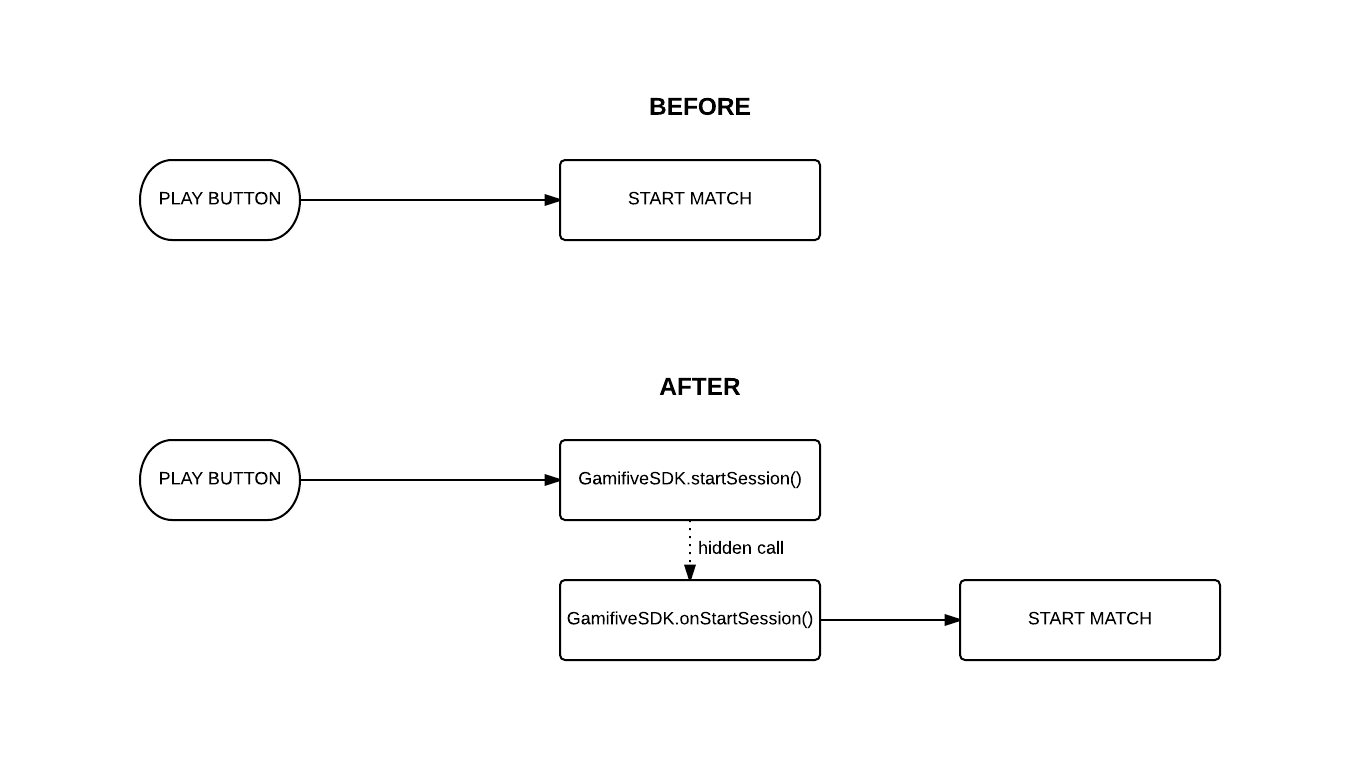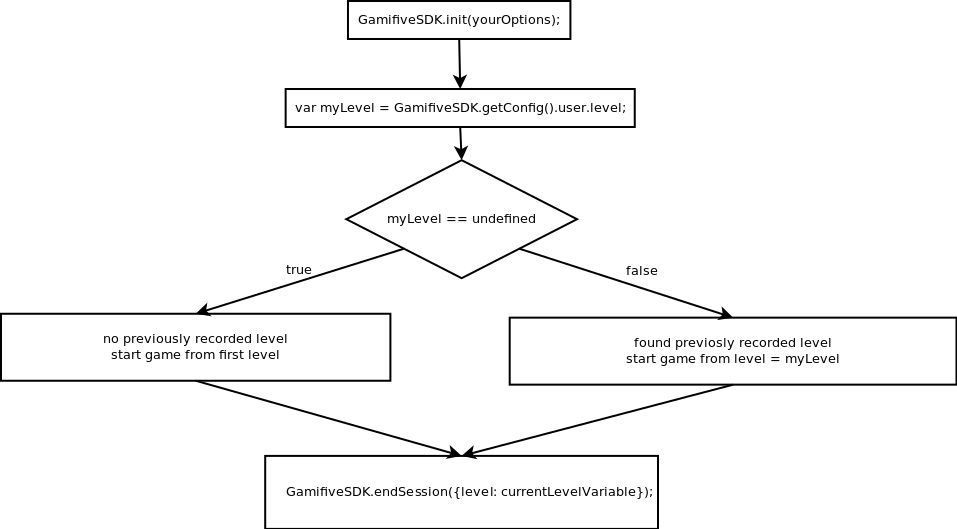!!! THIS SDK IS UNMAINTENED PLEASE REFER TO THIS ONE INSTEAD https://github.com/D-Mobilelab/game-sdk/ !!!
This is the how-to for game developers for integrating GamifiveSDK into their games.
Note: the SDK was previously called GamefiveSDK, now it has been aliased as GamifiveSDK so both names can be used.
<script src="//static.newton.pm/js/v2.2.3/newton.min.js"></script>
<script src="http://s.motime.com/js/wl/webstore_html5game/gfsdk/2.x.x/debug/gfsdk.js"></script>(See https://github.com/BuongiornoMIP/GamifiveSDK/wiki/Debug-mode for further details;)
Include the minified sdk within a SCRIPT tag with id 'gfsdk', inside HEAD tag of your HTML code game before sending us the package:
<script id="gfsdk" src="http://s.motime.com/js/wl/webstore_html5game/gfsdk/dist/gfsdk.min.js"></script>The SDK can be initialized calling its init method with a param object as a configuration parameter. Here's a brief description of the accepted configuration variables:
- lite (boolean): toggles lite mode, if true a reduced set of functionalities is used, in particular the GameOver screen is not loaded. Lite mode is useful for integrating the SDK into level-based games, so that the game's flow won't get interrupted by the gameover screen. Normal (non-lite) mode, instead, is meant to be used for other kind of games, i.e. those that feature an endless gameplay experience;
- moreGamesButtonStyle (object): defines the css style of the "more games" button. If present, the button will be displayed (you can pass an empty object for using the default style). If not present, the button won't be displayed.
GamifiveSDK.init({
lite: false,
moreGamesButtonStyle: { } // shows more games button with default style
});The init method will store the configuration parameters into the module and perform the operations needed for properly initializing the SDK (if you are not using the lite version).
Please note that the init method will not create a new instance of GamifiveSDK, but it will just reset its configuration; in fact you can have only one instance of GamifiveSDK because it's implemented as a singleton.
A session is a continued user activity like a game match. Ideally a session begins everytime the player starts playing a new game and his score is set to zero.For starting a session in lite mode you just have to call GamifiveSDK.startSession().
For starting a session you have to:
- move the start of the game into GamifiveSDK.onStartSession() method
- call GamifiveSDK.startSession() method to start the game
Here's an example:
Before, without GamifiveSDK
// your method to start a game match
function startMatch(){ /* ... */ }<!-- button to start a game match -->
<button onclick="startMatch()">START MATCH</button>After, with GamifiveSDK
// your method to start a game match
// (don't change it)
function startMatch(){ /* ... */ }
// onStartSession include startMatch() method
GamifiveSDK.onStartSession(function() {
startMatch();
});
// new method to call GamifiveSDK.startSession()
function playGame(){
GamifiveSDK.startSession();
}<!-- button to start a game match -->
<button onclick="playGame()">START MATCH</button>To end a session in lite mode, you have to:
- call GamifiveSDK.endSession() method.
You should call it passing an object as parameter - this object can contain:
- an attribute score, which is the score realized by the player during the game session. This value must be a number (not string).
- an attribute level, which is the level reached by the player during the game session. This value must be a number and it will be saved for later use in the sdk configuration (you can retrieve it into GamifiveSDK.getConfig().user.level).
- No attributes at all: in this case the SDK will only save the game session (starting and ending time).
Here's a simple schema of the flow you have to follow for saving and retrieving the level reached by the player.
To end a session in non-lite mode, you have to:
- call GamifiveSDK.endSession() method.
You should call it passing an object as parameter - this object can contain:
- an attribute score, which is the score realized by the player during the game session. This value must be a number (not string).
- No attributes at all: in this case the SDK will only save the game session (starting and ending time).
- remove your game over screen - you have to remove your game over screen because the SDK also displays a game over screen. If you don't remove your game over screen, there will be two duplicate screens
// call this method when a user ends a game session
var scoreGame = 7888;
GamifiveSDK.endSession({
score: scoreGame
});// the structure of this object is just an example
var playerProgress = {
level1: {
unlocked: true,
stars: 3
},
level2: {
unlocked: false,
stars: 0
}
};
// saves the object containing the player's progress
GamifiveSDK.saveUserData(playerProgress); GamifiveSDK.saveUserData internally uses JSON.stringify and actually saves the object as a string, but this is an internal procedure and you MUST pass an object, not a JSON string, as a parameter to GamifiveSDK.saveUserData.
Retrieves the JSON string containing the player's progress and returns it as a JavaScript Object. This method make a call to our server and **must be called AFTER GamifiveSDK.init();**// returns an object containing the player's progress
GamifiveSDK.init();
var userProgressInGame = {};
GamifiveSDK.loadUserData(function(userProgressSaved){
if(userProgressSaved){
//else load userprogress in the game
userProgressInGame = userProgressSaved;
}
//start the game with the userProgress loaded
});// the previously saved progress is deleted
GamifiveSDK.clearUserData(); Shows a built-in more games button. If no parameters are passed, the button is created with default style, otherwise the object passed as parameter will be used as a custom style.
// display the button with default style:
GamifiveSDK.showMoreGamesButton();
// display the button with custom style:
GamifiveSDK.showMoreGamesButton({left: '2px', height: '44px'}); Hides the more games button (if it was previously shown).
GamifiveSDK.hideMoreGamesButton(); Redirects to Gamifive's Homepage. Call this function when your more games button is clicked.
// perform a redirect to the homepage
GamifiveSDK.goToHome(); var avatar = GamifiveSDK.getAvatar();It returns an object containing two fields:
- src: base64 of avatar
- name: name of avatar file
var avatar = GamifiveSDK.getNickname();It returns a string equal to the nickname of the user.
Apps featuring v0.3 of the SDK can be migrated to v0.4 by explicitly adding a call to the Gamifive.init method before using any of the module's features.
Previously, the init method was called implicitly, now it must be called by the game developer for correctly configuring the SDK by passing a config object with the desired parameters.
Apps featuring v0.1 of the SDK can be migrated to v0.4 by explicitly adding a call to the Gamifive.init method before using any of the module's features.
Previously, the init method was called implicitly, now it must be called by the game developer for correctly configuring the SDK by passing a config object with the desired parameters.
Moreover, since the functionalities implemented in v0.1 correspond to the "lite" version of v0.4, you must declare lite: true in the configuration parameters passed to the init method.
GamifiveSDK.init({
lite: true
});We remind you that in order to use GamifiveSDK in lite mode, you have to call Gamifive.init with lite: true in the configuration argument.
Register a callback function any time a session start
GamifiveSDK.onStartSession(function yourFunction(){ //do things everytime a session start });
If GamifiveSDK.init function was called before calling GamifiveSDK.endSession, then the following debug message is displayed:
["GamifiveSDK", "OK", "init has been called correctly"]Otherwise, the following error message is displayed, specifying that the error was due to a missing or unsuccessful call to init.
GamifiveSDK,ERROR,init has not been calledIf GamifiveSDK.startSession function has been called before calling GamifiveSDK.endSession, then the following debug message is displayed:
["GamifiveSDK", "OK", "startSession has been called correctly"]Otherwise, the following error message is displayed, specifying that the error was due to a missing or unsuccessful call to GamifiveSDK.startSession.
GamifiveSDK,ERROR,startSession has not been calledIf the score was passed in the proper way, then the following debug message is displayed:
["GamifiveSDK", "OK", "score has been set correctly"]Otherwise, the following error message is displayed:
GamifiveSDK,ERROR,missing score valueNo debug messages are displayed when calling GamifiveSDK.init.
If the variable passed to onStartSession as an argument is a function, then the following debug message is displayed:
["GamifiveSDK", "OK", "callback function has been set correctly"]If such argument is not passed or it is not a function, then the following error message is displayed:
GamifiveSDK,ERROR,missing or illegal value for callback functionIf init and onStartSession were called before calling GamifiveSDK.startSession, then the SDK is now correctly configured to start a session and following debug messages are displayed:
["GamifiveSDK", "OK", "init has been called correctly"]
["GamifiveSDK", "OK", "onStartSession has been called correctly"]Otherwise:
if init was not called, the following error message is displayed:
GamifiveSDK,ERROR,init has not been calledif onStartSession was not called, the following error message is displayed:
GamifiveSDK,ERROR,onStartSession has not been calledIf the startSession function has been called before calling GamifiveSDK.endSession, then the following debug message is displayed:
["GamifiveSDK", "OK", "startSession has been called correctly"]Otherwise, the following error message is displayed, specifying that the error was due to a missing or unsuccessful call to startSession.
GamifiveSDK,ERROR,startSession has not been calledIf the score was passed in the proper way, then the following debug message is displayed:
["GamifiveSDK", "OK", "score has been set correctly"]Otherwise, the following error message is displayed:
GamifiveSDK,ERROR,missing score valueGamifiveSDK.onStartSession(function(){
// do somenthing everytime a session starts
});
// You can run this on body onload event or on document content load or as soon as you can
GamifiveSDK.init({ lite: true }); // could be an empty object: default lite = false
// your userData empty structure
var emptyStructure = {
level1: {
unlocked: false,
stars: 0,
score: 0
},
level2: {
unlocked: false,
stars: 0,
score: 0
}
}
var userProgressInGame = {};
GamifiveSDK.loadUserData(function(userProgressSaved){
if(userProgressSaved){
//else load userprogress in the game
userProgressInGame = userProgressSaved;
}
//start the game with the userProgress loaded
});
GamifiveSDK.startSession();
// Persist user data when somenthing happens. Change in settings or end of the level
GamifiveSDK.saveUserData({
level1: {
unlocked: true,
stars: 2,
score: 300
},
level2: {
unlocked: false,
stars: 0,
score:0
}
});
GamifiveSDK.endSession({ score: 300, level: 1 });- Include the debug SDK version in your index.html do not forget to change debug with dist in the script tag before send the package
<script src="http://static.newton.pm/js/v2.2.3/newton.min.js"></script>
<script src="http://s.motime.com/js/wl/webstore_html5game/gfsdk/2.x.x/debug/gfsdk.js"></script> <script src="http://s.motime.com/js/wl/webstore_html5game/gfsdk/dist/gfsdk.min.js"></script>- Serve statically the game folder with appsworld.gamifive-app.com as origin
For the second point you need:
- Mac Users can follow this guide: http://blog.teamtreehouse.com/install-node-js-npm-mac
- Windows Users can follow this one: http://blog.teamtreehouse.com/install-node-js-npm-windows (Some other of billions guides on the web anyway will be ok)
npm install http-server -gAdd this line
127.0.0.1 local.appsworld.gamifive-app.cominto your hosts file
/private/etc/hosts file (Mac)
C:\Windows\System32\drivers\etc\hosts (Windows)On Mac you can simply append this line at the end of the file in this way:
sudo -i # Enter the password
sudo echo '127.0.0.1 local.appsworld.gamifive-app.com' >> /private/etc/hosts;
exit(Guide to edit hosts file on any platform http://www.howtogeek.com/howto/27350/beginner-geek-how-to-edit-your-hosts-file/)
Serve the gamepath in this way from the cmd line
http-server <myAwesomeGameFolder> -p 5050 -a local.appsworld.gamifive-app.comThen open the browser to
http://local.appsworld.gamifive-app.com:5050/index.htmlThat's it! Now you can test your implementation of the SDK. Open a issue on github if you encounter any issues