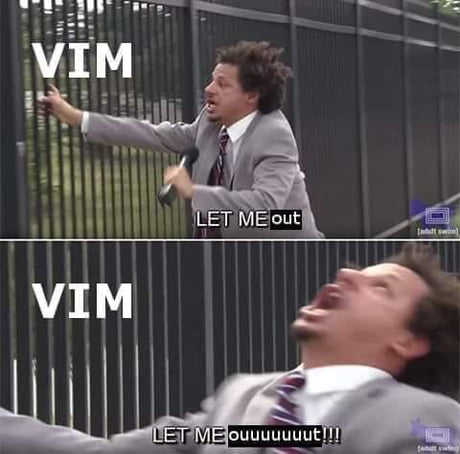-
Notifications
You must be signed in to change notification settings - Fork 95
For iOS iPadOS users (a Shell, Deprecated)
STOP!
STOP!
STOP! before you keep reading, read below line first!!!
NOTE!!!: Please view deprecation details at https://github.com/CharlesChiuGit/Logseq-Git-Sync-101/issues/33
NOTE: All commands should be typed in a-Shell interface.
-
Open a-Shell and generate a new ssh-key for your device.
- Basically, follow the steps in here, and a hidden
.sshfolder will be automatically created in the a-Shell directory. - Important: Please remember the path of ssh-key is created, it's needed in step 6.
- Basically, follow the steps in here, and a hidden
-
Change directory as you like with command
cd.- Learn some basic command in this section.
-
Type
lg2 clone [email protected]:{your-username}/{your-reponame}.gitand hit enter.- lg2 is a built-in Git core methods in a-Shell, ref.
-
If it's your first time git clone something from GitHub, it will probably ask if you agree to authorized the connection, just type
Yesand hit enter. -
Config your git info:
lg2 config user.name "John Doe"lg2 config user.email [email protected]
-
Setup passphrase-free ssh connection, you can skip this step if you want to enter passphrase to start ssh connection every time.
-
ssh-add /path/to/ssh-key, for example,ssh-add ~/Documents/.ssh/id_rsain my case. The path might varied, depends on your device.
-
-
Make Shortcut(Automation):
- On Logseq open:

- On Logseq exit:

- On Logseq open:
-
Test the automations:
- Make some modification in Logseq, then exit Logseq.
- Verify your changes have been pushed to GitHub. If not, re-do above steps to check what's missed.
-
If nothing goes wrong, you are a happy Logseq user!
I just want to put a meme here...