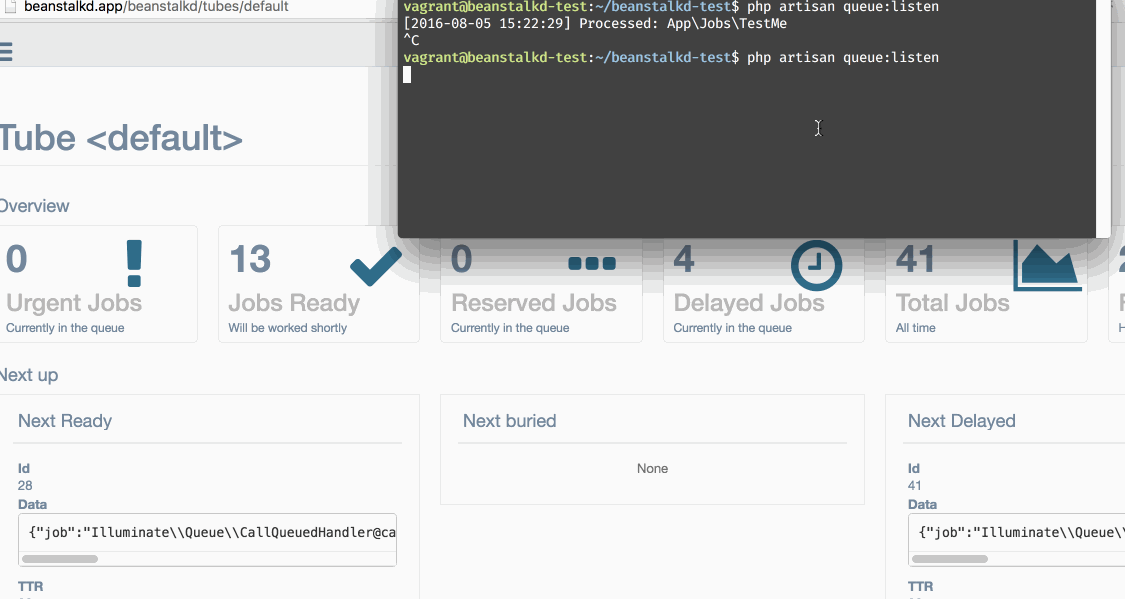🔥 A slick Admin Interface for monitoring your Beanstalkd queues right out of your Laravel application. 🔥
Require the package through composer
composer require dionera/laravel-beanstalkd-ui
Add the following line to your providers array in config/app.php to register the service provider into your application.
<?php
// inside config/app.php...
'providers' => [
// cut for brevity
Dionera\BeanstalkdUI\BeanstalkdUIServiceProvider::class,
]Next we need to publish the package's assets. We do this by running the following command:
php artisan vendor:publish --provider="Dionera\BeanstalkdUI\BeanstalkdUIServiceProvider" --tag="public"
This will publish all the required Javascript and CSS into your applications public/vendor/beanstalkdui folder.
Now navigate to http://<your-app>/beanstalkd/tubes in your browser. If you're not already authenticated you will now be asked to log in. This is because by
default all routes use the auth middleware. See the Configuration section for information about how to overwrite this.
In order to overwrite the default configuration we first need to publish the package's config file.
php artisan vendor:publish --provider="Dionera\BeanstalkdUI\BeanstalkdUIServiceProvider" --tag="config"
This will place a beanstalkdui.php in your application's config folder. Inside you will find the following settings:
| Value | Default | Description |
|---|---|---|
host |
'127.0.0.1' |
The Beanstalkd host. |
port |
11300 |
The Port Beanstalkd is running on. |
middleware |
['web', 'auth'] |
An array of middlewares which get applied to all the package's routes. If no middleware should be applied simply remove auth from the array. |
failed_jobs |
true |
Defines if you want to be able to also manage your failed jobs through the UI. If set to true an additional table containing all failed jobs for the current tube will be displayed. |
failed_jobs_table |
failed_jobs |
The name of the table containing your failed jobs. |