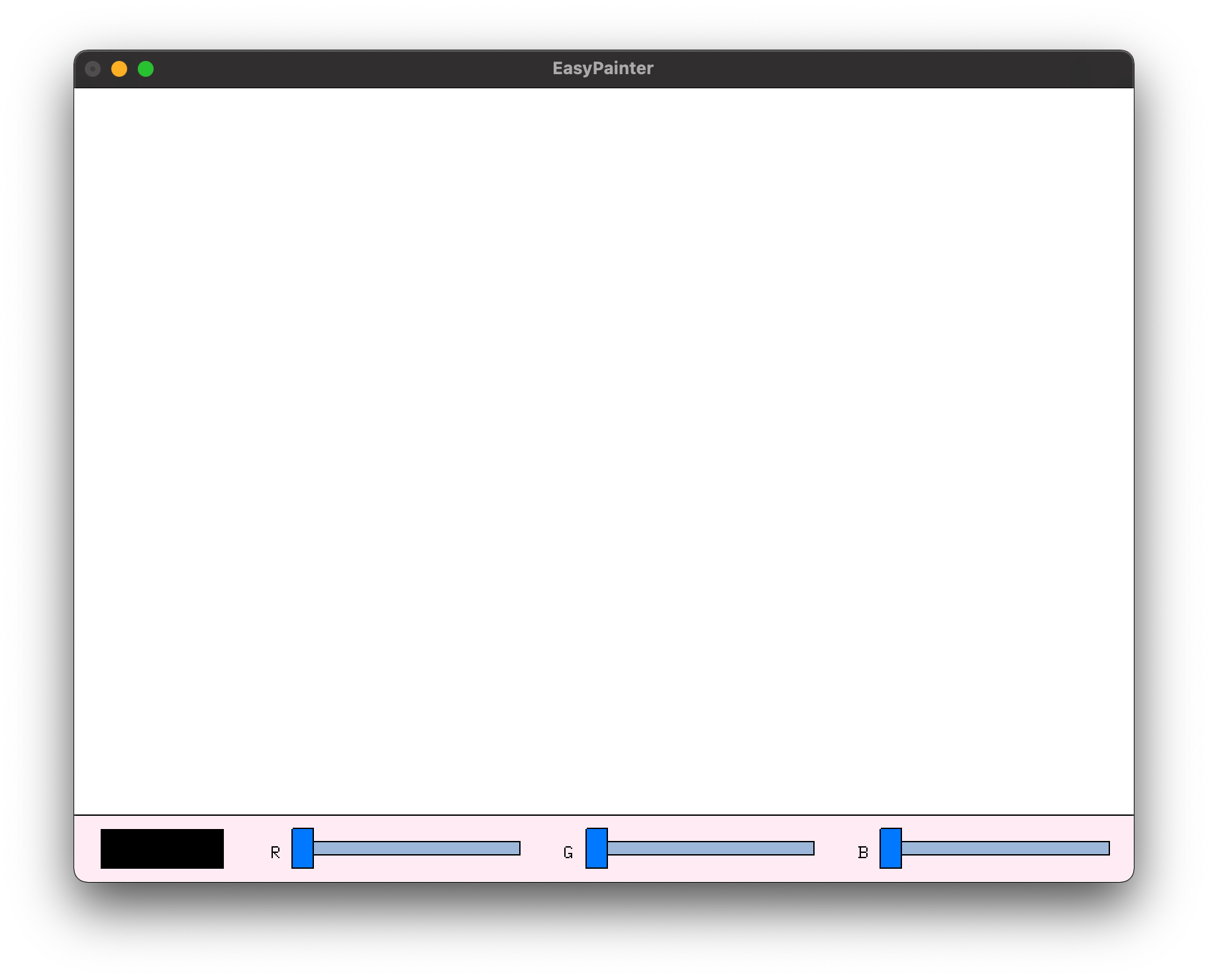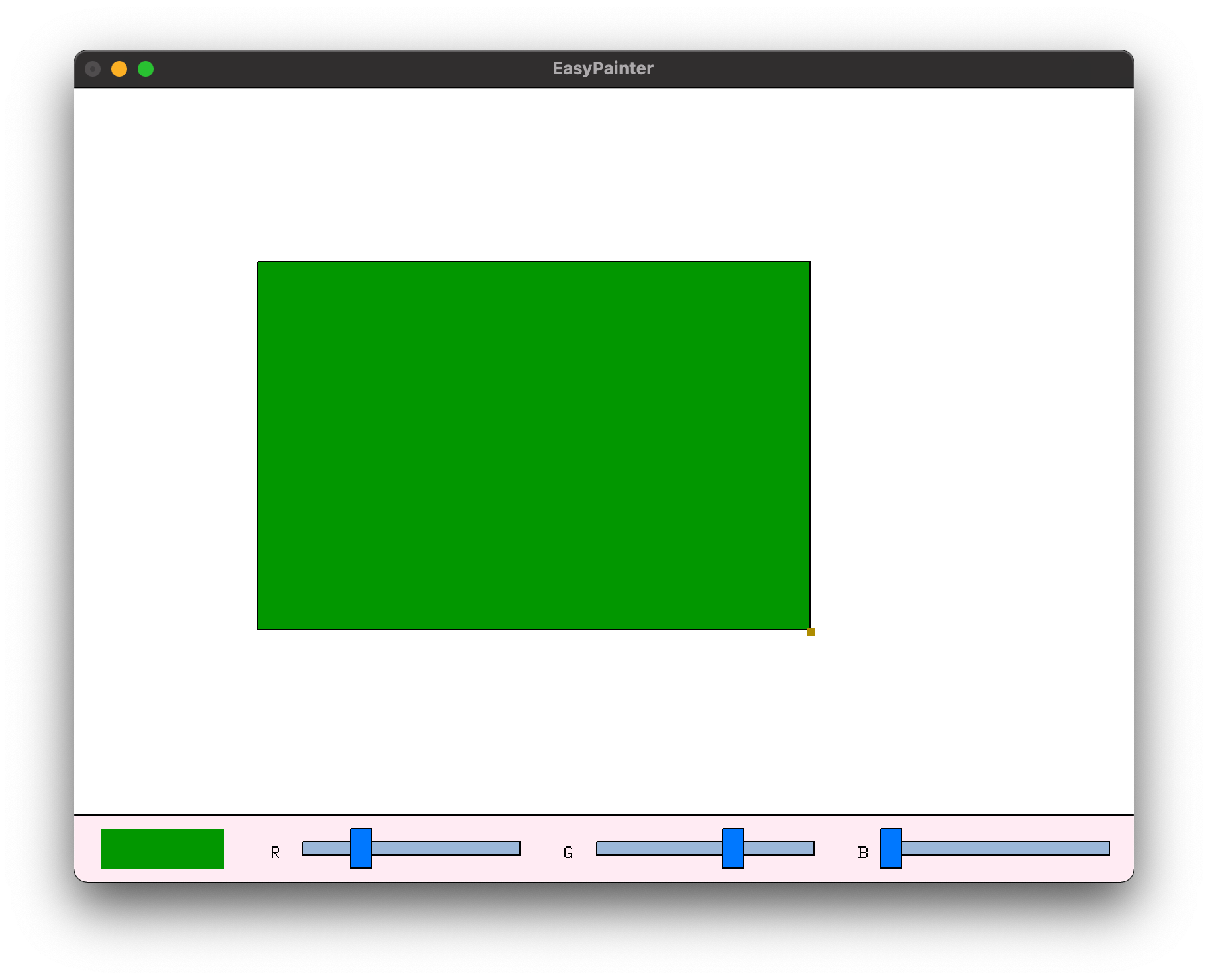A simple painter system made of GLUT.
This is the Grapics homework 1, it is required to use OpenGL library and GLUT to make a simple drawer.
The project was written and built on XCode on MacOS. If you want to build it on your Windows platform, do the following:
- Install
freeglutlibrary. - Prepare a C++ compiler environment.
- Open the
SystemIncludes.h, you will see the following includes:
#define GL_SILENCE_DEPRECATION
#include <OpenGL/gl.h>
#include <OpenGL/glu.h>
#include <GLUT/glut.h>That only works on Mac. Please change it to your GL and GLUT library.
I have removed the debug draw (red interactive frame), you can get it back by removing the following comment sign in file SceneObject.hpp:
// #define DRAW_INTERACTIVE_DEBUG_FRAMERemoving the comment sign // in the front will activate the debug draw. All the SceneObjects will display a red frame when you move your mouse on it.
CAUTION: If you want to extend you own SceneObject, make sure your overriden onMouseMove() and repaint() function call the ancestor's implementation first, or the debug draw won't be effective.
When build and run, you will see the following frame:
All the functions are switched and achieved by keyboard:
Q: Start drawing a new polygon (Drives program into DRAW mode).W: Switch the program state back to IDLE (Stop drawing polygon, default program mode, called IDLE mode).D: Delete a selected polygon.C: Copy a polygon (Into a program-wide paste board, not system-wide).X: Cut a polygon (Into a program-wide paste board, not system-wide).V: Paste a polygon (From program-wide paste board, not system-wide).U: Move a polygon to the front (level + 1).J: Move a polygon to the back (level - 1).Z: Retract a point when drawing polygon (DRAW mode only).
When drawing polygon, you can hold key X to draw vertical and horizontal lines:
Under IDLE mode, you can click a polygon to modify it:
- Dragging the polygon: Move
- Dragging polygon's right-bottom corner: Scale
- Dragging bottom bars: Change color.
When clicking on a polygon, the bottom bar will show its color. When no polygon selected, the bottom bar will have a "master color", which will be the color of newly drawed polygons.
This program does not have any license, you can use this program whatever you like (Except for making it your homework, because I already done that)!