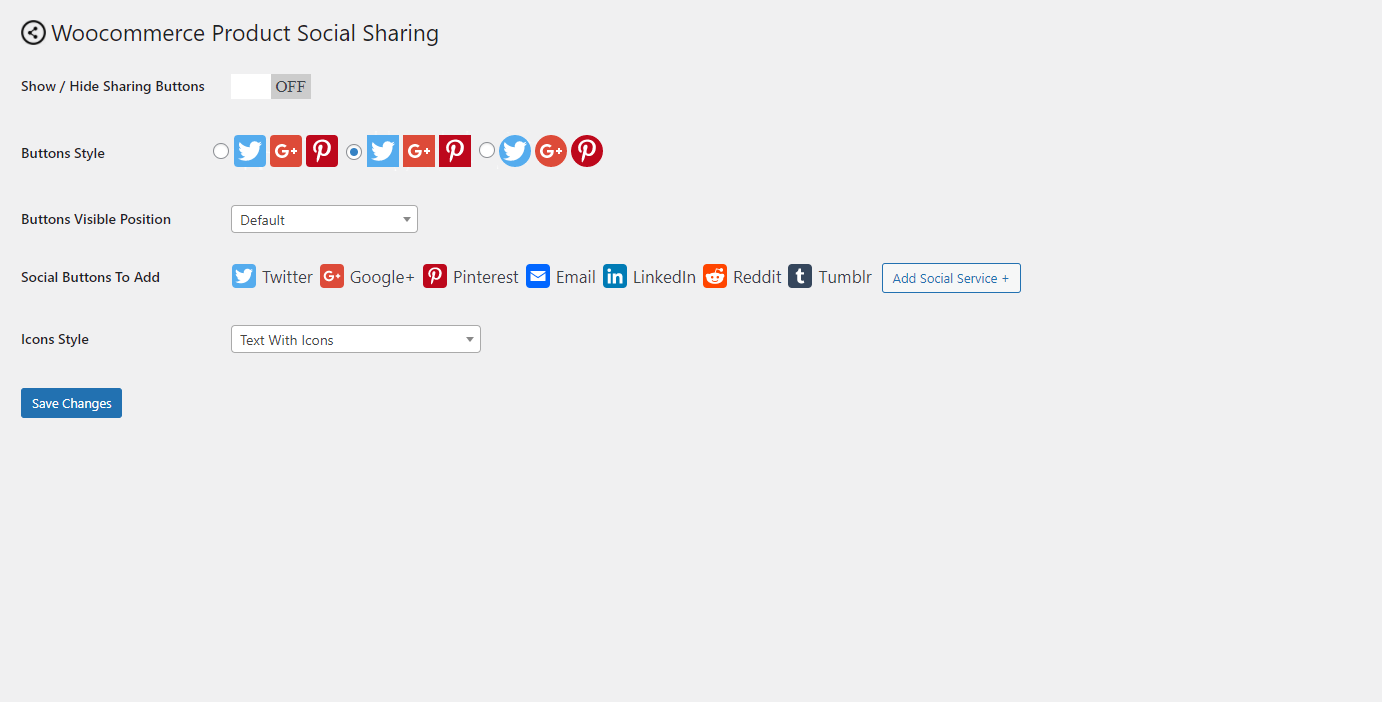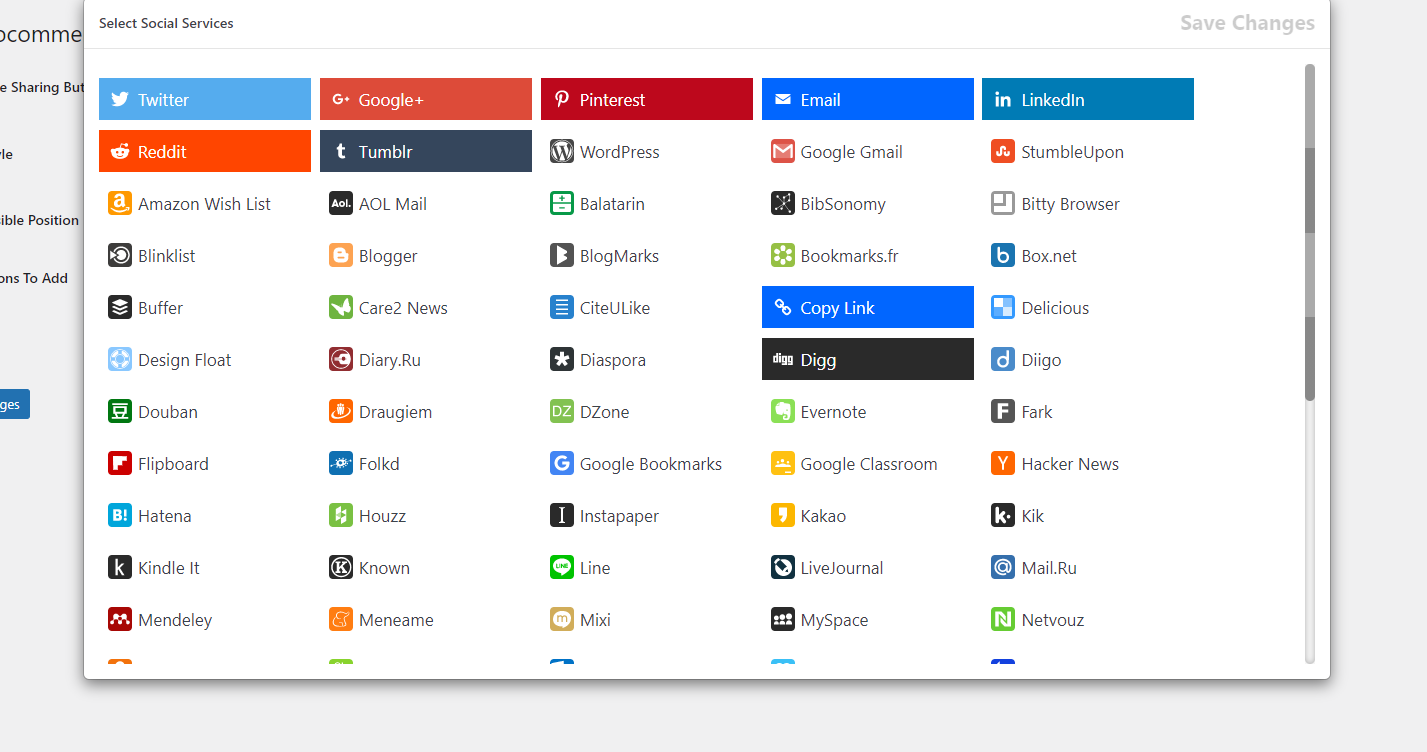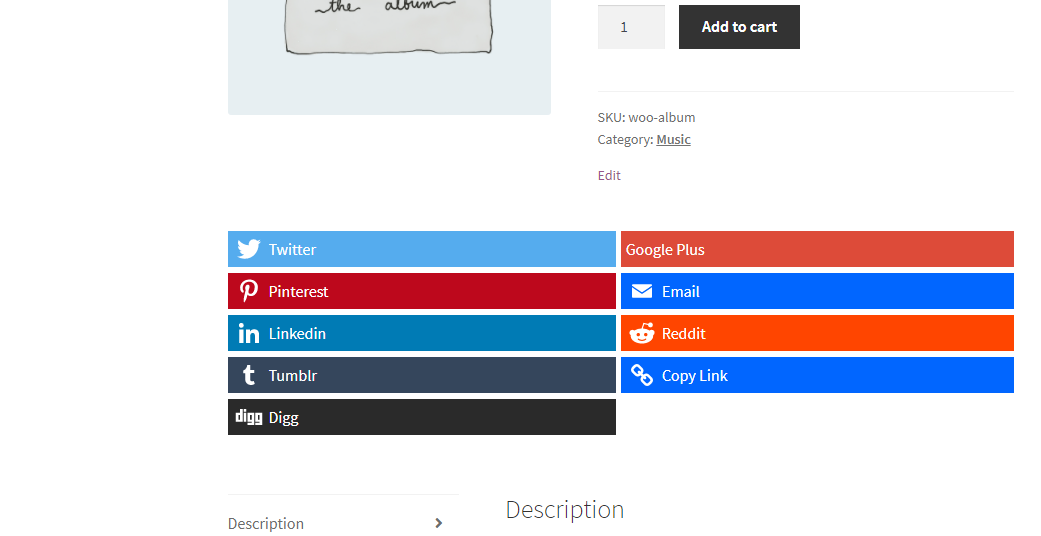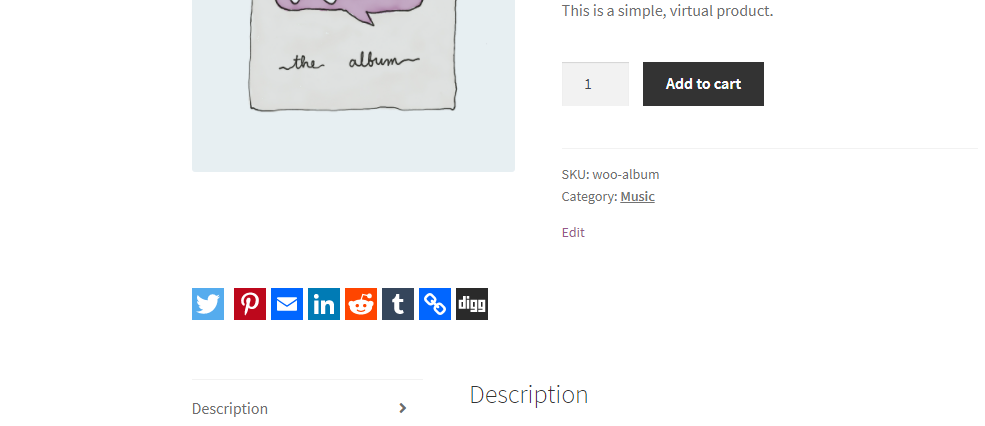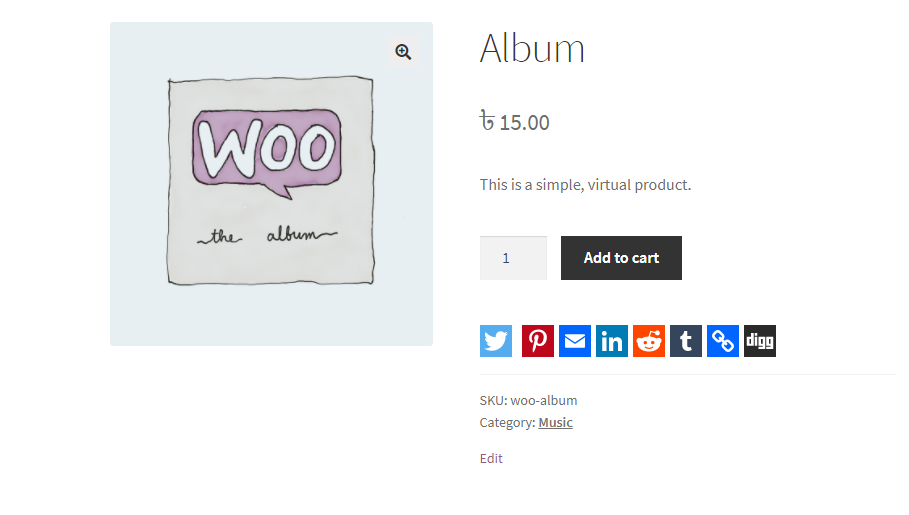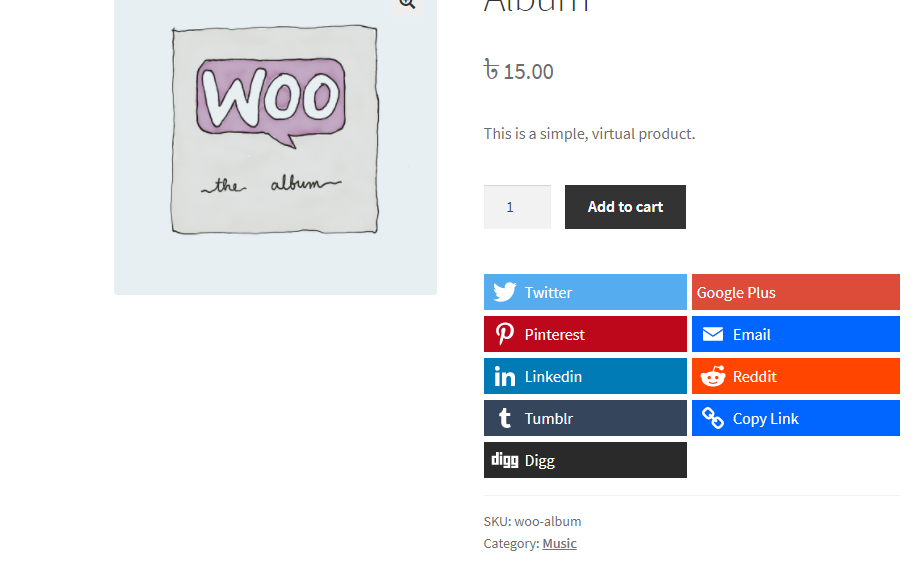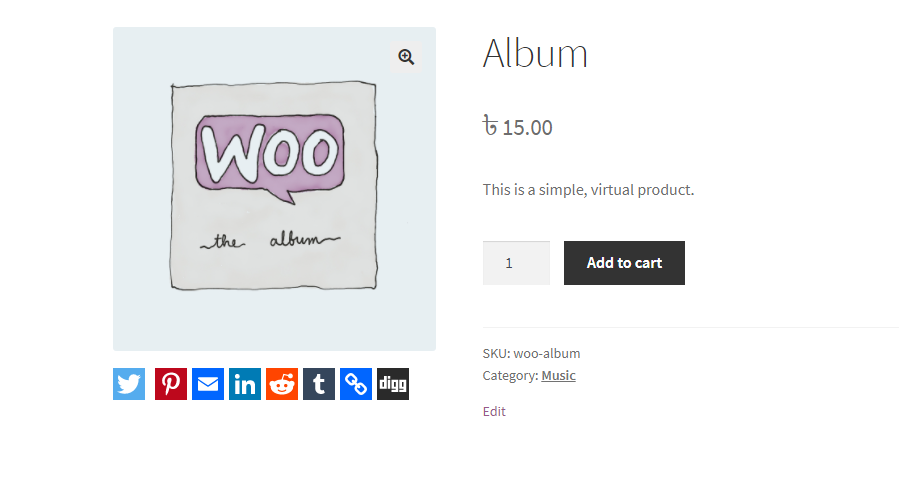@@ -1,124 +0,0 @@
Contributors: sajjad67
Tags: Woocommerce, social, social-share, social-buttons, buttons, button, responsive-buttons
Requires at least: 4.0
Tested up to: 6.0
Add attractive & responsive social sharing icons with link to your woocommerce product pages.
This plugin adds social buttons (twitter, pinterest, google-plus, linkedin, reddit etc and more) to your product page where user can share your product page to their respective social media site.
Note : Remember Social Button like Instagram doesn't support sharing.. only Follow button so those who doesn't support sharing not included...
- Add Social Share buttons to woocommerce product page.
- All buttons are responsive for all devices.
- Enable or disable buttons visibility.
- You can position the sharing buttons to 7 different places in the product page.
- Admin can select button icons style from 3 different variation.
- Click & add social buttons feature
- Either show button icons only or with Social Media name (Icons with text)
- Display Social Icons anywhere using shortcodes
Use shortcode [wppss_social_sharing_buttons] to display social icons on your site anywhere.
Interested in contributing to Social Sharer for WooComerce? Contact me at sagorh672(at)gmail.com
To add a WordPress Plugin using the built-in plugin installer:
Go to Plugins > Add New.
- Type in the name "Social Sharer for WooComerce" in Search Plugins box
- Find the "Social Sharer for WooComerce" Plugin to install.
- Click Install Now to begin the plugin installation.
- The resulting installation screen will list the installation as successful or note any problems during the install. If successful, click Activate Plugin to activate it, or Return to Plugin Installer for further actions.
To add a WordPress Plugin from github repo / plugin zip file :
- Go to wordpress plugin page
- Click Add New & Upload Plugin
- Drag / Click upload the plugin zip file
- The resulting installation screen will list the installation as successful or note any problems during the install. If successful, click Activate Plugin to activate it, or Return to Plugin Installer for further actions.
Just after installing Social Sharer for WooComerce plugin, Go to Social Sharing Menu Page at bottom to adjuct your need.
Update inputs according to your requirement and you are good to go.
Settings panel for Social Sharer for WooComerce Plugin.
Social Sharing Buttons choosing modal.
Social Sharing Buttons displayed in product page front (Icons with text before tab).
Social Sharing Buttons displayed in product page front (Icons only before tab).
Social Sharing Buttons displayed in product page front (Icons only default).
Social Sharing Buttons displayed in product page front (Icons with text default).
Social Sharing Buttons displayed in product page front (Icons only after product image).
- Initial release.
Always try to keep your plugin update so that you can get the improved and additional features added to this plugin up to date.