-
Notifications
You must be signed in to change notification settings - Fork 29.8k
Performance Issues
High CPU consumption is often caused by an issue in an extension.
The first step is to try to reproduce the problem with all extensions disabled. You can disable the extensions either from the command line using the --disable-extensions command line argument, e.g., code --disable-extensions or from the ... menu in the Extensions Viewlet:

If you cannot reproduce the issue when all extensions are disabled, then can you narrow down the extension by selectively disabling extensions? You can disable extensions in the Extensions Viewlet and restart/reload.

Once you found the extension, please file an issue against the extension. To file an issue against an extension open the Running Extensions editor Developer: Show Running Extensions and use the Report Issue button or find the extension in the marketplace, and use the Issues link in the Resources section.
You can create a CPU profile and share it in the issue with the extension author or us. To create a CPU profile:
- Close all instances of VSCode and start with
code --inspect-extensions=9993or any other port number. - Execute the
Developer: Show Running ExtensionsCommand. This command opens an editor with all the running extensions. - To start recording a profile click the run control in the editor's title bar:

- Perform some steps in VS Code that expose the slowdown
- Stop the recording using the same control.
- Save the extension host profile:

- Attach the profile to a Github issue.
To analyze the performance yourself:
- remove the trailing
.txtsuffix from the profile name. - Toggle the developer tools
Help > Toggle Developer Tools - Open the JavaScript profiler as shown below:
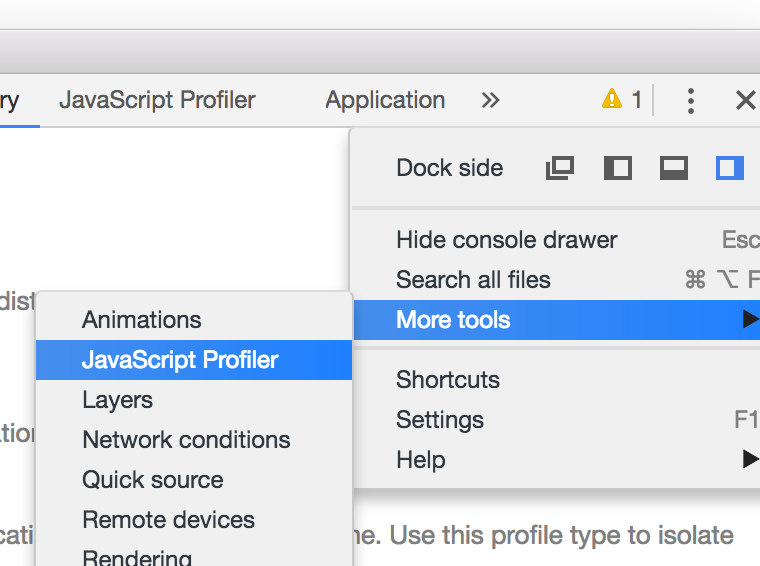
- Load the profile using the
Loadbutton.
If you can reproduce the problem with extensions disabled, then use code --status from the command line.
Notice: this command requires that VS Code is already running
This command collects status about your running VS Code and the workspace you have opened. You can attach this information when reporting a performance issue.
 .
.
The output includes information about the environment, all running VS Code processes, and the counts of some typical files in the workspace.

Try to reproduce the problem on different folders; a folder with less files, a folder that is not under source control, or open a single file.
Try to reproduce the issue in the VS Code Insider version. This will run our latest code and use a different setup (settings, extensions). You can install the insider version here https://code.visualstudio.com/insiders.
Run VS Code when your settings are reset/empty. Open your settings, copy your customizations and then empty the JSON contents so that only {} is left.
Run VS Code in verbose mode and check whether there is any suspicious output in the console or the developer tools. You start VS Code in verbose mode with code --verbose. Also, open the DevTools ("Help>Toggle Developer Tools") and open the console there.
When you cannot share the workspace exposing the problem with us, then you can help us by providing performance profiles that we can analyze:
Finally, please create a CPU profile of the VS Code core (renderer process) and attach it to the issue. To create a profile:
- Execute "F1 > Toggle Developer Tools." In the overflow menu of the developer tools
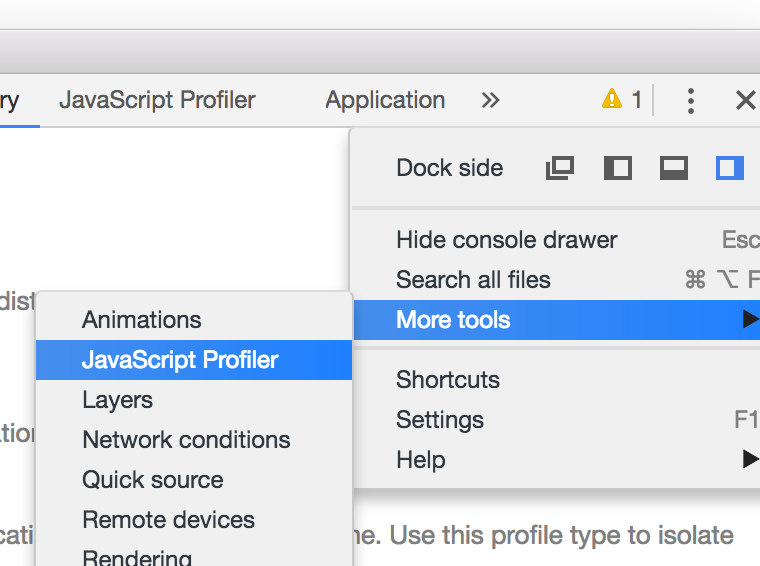
- Select 'More Tools > JavaScript Profiler'. In there select start.
- Let it profile for 30 to 60 seconds, stop it.
- When the performance issue happens on startup, start the profiler and then reload the window using "F1>Reload Window."
- Save the profile to a file and attach the file to your issue.
If VS Code is slow to start then please create a startup CPU profile. Do the following
- Make sure to only have one window open
- Quit VS Code (Cmd+Q for Mac, closing the last window on Linux/Windows)
- Start VS Code from the command line like so
code --prof-startup - VS Code will start and create two profile-files in your home-directory. Please attach these files to your issue or create a new issue with these two files
When VS Code feels slow to start, you can check the startup timers. Hit "F1" and select "Startup Performance." This will open developer tools and print some startup stats onto the "Console."
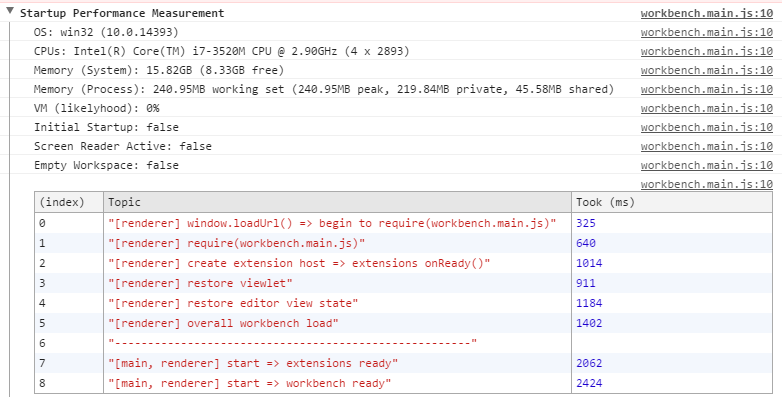
Please share these numbers with us as they often allows us to understand what is slow.
Project Management
- Roadmap
- Iteration Plans
- Development Process
- Issue Tracking
- Build Champion
- Release Process
- Running the Endgame
- Related Projects
Contributing
- How to Contribute
- Submitting Bugs and Suggestions
- Feedback Channels
- Source Code Organization
- Coding Guidelines
- Testing
- Dealing with Test Flakiness
- Contributor License Agreement
- Extension API Guidelines
- Accessibility Guidelines
Documentation