An unofficial React component which wraps the standard Jitsi Meet JS API. It is written in Typescript to help you configure the library with ease, and get your super important meetings up and going, in a blink of an eye🌪.
npm install react-jitsi --saveThe easiest way for you to create a meeting is by simply including the React Jitsi component in your app.
import React, { useState } from 'react'
import Jitsi from 'react-jitsi'
export const App = () => (
<>
<h2>My First Meeting!</h2>
<Jitsi />
</>
)However, this is not recommended, as it will create and join a random room (ex.
hp6y791054a), which is possibly not unique.
We advise you to create a meeting specifying at least a room name (that you know is unique) and the user's display name.
import React, { useState } from 'react'
import Jitsi from 'react-jitsi'
const roomName = 'my-super-secret-meeting-123e4567-e89b-12d3-a456-426655440000'
const userFullName = 'Joseph Strawberry'
export const App = () => (
<>
<h2>My First Meeting!</h2>
<Jitsi roomName={roomName} displayName={userFullName} />
</>
)import React, { useState } from 'react'
import Jitsi from 'react-jitsi'
import Loader from './components/Loader'
export const App = () => {
const [displayName, setDisplayName] = useState('')
const [roomName, setRoomName] = useState('')
const [password, setPassword] = useState('')
const [onCall, setOnCall] = useState(false)
return onCall
? (
<Jitsi
roomName={roomName}
displayName={displayName}
password={password}
loadingComponent={Loader}
onAPILoad={JitsiMeetAPI => console.log('Good Morning everyone!')}
/>)
: (
<>
<h1>Create a Meeting</h1>
<input type='text' placeholder='Room name' value={roomName} onChange={e => setRoomName(e.target.value)} />
<input type='text' placeholder='Your name' value={displayName} onChange={e => setDisplayName(e.target.value)} />
<button onClick={() => setOnCall(true)}> Let's start!</button>
</>
)
}The Jitsi Meet conference iframe is wrapped by two containers
<div id='react-jitsi-container' style={...}>
<Loader/>
<div id='react-jitsi-frame' style={...}>
<iframe>
</div>
</div>You can specify custom styles for each container in two ways:
- Using CSS, through the
#react-jitsi-containerand#react-jitsi-frameselectors - Using inline styling, through the
containerStyleandframeStyleprops
For example
<Jitsi containerStyle={{ width: '1200px', height: '800px' }}>Configuration over both the conference core settings (such as startAudioOnly option) and the interface settings (such as filmStripOnly option) can be passed through the config and interfaceConfig props.
For example
<Jitsi
config={{ startAudioOnly: true }}
interfaceConfig={{ filmStripOnly: true }}>| Prop | Required | Description | Default |
|---|---|---|---|
| containerStyle | no | Object containing main container styles (see above for details) | { width:'800px', height: '400px' } |
| frameStyle | no | Object containing frame container styles (see above for details) | { display: loading?'none' : 'block',width: '100%',height: '100% }' |
| loadingComponent | no | Component shown until the Jitsi Meet video conference is not started | <div>Loading meeting...</div> |
| onAPILoad | no | Callback function invoked with Jitsi Meet API object when the library is loaded | |
| onIframeLoad | no | Callback function invoked when the conference iframe is loaded | |
| domain | no | Domain used to build the conference URL | meet.jit.si |
| roomName | no | Name of the room to join | A random string |
| password | no | Password to set for the meeting room | |
| displayName | no | Participant's name | |
| config | no | Overrides for the default meeting settings | |
| interfaceConfig | no | Overrides for default meeting interface options | |
| noSSL | no | Boolean indicating if the server should be contacted using HTTP or HTTPS | true |
| jwt | no | JWT token to pass to the domain | |
| devices | no | A map containing information about the initial devices that will be used in the call. | |
| userInfo | no | Object containing information about the participant opening the meeting |
The Jitsi Meet API exposes several methods which allow great control over the conference. Such methods can be accessed through the api object passed as an argument to the callback specified in the onAPILoad prop.
For example, to retrieve the device list:
import React, { useState } from 'react'
import Jitsi from 'react-jitsi'
const handleAPI = (JitsiMeetAPI) => {
JitsiMeetAPI.executeCommand('toggleVideo')
}
export const App = () => (
<>
<h2>My First Meeting!</h2>
<Jitsi onAPILoad={handleAPI} password={password} />
</>
)We love contributions from everyone. If you have any bug to report, open an issue. If want to submit a fix, or any kind of improvement, create a pull request here on Github.
 Dascuola.it |
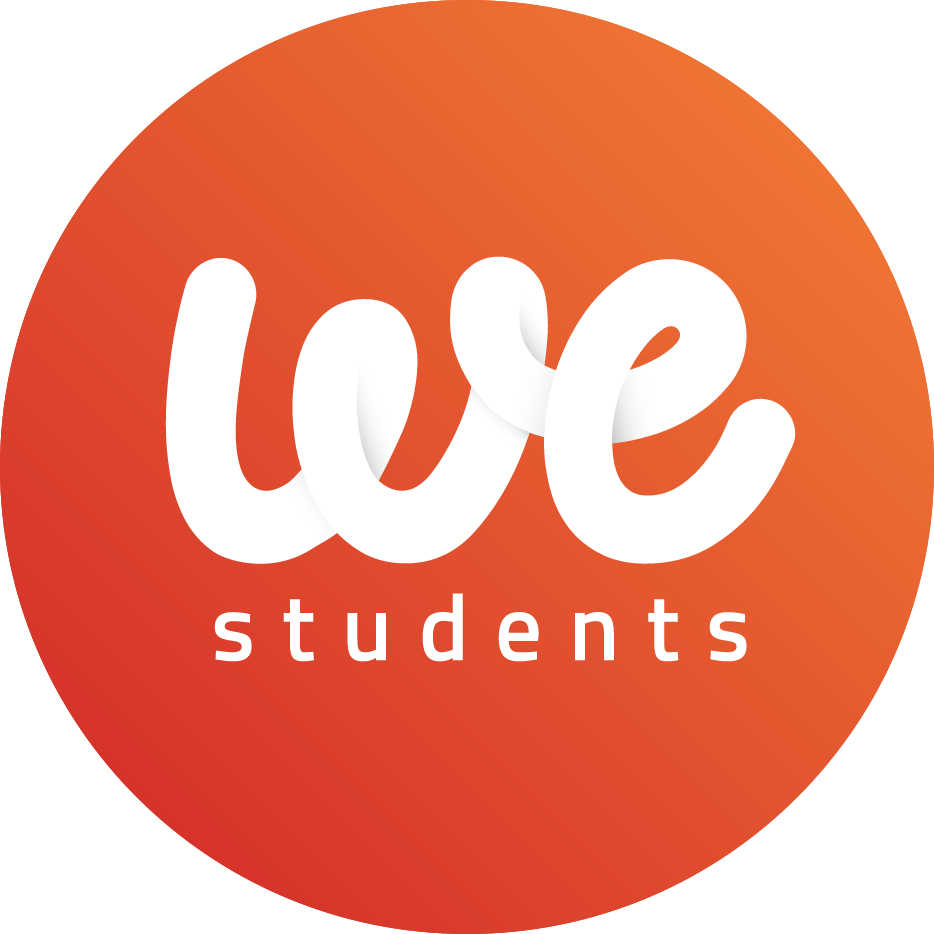 Westudents.it |
If you are using this component in your organization/project and would like to be shown in the above list, send us an email!