-
Notifications
You must be signed in to change notification settings - Fork 311
New issue
Have a question about this project? Sign up for a free GitHub account to open an issue and contact its maintainers and the community.
By clicking “Sign up for GitHub”, you agree to our terms of service and privacy statement. We’ll occasionally send you account related emails.
Already on GitHub? Sign in to your account
ERROR:./android/qt/qt_setup.cpp:28:Qt library not found at #289
Comments
|
starting |
|
I've experienced the same error on a linux system. |
|
Anyone figured out the issue, for now doing the workaround that @zoechi Gunter suggested, but can't get an android SDK to emulate from AVD (inside android sdk) or anything besides doing:
Craziness :( |
|
Also, when launching from cmd line you cannot close the command line window.... ufff... |
|
Have the same issue without deco-ide. |
|
Maybe your environment setups are not correct. Can you show your bash_profile's content? |
|
é uai |
|
I manage to solve this error. In my system varible i need to set For my User variable i need Remember to delete |
|
@MarkPieszak @zoechi @Stubbs please check my answer it could help you guys |
|
@ngohungphuc Nice.. also work on Mac... 👍 |
|
@firdausious your welcome |
|
@ngohungphuc Deleting C:\Users\tonyhudson\AppData\Local\Android\Sdk\tools from the path did the trick. |
|
@ngohungphuc Deleting tools from the path and adding emulator to the path did the trick. |
|
I confirm the above solution on ubuntu 18.04 |
|
it can be because of your adding orders for example in Linux you must watch the way you put your paths to the |
|
It worked for me after I updated my android sdk and fixed my env vars in then reloaded it with: |
|
Even I start through command prompt i get the same issue in WINDOWS 10 I have added the ANDROID HOME and also mapped the tools\emulator in the path section. When I try to launch the emulator from Command line I get this issue. |
|
I just fixed it. The reason is I have not agreed to licenses and that does not create the %ANDROID_HOME%\emulator path. |
use sudo before running from $ANDROID_HOME` |
|
Ola pessoal, consegui resolver removendo das variaveis de ambiente ANDROID_HOME\tools e ANDROID_HOME\tools\bin. |

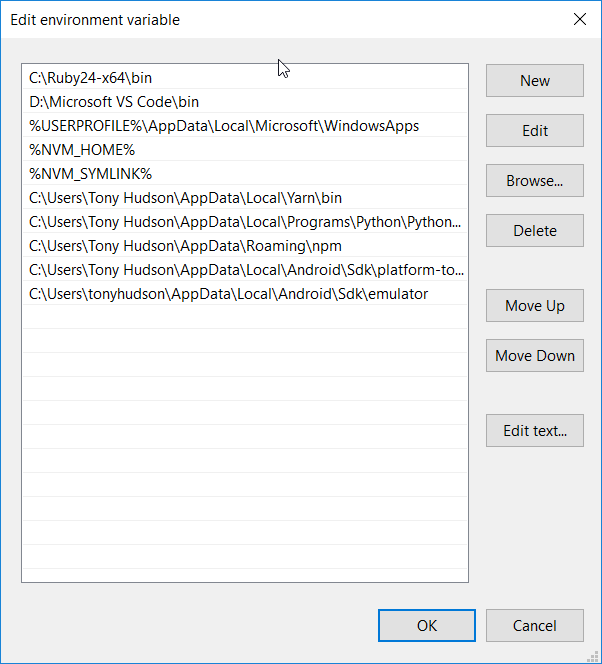

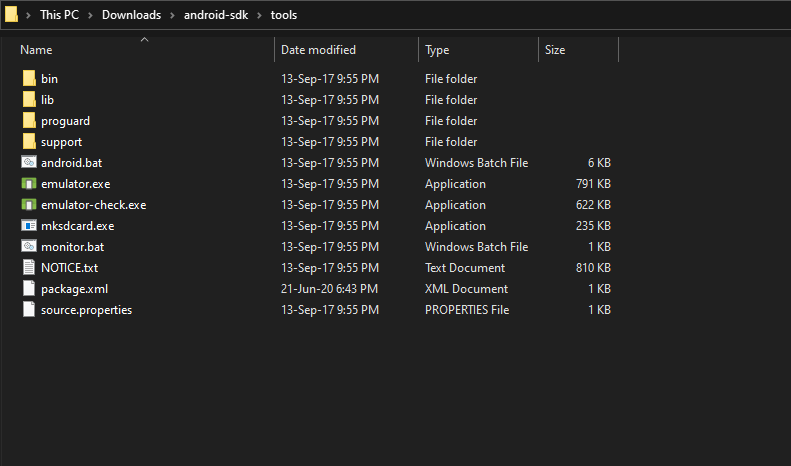
I'm getting the following error when trying to run the Android (AVD) simulator, for API 22 or 25:
I've re-installed the SDK a few times as suggested on Stack Overflow, but no joy.
Is there a Deco way to fix this?
The text was updated successfully, but these errors were encountered: