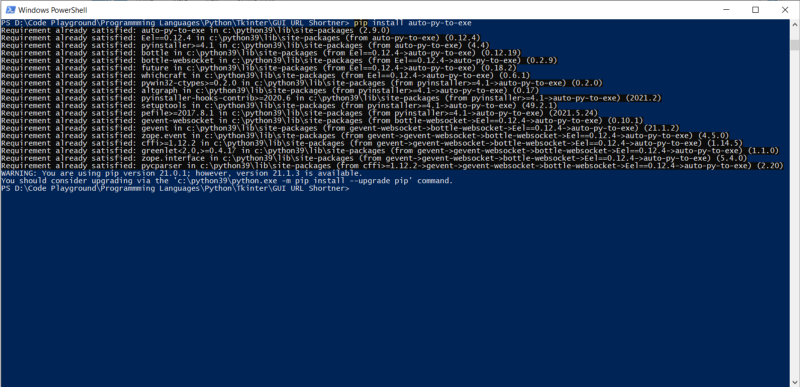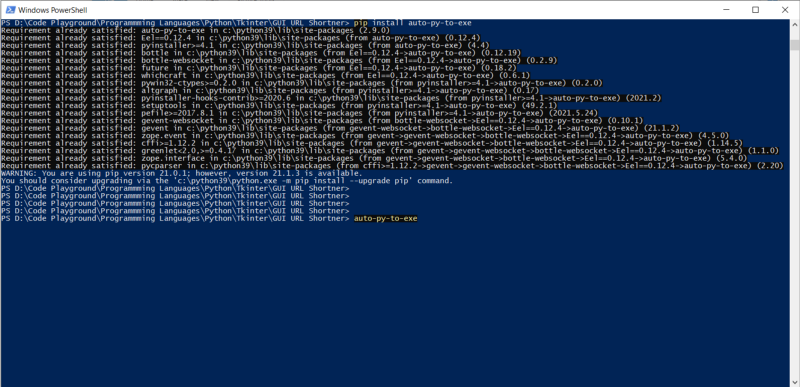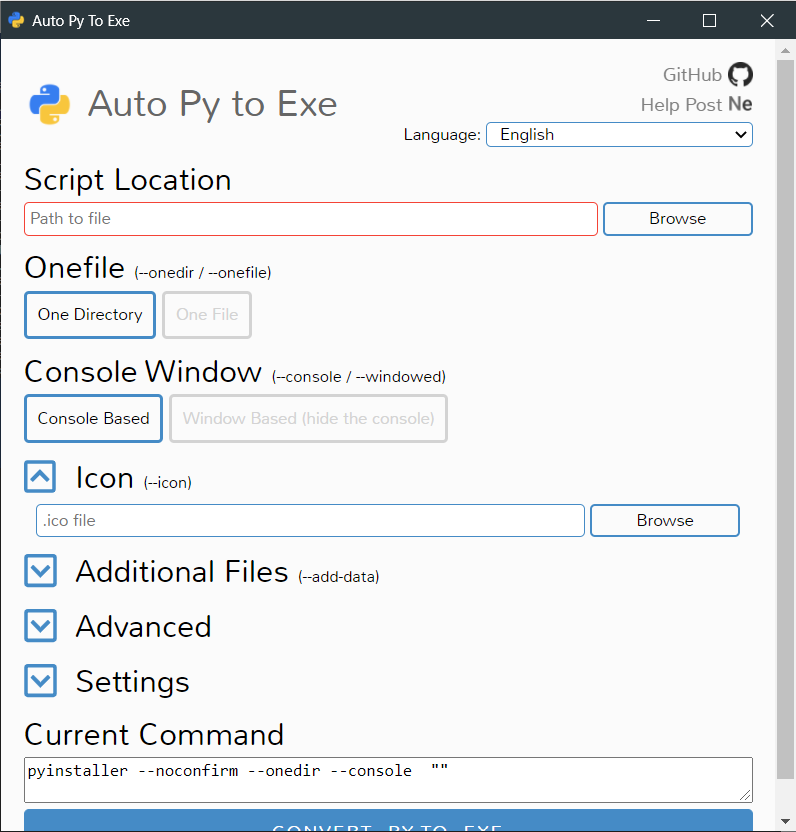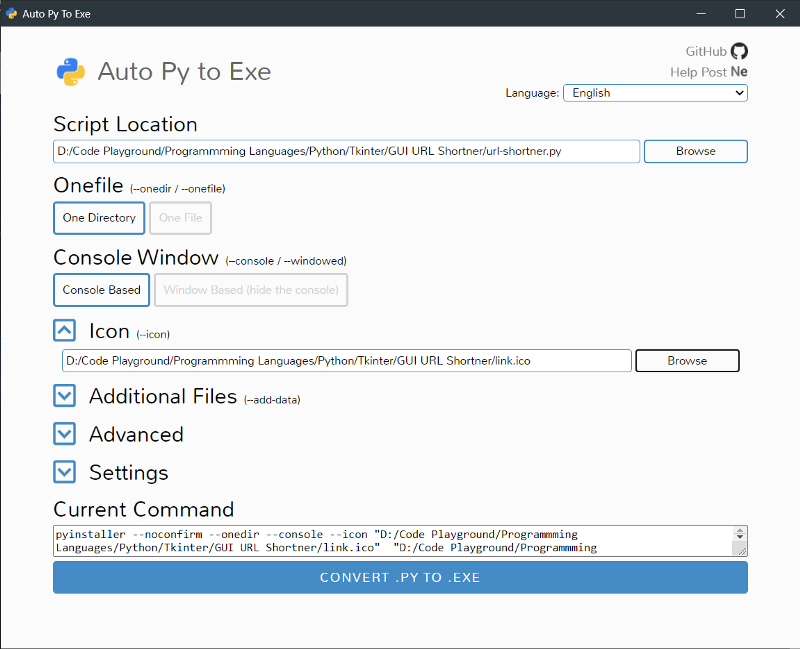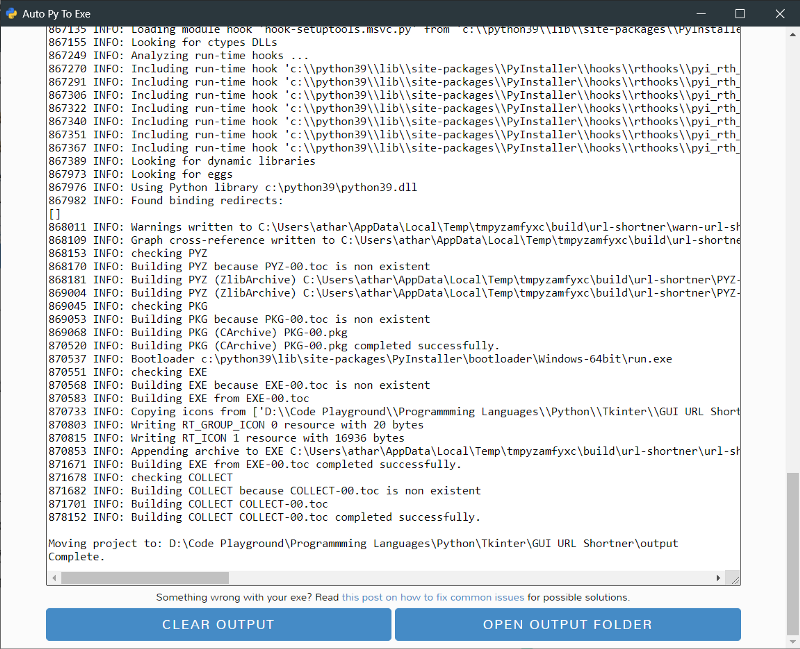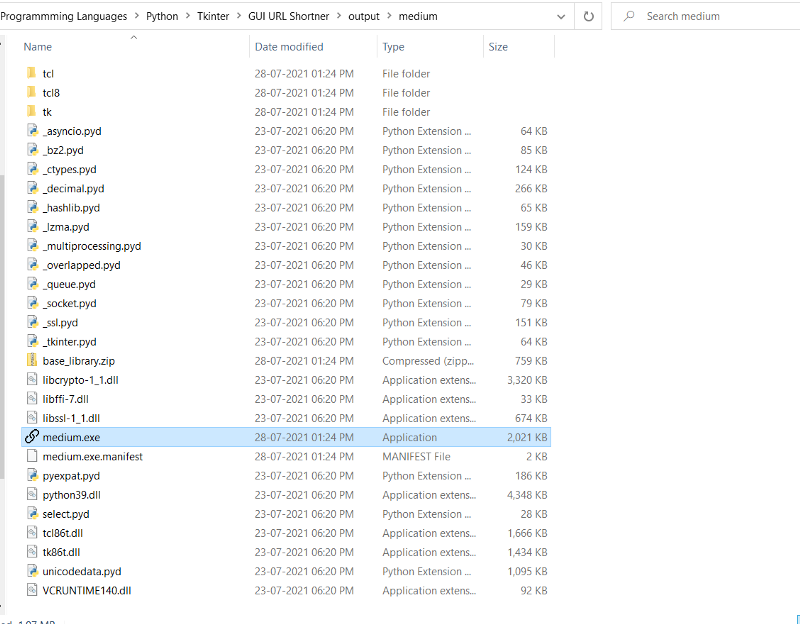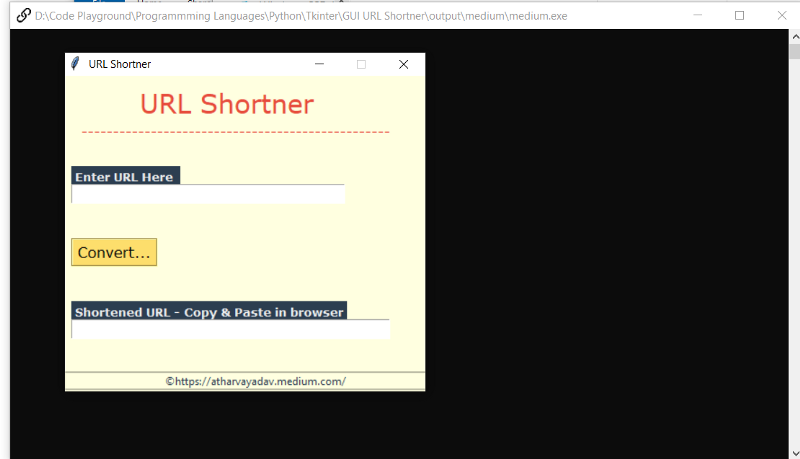As a programmer, you might be creating many Python programs per day that are useful in real-world problems. And obviously, you want to share them with your other friends so that they can benefit from it. But the problem is, everyone has no python installed on their machine, so they can’t run python programs on their PC.
So, to overcome this problem, and to run Python scripts without the installation of Python, we will be converting .py files to .exe files. As we convert to .exe format, anyone can run this installer and use your python applications.
If you are interested in how to convert this, keep reading this article, and within a few minutes, you will learn everything you need to know for conversion of .py file to a .exe file.
For doing so, There are two methods:
- Using Pyinstaller module: PyInstaller bundles a Python application and all its dependencies into a single package. Using terminal commands we can use this module.
- Using auto-py-to-exe module: A .py to .exe converter using a simple graphical interface and PyInstaller in Python. Means it uses pyinstaller at the backend.
Here in this article, we are going to use [*auto-py-to-exe*](https://pypi.org/project/auto-py-to-exe/) because, it is beginner-friendly, easy to use, and has a clean GUI.
Install the library pyinstaller. Type below command in the command prompt.
pip install auto-py-to-exe
In my case, it is already installed hence it is showing “Requirement already satisfied:”
- Once installed, open a terminal in a folder where your python file is present.
- After that, type a command
auto-py-to-exein a terminal and press enter.
Type the command auto-py-to-exe in a terminal and press enter.
3. After pressing enter, a GUI for auto-py-to-exe will open as shown below. Where you see an option to select a python script from your PC with many other options.
4. Select the Python script you want to convert by pressing the “Browse” button. You can also choose the icon for your .exe file. (It should be a .ico file).
Select the Python script you want to convert.
After selecting you will see that, **Current command** section showing some commands. That is nothing but commands from the pyinstaller. That command will run by auto-py-to-exe at the backend. (auto-py-to-exe uses pyinstaller only).
5. After selecting all the files press the “Convert .py to .exe” button, then the conversion will start.
It will take some time to finish the process depending on the size of the file and how big is your project.
After the processing has been finished, the window will look as below:
Output (Conversion has been completed)
You will notice that there is a new folder named “output” will be created, as you open it, you will find the .exe file having the same name as your python script.
.exe file having the same name as your python script
As you double click on it, it will open and you can see the output of the python script through the .exe file
run the .exe file
That’s all, now you can convert this output folder into .zip format and anyone can run your application even if they don’t have python installed on their machine.
Hope you found this helpful; If yes, please consider sharing it with other developers who may need this. You can also tell us your opinions, suggestions in below comment box.