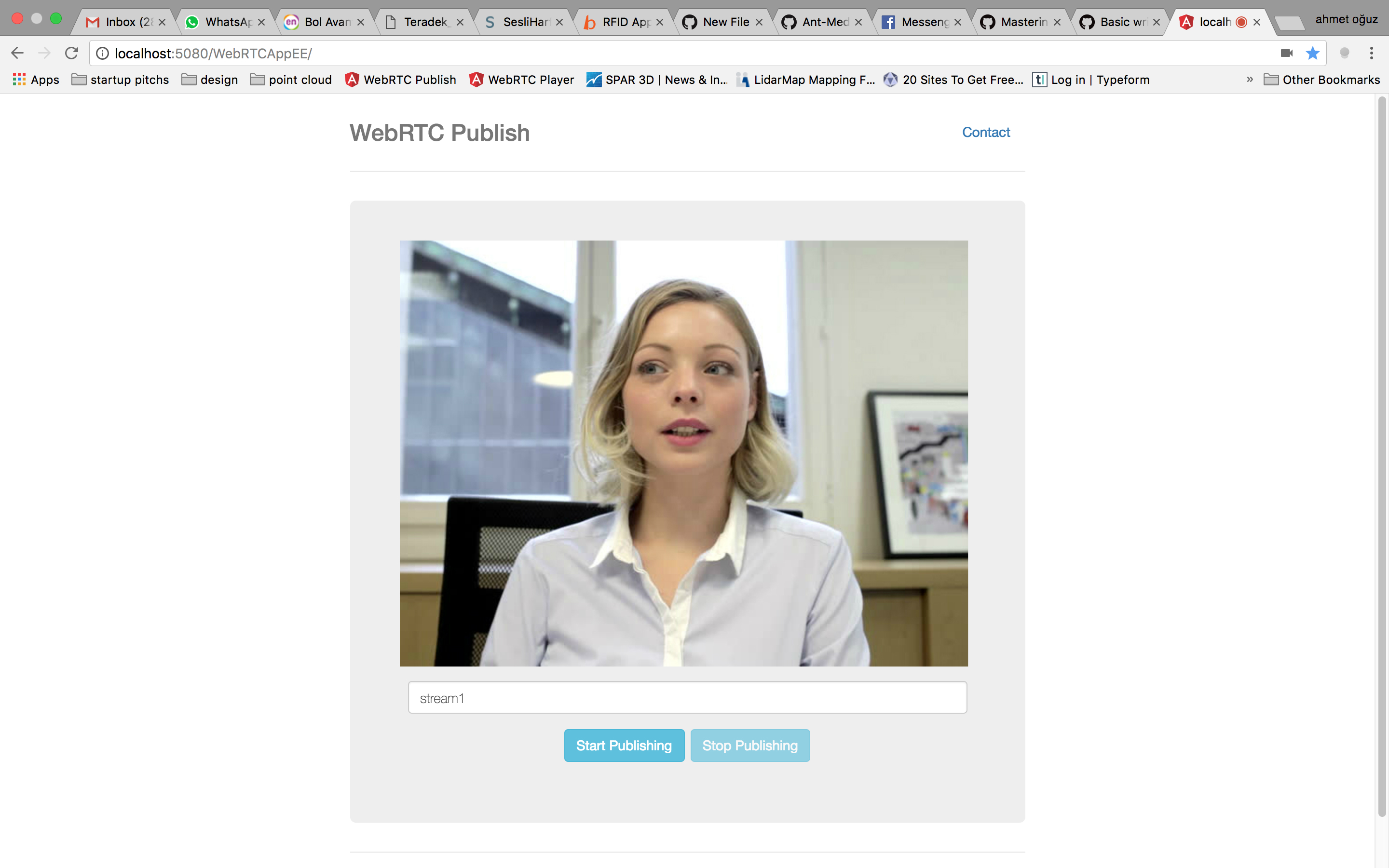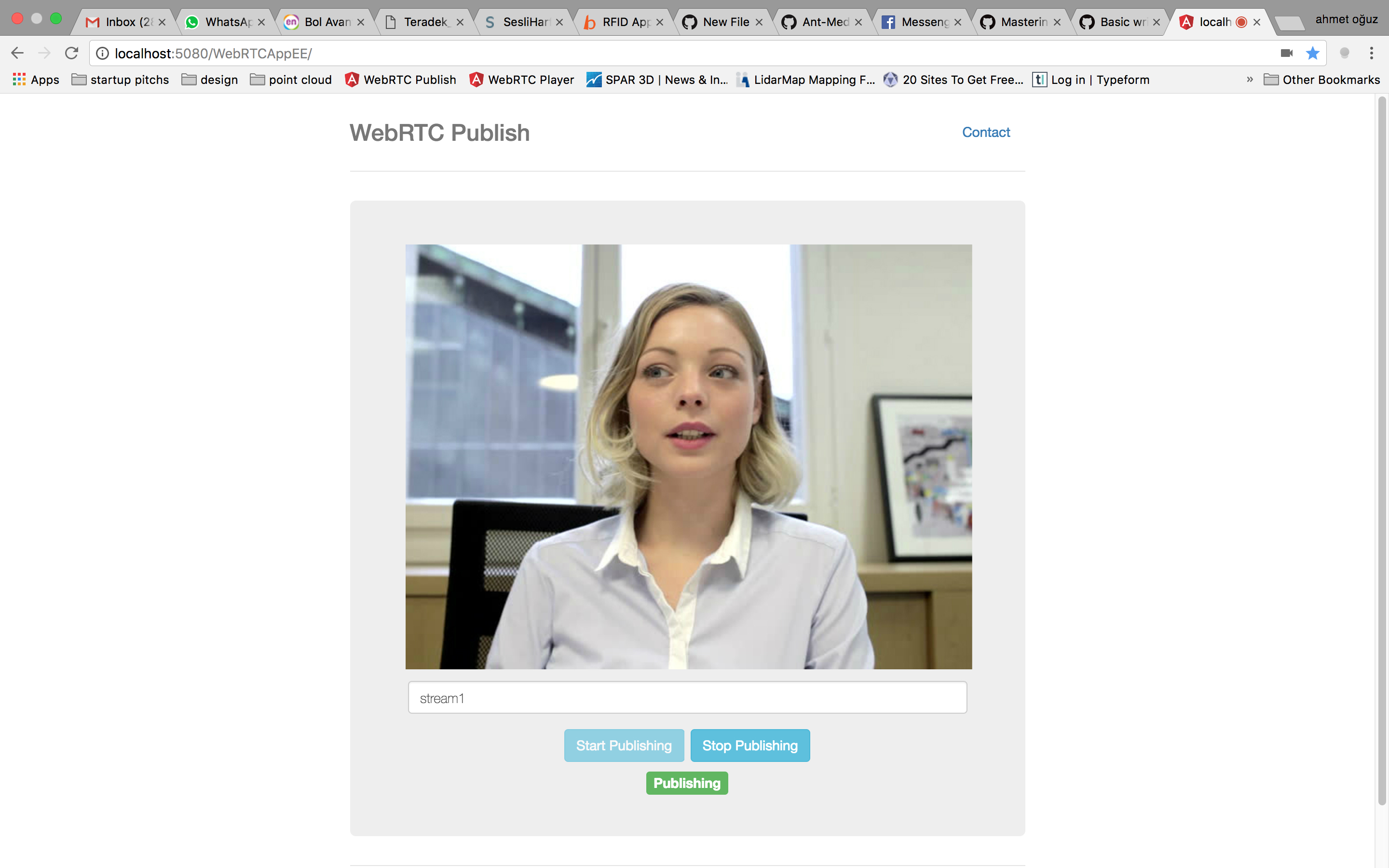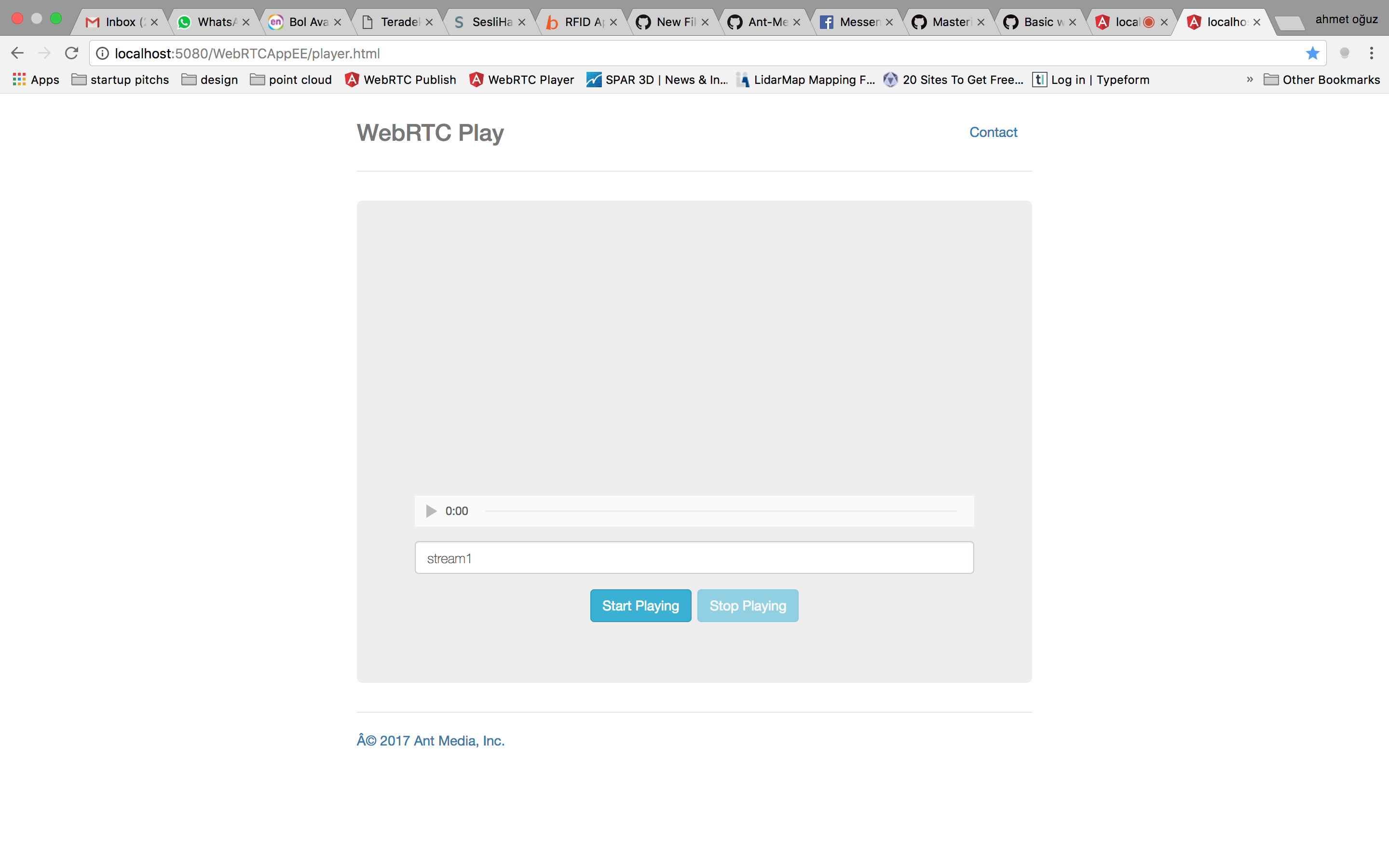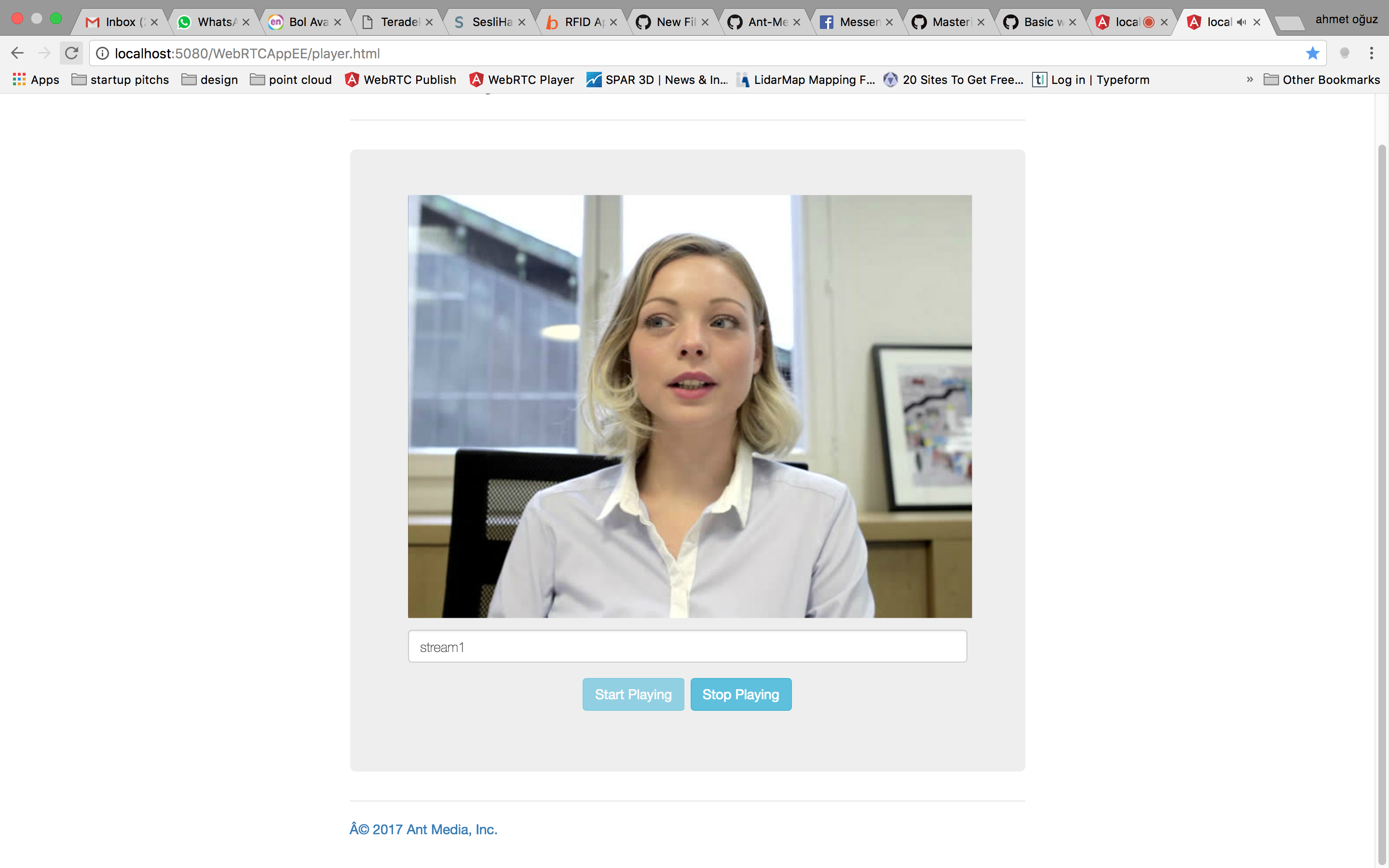-
Notifications
You must be signed in to change notification settings - Fork 637
Try Low Latency WebRTC Live Streaming
Ant Media Server 1.2.0+ Enterprise Edition supports adaptive low latency WebRTC streaming.
In addition, Ant Media Server can
- Record WebRTC streams as MP4 and MKV
- Convert WebRTC streams to adaptive live HLS
- Create previews in PNG format from WebRTC streams
Firstly, you need to have Ant Media Server Enterprise Edition. If you are a personal user and just want to try, contact with us at antmedia.io. We will reply back by providing Ant Media Server Enterprise Edition to try.
If you are a professional user and need support, you can buy support at antmedia.io as well
Ant Media Server 1.2.0+ runs on Linux and Mac not on Windows.
Let's start, we assume that you have got Enterprise Edition somehow and downloaded to your local computer
-
Extract the downloaded file in to a directory.
-
Make sure you have installed Oracle Java 8
-
Installation Java 8 on Ubuntu
$ sudo add-apt-repository ppa:webupd8team/java $ sudo apt-get update $ sudo apt-get install oracle-java8-installer -
Installation Java 8 on Mac
- Follow the guide here
-
-
Open a terminal and go to directory where you have extracted Enterprise Edition
cd /path/to/ant-media-server -
Start the server with start.sh script.
./start.shIt starts by printing some logs to the terminal.
-
Open the browser(Chrome or Firefox) and go to the
http://localhost:5080/WebRTCAppEE. Let browser access your camera and mic unless it cannot send WebRTC Stream to the serverWebRTCAppEE stands for WebRTCApp Enterprise Edition
-
Write stream name or leave it as default and Press
Start Publishingbutton. After you press the button, "Publishing" blinking text should appear -
Go to the
http://localhost:5080/WebRTCAppEE/player.html -
Press
Start Playbutton. After you press the button, webrtc stream should be started -
Open
http://localhost:5080/WebRTCAppEE/player.htmlin other tabs and PressStart Playingbutton again to check how it plays and what the latency is.
If you are running the Ant Media Server Enterprise Edition in remote computer/instances, you may need SSL. If so, please follow the Enable SSL doc or this blog post.
Please let us know your feedbacks about the latency and streaming or any other issue you have faced so that we can improve and let you try and use.
You can use contact form at antmedia.io or contact at antmedia dot io e-mail to send your feedbacks
Thank you
- Introduction
- Quick Start
- Installation
- Publishing Live Streams
- Playing Live Streams
- Conference Call
- Peer to Peer Call
- Adaptive Bitrate(Multi-Bitrate) Streaming
- Data Channel
- Video on Demand Streaming
- Simulcasting to Social Media Channels
- Clustering & Scaling
- Monitor Ant Media Servers with Apache Kafka and Grafana
- WebRTC SDKs
- Security
- Integration with your Project
- Advanced
- WebRTC Load Testing
- TURN Servers
- AWS Wavelength Deployment
- Multi-Tenancy Support
- Monitor Ant Media Server with Datadog
- Clustering in Alibaba
- Playlist
- Kubernetes
- Time based One Time Password
- Kubernetes Autoscaling
- Kubernetes Ingress
- How to Install Ant Media Server on EKS
- Release Tests
- Spaceport Volumetric Video
- WebRTC Viewers Info
- Webhook Authentication for Publishing Streams
- Recording Streams
- How to Update Ant Media Server with Cloudformation
- How to Install Ant Media Server on GKE
- Ant Media Server on Docker Swarm
- Developer Quick Start
- Recording HLS, MP4 and how to recover
- Re-streaming update
- Git Branching
- UML Diagrams