-
-
Notifications
You must be signed in to change notification settings - Fork 200
New issue
Have a question about this project? Sign up for a free GitHub account to open an issue and contact its maintainers and the community.
By clicking “Sign up for GitHub”, you agree to our terms of service and privacy statement. We’ll occasionally send you account related emails.
Already on GitHub? Sign in to your account
Shift+CMD+V Then {ENTER} not pasting #89
Comments
|
Hi Michael, Thanks, |
|
Also, I noticed your title said Shift-Cmd-C, rather than Shift-Cmd-V (the default). Is this correct that you remapped the key combo? It doesn't seem to me that it would make a difference, but does the problem go away if you map it back to Shift-Cmd-V? Thanks, |
|
@MarkJerde This is happening on my machine as well. I can cycle through the clipboard history with Shift-Cmd-V, but when I press Enter or let go of the keys, the text is not pasted. Instead, I have to then press Cmd-V, and the appropriate text will be pasted. |
|
@sgarza62 - Please answer the same questions. We can't help you guys if you don't let us know how the problem can be produced. It works for most people, so there is something unique about the setup you guys are using.
|
|
Sorry for the late reply @MarkJerde. I compiled from Source. Here is a video to help with this issue. This is one of the first apps i installed after reformatting my computer. Running El Capitan |
|
Thanks, Michael. Thanks! |
|
|
I re-build the application this morning and everything seems to be working. There must have been a previous commit that had an issue with OS X 10.11 Please close this issue. And thank you or your help! |
|
Curious. You looked pretty up-to-date in the video. Thanks for the suggestion on the other El Cap issue. I think I have El Cap downloaded and a clean drive handy if I have any downtime. And I'm still fixing Yosemite issues. :-) |
|
This answer fixed it for me: Add Flycut to |
really helped. Thank you |
|
Since the most recent update I have been having this issue on High Sierra 10.13.6 (17G10021) I have added the Flycut.app to Accessibility |
|
Same issue happening here: |
|
I updated README: you either move to 10.14+ or use DRM-free version of Flycut from github: https://github.com/TermiT/Flycut/releases |
|
DRM-free version resolved issue, thank you. |
|
@shaunwarman cool screenshot |
|
Ya that fixed it for me as well on MacOS |
|
I recently came across this issue after restoring from a Time Machine backup. I had to remove Flycut from the Accessibility page, quit Flycut, relaunch Flycut, then add back to the Accessibility page. This was on macOS Catalina, 10.15.7 |
This fixed it for me. Simply unchecking and rechecking Flycut in Accessibility and restarting Flycut did not work. |
This solves my problem using MacOS Catalina 10.15.7 on a Mid 2012 MacBook Air |
This worked, thanks |
And on MacOS Apple M1 Ventura 13.2.1 |
Thanks! And on Ventura 13.4. |
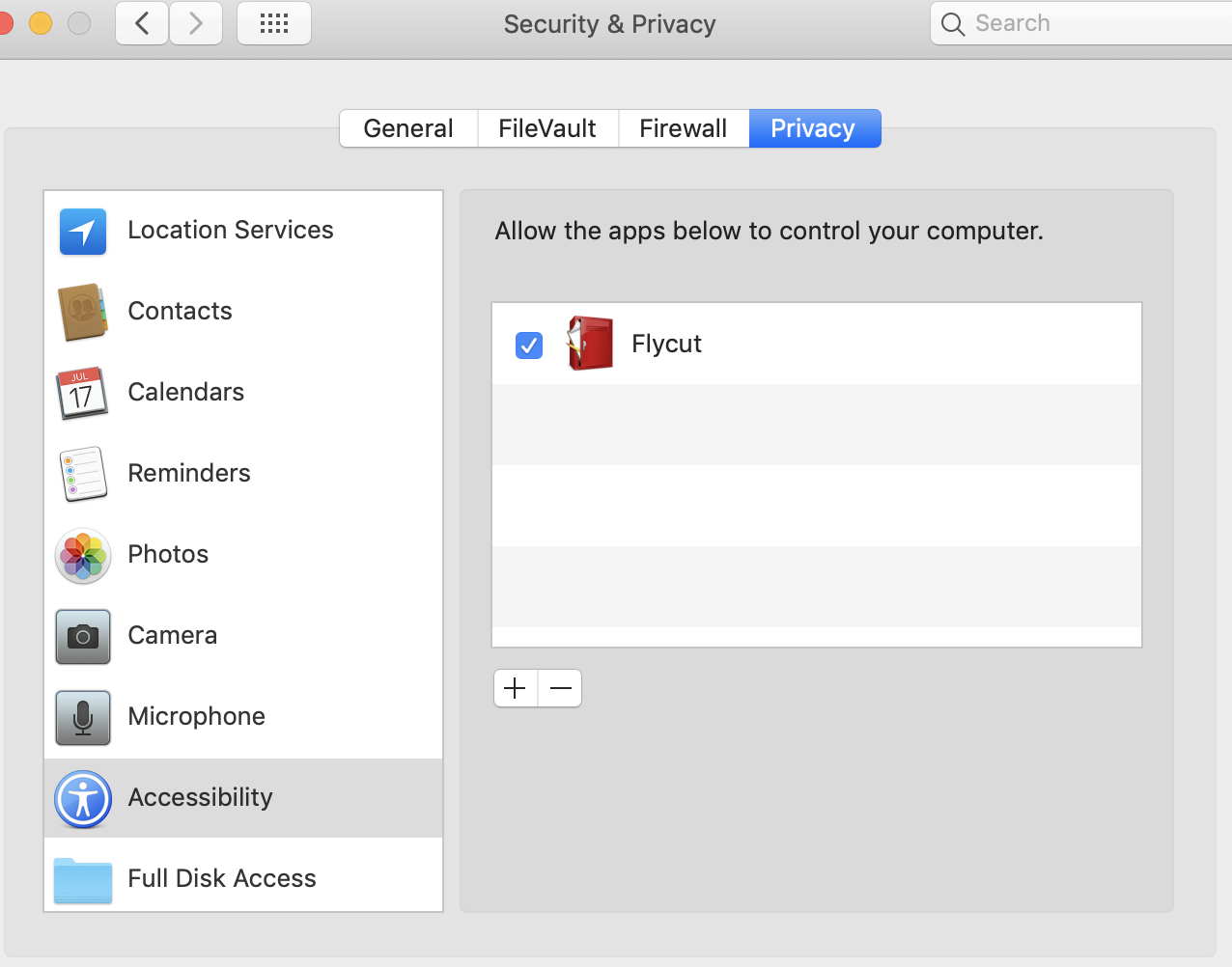
Have Sticky Bezel on and when I navigate to the correct item and press {ENTER} it is not pasting to where my cursor is. I have to then paste it myself (cmd-c). Should it not paste to the screen when I select it? Is there is a setting i am missing?
The text was updated successfully, but these errors were encountered: