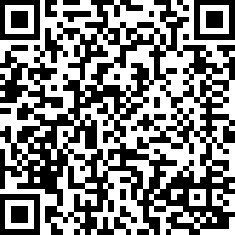A FreeCAD addon that loads and manipulates objects via YAML
When I work with my ideas that live in DXF files and need to be cut from plywood with the help of CO2 laser. I ran into a small problem. I don't own a CO2 laser cutter so the designs have to be solid or it would cost me a fortune to tune the designs by trial and error. My other python tool called co2tools allowed me to create STL files from my DXF drawings.
Now I had to visualise the parts somehow to see if they fit together. I already use FreeCAD a lot as I use it to design 3D parts that I print on my 3D printer. So it was a no brainer to include it in my workflow. But how to easily load the files into FreeCAD? My first python scripts, before I refactored them and published them on gitHub, were simple FreeCAD macros that imported files for me, moved them if needed and applied color to them. But I wanted to go the YAML way as I already used it as my approach for the co2tools python library (my other project as mentioned above).
FreeCAD uses python internally as scripting language. Briliant! So all I needed to write is a workbench plugin that will load parts from YAML file. Which is exactly what I did! This python code adds new import filter to FreeCAD, giving the user an option to load and manipulate objects from YAML file. That way the process can be fairly well automated, making it easier to design and check 3D parts before manufacturing. Hopefully lowering costs in the process.
This python code adds a new import filter to FreeCAD, giving the user an option to load and manipulate objects from YAML files. That way the process can be fairly well automated, making it easier to design and check 3D parts before manufacturing. Hopefully lowering costs in the process.
Use the FreeCAD built-in Addon Manager to seamlessly install this Addon. Found in Tools -> Addon Manager
In essence you need to:
- Find your
Mod/sub-folder or create one if it does not exist - Clone this repository
- You will see a new folder called
yaml-workbenchin theModfolder. FreeCAD has good very tutorial on this topic here. It explains in detail how to do it based on what platform you're working on.
As simple as opening new file (Ctrl+O on Windows) in FreeCAD and selecting your YAML file. If there are no errors, the python script will import your objects into a new document.
Example code:
settings:
subDirectory: stl
import:
DocumentName:
GroupName:
files:
- movedRIGHT.stl
- movedLEFT.stl
- movedTOP.stl
movedBOTTOM.stl:
color: [.0, .0, 1.0]
movedFRONT.stl:
color: red
movedBACK.stl:
color: red
HDD.step:
- objectName: HDD_0
color: yellow
transparency: 25
placement: [-25.0, 65.05, 159.0]
rotationAngle: 180
rotationVector: [.0, .0, 1.0]
- objectName: HDD_1
color: yellow
transparency: 25
placement: [-25.0, 34.19, 159.0]
rotationAngle: 180
rotationVector: [.0, .0, 1.0]
- objectName: HDD_2
color: yellow
transparency: 25
placement: [-25.0, 3.33, 159.0]
rotationAngle: 180
rotationVector: [.0, .0, 1.0]This is where you can set a subfolder based on the folder where you load the .yml file from. Let's say you opened the YAML file from C:\GIT\MyProject\3D-Printer.yml.
When you define subDirectory for your STL files as subDirectory: stl, script will search for your files in C:\GIT\MyProject\stl directory.
This is where your import instructions go. DocumentName is what the script is going to name the new document it creates on import.
GroupName is the name of the group that will serve as a container of added objects. files section represents an array of files we want to add to FreeCAD document.
Note that there are no instruction here to color them or move/rotate them. It's just a simple import with default properties. Next instructions give you a bit more control over imported objects.
movedBOTTOM.stl is the name of the file that will be imported as C:\GIT\MyProject\stl\movedBOTTOM.stl file. When imported it will be assigned blue color because array [0, 0, 1] represents #0000FF color.
You can also use well known names like in the next file. movedFRONT.stl will be added to the document and painted red.
HDD.step demonstrates how a model can be imported multiple times at different locations using different settings.
If you need to import same object(s) to different projects you can now do this easilly from default library folder.
Place your models into ~/.FreeCAD/Mod/yaml-workspace and reference them simply by name in your .co2tools.yml configuration file.
If the script does not find a file specified in the sourceDirectory location it will check ~/.FreeCAD/Mod/yaml-workspace folder.
If it can not be found there an error will be printed to console.
With the support for common library folder there was also a new fearture added that allows you to import parts.
Before you were limited to importing Meshes from .stl files. This logic was now uptated in a way that if the file
ends with .stp, .igs, .iges or .step.
It is now possible to insert simple objects like cylinder, sphere, ellipsoid, box, cone, torus, prism and wedge.
Examples (color, transparency, placement, rotationAngle, and rotationVector are available to all imported object):
import:
DocumentName:
GroupName:
CYLINDER_NAME:
solid: cylinder
radius: 6.0
height: 410.0
angle: 120 #optional
placement: [.0, .0, .0]
SPHERE_NAME:
solid: sphere
radius: 6.0
angle1: 45 #optional
angle2: 120 #optional
angle3: 180 #optional
placement: [.0, .0, .0]
ELLIPSOID_NAME:
solid: ellipsoid
radius1: 6.0
radius2: 12.0
radius3: 9.0
angle1: 45 #optional
angle2: 120 #optional
angle3: 180 #optional
placement: [.0, .0, .0]
BOX_NAME:
solid: box
length: 6.0
width: 24.0
height: 12.0
placement: [.0, .0, .0]
CONE_NAME:
solid: cone
radius1: 6.0
radius2: 12.0
height: 12.0
angle: 120 #optional
placement: [.0, .0, .0]
TORUS_NAME:
solid: torus
radius1: 6.0
radius2: 12.0
angle1: 45 #optional
angle2: 120 #optional
angle3: 180 #optional
placement: [.0, .0, .0]
PRISM_NAME:
solid: prism
polygon: 6 #hexagon
radius: 12.0
height: 24.0
placement: [.0, .0, .0]
WEDGE_NAME:
solid: wedge
xmin: 6.0
ymin: 12.0
zmin: 24.0
x2min: 15.0
y2min: 16.0
z2min: 17.0
xmax: 36.0
ymax: 42.0
zmax: 54.0
x2max: 115.0
y2max: 116.0
z2max: 117.0
placement: [.0, .0, .0]Contributions to this repo are welcome. Please fork this repo and create a pull request.
The code is still in very early stages so I don't expect this to work on all imports. I tested it on my projects and it looks like it is working good enough to be released to public for further testing. If you do run into problems please look through issues if it's not already reported or create new issue for it. When opening issues I only ask that you give as much information as possible. Share your YAML file in the opened issue. The more information I get the faster I can figure out what the problem is and fix it.
- Random boolean operation: mikedh/trimesh#1096 (comment)
- a workaround has been added to the code for this that in some extreme cases might return anwanted results
Addon creator: @Mambix Logo creator: @bitacovir via FreeCAD community
You can also support this project by donating Ethereum or any ERC20 tokens. ETH Wallet Address: 0x91400083bf0DaC3474B70550662D32473Ab97d3b
Contributions of any size are welcome. Thank you!
-
2022.08.16 (0.1.2) :
Fixed adding simple solid of type wedge
FixSimpleSolids.ymlexample -
2022.08.16 (0.1.1) :
Fixed adding simple solid of type prism
Fixed package yaml classname parameter
AddedSimpleSolids.ymlexample -
2022.08.09 (0.1.0) :
Added package.xml file required by FreeCAD
Fixed unsafe yaml loading varning
GNU Lesser General Public License v2.1