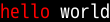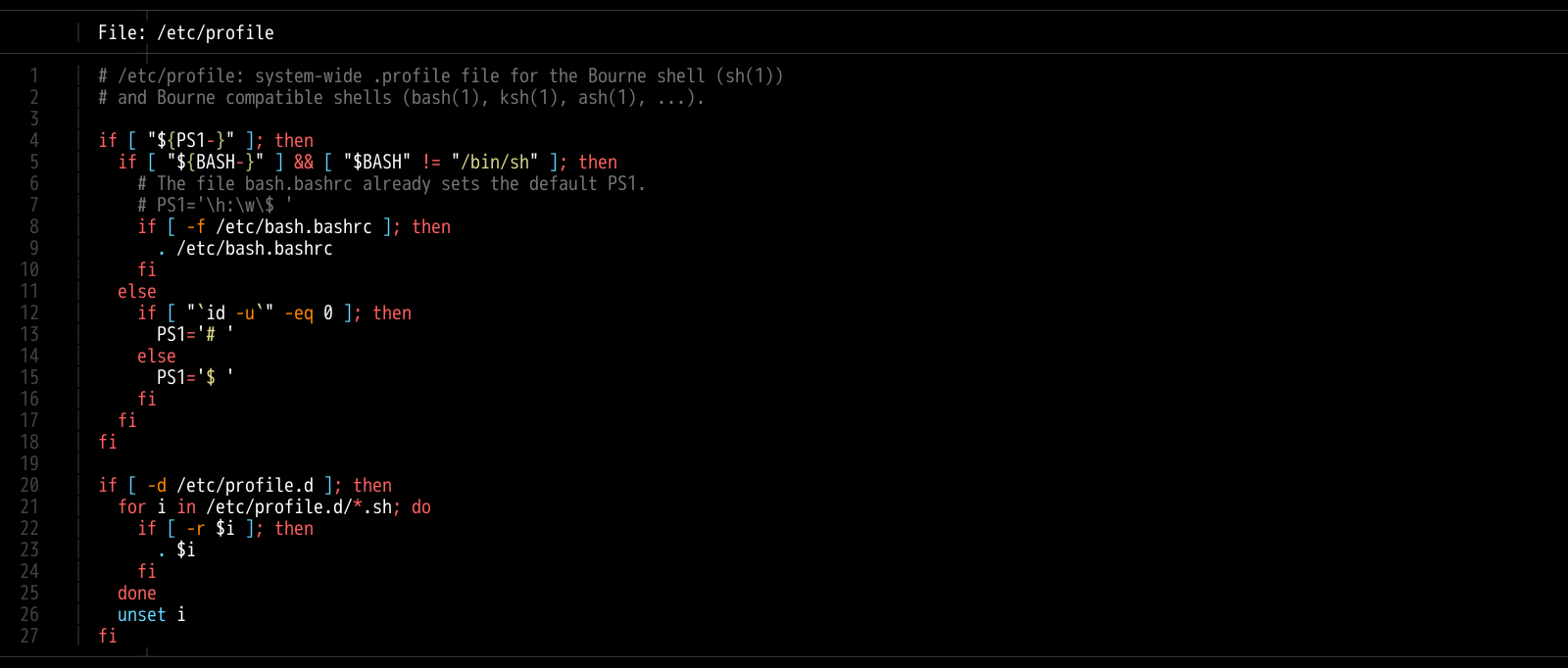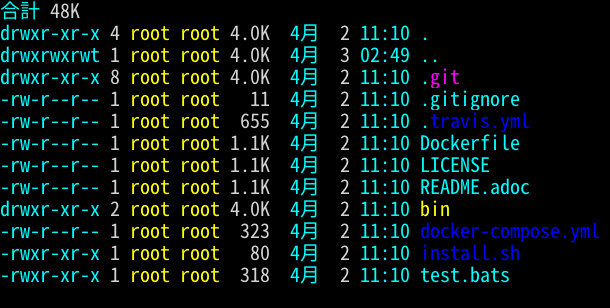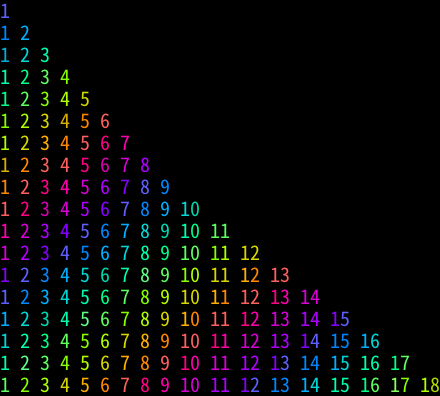textimg is command to convert from color text (ANSI or 256) to image.
Drawn image keeps having colors of escape sequence.
Table of contents:
textimg $'\x1b[31mRED\x1b[0m' > out.png
textimg $'\x1b[31mRED\x1b[0m' -o out.png
echo -e '\x1b[31mRED\x1b[0m' | textimg -o out.png
echo -e '\x1b[31mRED\x1b[0m' | textimg --background 0,255,255,255 -o out.jpg
echo -e '\x1b[31mRED\x1b[0m' | textimg --background black -o out.gifOutput image format is PNG or JPG or GIF.
File extention of -o option defines output image format.
Default image format is PNG. if you write image file with > redirect then
image file will be saved as PNG file.
grep:
echo hello world | grep hello --color=always | textimg -o out.pngscreenfetch:
screenfetch | textimg -o out.pngbat:
bat --color=always /etc/profile | textimg -o out.pngccze:
ls -lah | ccze -A | textimg -o out.pnglolcat:
seq -f 'seq %g | xargs' 18 | bash | lolcat -f --freq=0.5 | textimg -o out.pngtextimg supports \x1b[30m notation.
colors=(30 31 32 33 34 35 36 37)
i=0
while read -r line; do
echo -e "$line" | sed -r 's/.*/\x1b['"${colors[$((i%8))]}"'m&\x1b[m/g'
i=$((i+1))
done <<< "$(seq 8 | xargs -I@ echo TEST)" | textimg -b 50,100,12,255 -o testdata/out/rainbow.pngOutput is here.
textimg supports \x1b[38;5;255m notation.
Foreground example is below.
seq 0 255 | while read -r i; do
echo -ne "\x1b[38;5;${i}m$(printf %03d $i)"
if [ $(((i+1) % 16)) -eq 0 ]; then
echo
fi
done | textimg -o 256_fg.pngOutput is here.
Background example is below.
seq 0 255 | while read -r i; do
echo -ne "\x1b[48;5;${i}m$(printf %03d $i)"
if [ $(((i+1) % 16)) -eq 0 ]; then
echo
fi
done | textimg -o 256_bg.pngOutput is here.
textimg supports \x1b[38;2;255;0;0m notation.
seq 0 255 | while read i; do
echo -ne "\x1b[38;2;${i};0;0m$(printf %03d $i)"
if [ $(((i+1) % 16)) -eq 0 ]; then
echo
fi
done | textimg -o extrgb_f_gradation.pngOutput is here.
textimg supports animation GIF.
echo -e '\x1b[31mText\x1b[0m
\x1b[32mText\x1b[0m
\x1b[33mText\x1b[0m
\x1b[34mText\x1b[0m
\x1b[35mText\x1b[0m
\x1b[36mText\x1b[0m
\x1b[37mText\x1b[0m
\x1b[41mText\x1b[0m
\x1b[42mText\x1b[0m
\x1b[43mText\x1b[0m
\x1b[44mText\x1b[0m
\x1b[45mText\x1b[0m
\x1b[46mText\x1b[0m
\x1b[47mText\x1b[0m' | textimg -a -o ansi_fb_anime_1line.gifOutput is here.
echo -e '\x1b[31mText\x1b[0m
\x1b[32mText\x1b[0m
\x1b[33mText\x1b[0m
\x1b[34mText\x1b[0m
\x1b[35mText\x1b[0m
\x1b[36mText\x1b[0m
\x1b[37mText\x1b[0m
\x1b[41mText\x1b[0m
\x1b[42mText\x1b[0m
\x1b[43mText\x1b[0m
\x1b[44mText\x1b[0m
\x1b[45mText\x1b[0m
\x1b[46mText\x1b[0m
\x1b[47mText\x1b[0m' | textimg -l 5 -SE -o slide_5_1_rainbow_forever.gifOutput is here.
You can use textimg on Docker. (DockerHub)
docker pull jiro4989/textimg
docker run -v $(pwd):/images -it jiro4989/textimg -h
docker run -v $(pwd):/images -it jiro4989/textimg Testあいうえお😄 -o /images/a.png
docker run -v $(pwd):/images -it jiro4989/textimg Testあいうえお😄 -sor build docker image of local Dockerfile.
docker-compose build
docker-compose run textimg $'\x1b[31mHello\x1b[42mWorld\x1b[m' -stextimg saves an image as t.png to $HOME/Pictures (%USERPROFILE% on
Windows) with -s options. You can change this directory with
TEXTIMG_OUTPUT_DIR environment variables.
textimg adds current timestamp to the file suffix when activate -t options.
$ textimg 寿司 -st
$ ls ~/Pictures/
t_2021-03-21-194959.pngAnd, textimg adds number to the file suffix when activate -n options and
the file has existed.
$ textimg 寿司 -sn
$ textimg 寿司 -sn
$ ls ~/Pictures/
t.png t_2.pngwget https://github.com/jiro4989/textimg/releases/download/v3.0.6/textimg_3.0.6_amd64.deb
sudo dpkg -i ./*.debsudo yum install https://github.com/jiro4989/textimg/releases/download/v3.0.6/textimg-3.0.6-1.el7.x86_64.rpmgo get -u github.com/jiro4989/textimg/v3Download binary from Releases.
textimg is command to convert from colored text (ANSI or 256) to image.
Usage:
textimg [flags]
Examples:
textimg $'\x1b[31mRED\x1b[0m' -o out.png
Flags:
-g, --foreground string foreground text color.
available color types are [black|red|green|yellow|blue|magenta|cyan|white]
or (R,G,B,A(0~255)) (default "white")
-b, --background string background text color.
color types are same as "foreground" option (default "black")
-f, --fontfile string font file path.
You can change this default value with environment variables TEXTIMG_FONT_FILE
-x, --fontindex int
-e, --emoji-fontfile string emoji font file
-X, --emoji-fontindex int
-i, --use-emoji-font use emoji font
-z, --shellgei-emoji-fontfile emoji font file for shellgei-bot (path: "/usr/share/fonts/truetype/ancient-scripts/Symbola_hint.ttf")
-F, --fontsize int font size (default 20)
-o, --out string output image file path.
available image formats are [png | jpg | gif]
-t, --timestamp add time stamp to output image file path.
-n, --numbered add number-suffix to filename when the output file was existed.
ex: t_2.png
-s, --shellgei-imagedir image directory path for shellgei-bot (path: "/images/t.png")
-a, --animation generate animation gif
-d, --delay int animation delay time (default 20)
-l, --line-count int animation input line count (default 1)
-S, --slide use slide animation
-W, --slide-width int sliding animation width (default 1)
-E, --forever sliding forever
--environments print environment variables
--slack resize to slack icon size (128x128 px)
-h, --help help for textimg
-v, --version version for textimg
Default fonts that to use are below.
| OS | Font path |
|---|---|
| Linux | /usr/share/fonts/opentype/noto/NotoSansCJK-Regular.ttc |
| Linux | /usr/share/fonts/noto-cjk/NotoSansCJK-Regular.ttc |
| MacOS | /System/Library/Fonts/AppleSDGothicNeo.ttc |
| iOS | /System/Library/Fonts/Core/AppleSDGothicNeo.ttc |
| Android | /system/fonts/NotoSansCJK-Regular.ttc |
| Windows | C:\Windows\Fonts\msgothic.ttc |
You can change this font path with environment variables TEXTIMG_FONT_FILE .
Examples.
export TEXTIMG_FONT_FILE=/usr/share/fonts/TTF/HackGen-Regular.ttftextimg needs emoji image files to draw emoji.
You have to set TEXTIMG_EMOJI_DIR environment variables if you want to draw
one.
For example, run below.
# You can clone your favorite fonts here.
sudo git clone https://github.com/googlefonts/noto-emoji /usr/local/src/noto-emoji
export TEXTIMG_EMOJI_DIR=/usr/local/src/noto-emoji/png/128
export LANG=ja_JP.UTF-8
echo Test👍 | textimg -o emoji.pngtextimg can change emoji font with TEXTIMG_EMOJI_FONT_FILE environment variables and set -i option.
For example, swicthing emoji font to Symbola font.
export TEXTIMG_EMOJI_FONT_FILE=/usr/share/fonts/TTF/Symbola.ttf
echo あ😃a👍!👀ん👄 | textimg -i -o emoji_symbola.pngYou can use TAB completions on your shell.
Run below.
sudo cp -p completions/bash/textimg /usr/share/bash-completion/completions/textimgRun below.
sudo cp -p completions/zsh/textimg /usr/share/zsh/functions/Completion/_textimg
# or
# sudo cp -p completions/zsh/textimg {path to your $fpath}Run below.
ln -sfn completions/fish/textimg.fish $HOME/.config/fish/completions/textimg.fishgo version go1.15 linux/amd64
You run below.
go buildI didn't test on Windows.
make docker-build
make docker-test