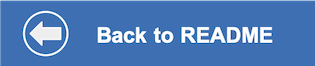This document shows how to deploy the application in a container running on IBM Cloud Code Engine.
-
Go to the Code Engine > Projects in the Code Engine console
-
Click the
Create +button- Select a
LocationandResource group. - Give your project a
Name - Click the
Createbutton
- Select a
-
When the project
StatusbecomesActive, click on the project name.
-
Inside your project, select
Secrets and configmapsin the sidebar, and click theCreate +button -
Under
Select your optionselectSecret(to better protect your APIKEY) -
Name your secret
-
Use the
Add key-value pair +button and define key-value pairs for all the credentials and IDs that you gathered in the earlier steps (see the following tables) -
Click the
Createbutton after you have added all the key-value pairsAssistant and NLU credentials and IDs:
Key Value ASSISTANT_ID <add_assistant_id> ASSISTANT_URL <add_assistant_url> ASSISTANT_APIKEY <add_assistant_apikey> NATURAL_LANGUAGE_UNDERSTANDING_APIKEY <add_nlu_apikey> NATURAL_LANGUAGE_UNDERSTANDING_URL <add_nlu_url> NATURAL_LANGUAGE_UNDERSTANDING_MODEL_ID <add_nlu_wks_model> Discovery credentials and IDs (optional):
If you are NOT using the search skill, configure Discovery with the following information.
Key Value DISCOVERY_APIKEY <add_discovery_apikey> DISCOVERY_URL <add_discovery_url> DISCOVERY_ENVIRONMENT_ID <add_discovery_environment_id> DISCOVERY_COLLECTION_ID <add_discovery_collection_id>
-
Go back to you project, select
Applicationsin the sidebar, and click theCreate +button -
Give your application a name
-
Under
Choose the code to run, selectSource code -
Use
https://github.com/IBM/virtual-insurance-agentas theSource code URL -
Click the
Specify build detailsbutton- Set the branch name to
masterand clickNext - Select
Cloud Native Buildpackas the strategy and clickNext - Specify the output registry details and click
Done
- Set the branch name to
-
The
Listening portshould be 8080 -
Click the
Environment variables (optional)dropdown and then click theAdd +button- Select
Reference to full secret - Use the
Secretdropdown to select the secret you created in the previous step - Click
Add
- Select
-
Click the
Createbutton -
After the application status changes to
ReadyclickOpen application URL
-
To find your application URL later, or to manage your application
- Use
Code Engine ▷ Projects - Click your project name
- Select
Applications - Click
Open URLto use the app or click your application name for more details
- Use
-
Go back to the README.md for instructions on how to use the web app.